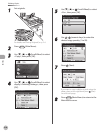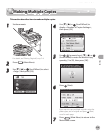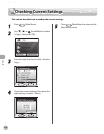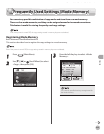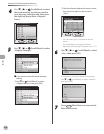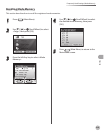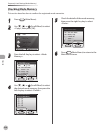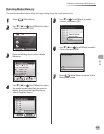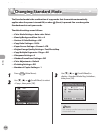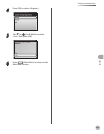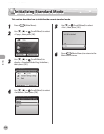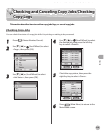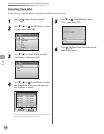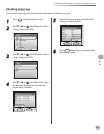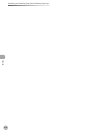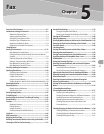Copying
4-66
Changing Standard Mode
1
Press (Main Menu).
2
Use [▼], [▲] or (Scroll Wheel) to select
<Copy>, then press [OK].
3
Use [▼], [▲] or (Scroll Wheel) to
display <Standard Mode Reg./Initialize>,
then press [OK].
The currently specied settings are registered as
the standard mode.
Changing Standard Mode
The Standard mode is the combination of copy modes that the machine automatically
applies when the power is turned ON, or when
(Reset) is pressed. You can change the
Standard mode to suit your needs.
The default settings are as follows:
<Color Mode Settings>: Auto-color Select
<Density/Background Rem. Set.>: 0
<Various 2-Sided Settings>: O
<Copy Ratio Settings>: 100%
<Paper Source Settings>: Drawer 1: LTR
<Original Image Quality Settings>: Text/Photo/Map
<Copy Multiple Pages onto 1 Page>: O
<Sharpness Settings>: 0
<Shadow/Frame Erase Settings>: O
<Color Adjustment>: Default
<Finishing Settings>: O
<Number of Copies Settings>: 1
–
–
–
–
–
–
–
–
–
–
–
–