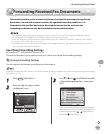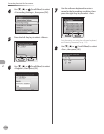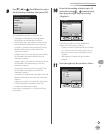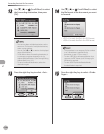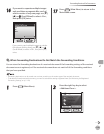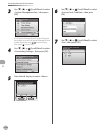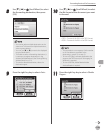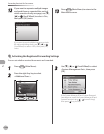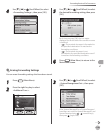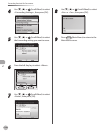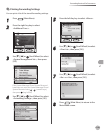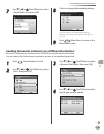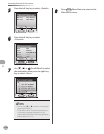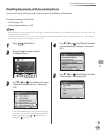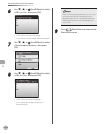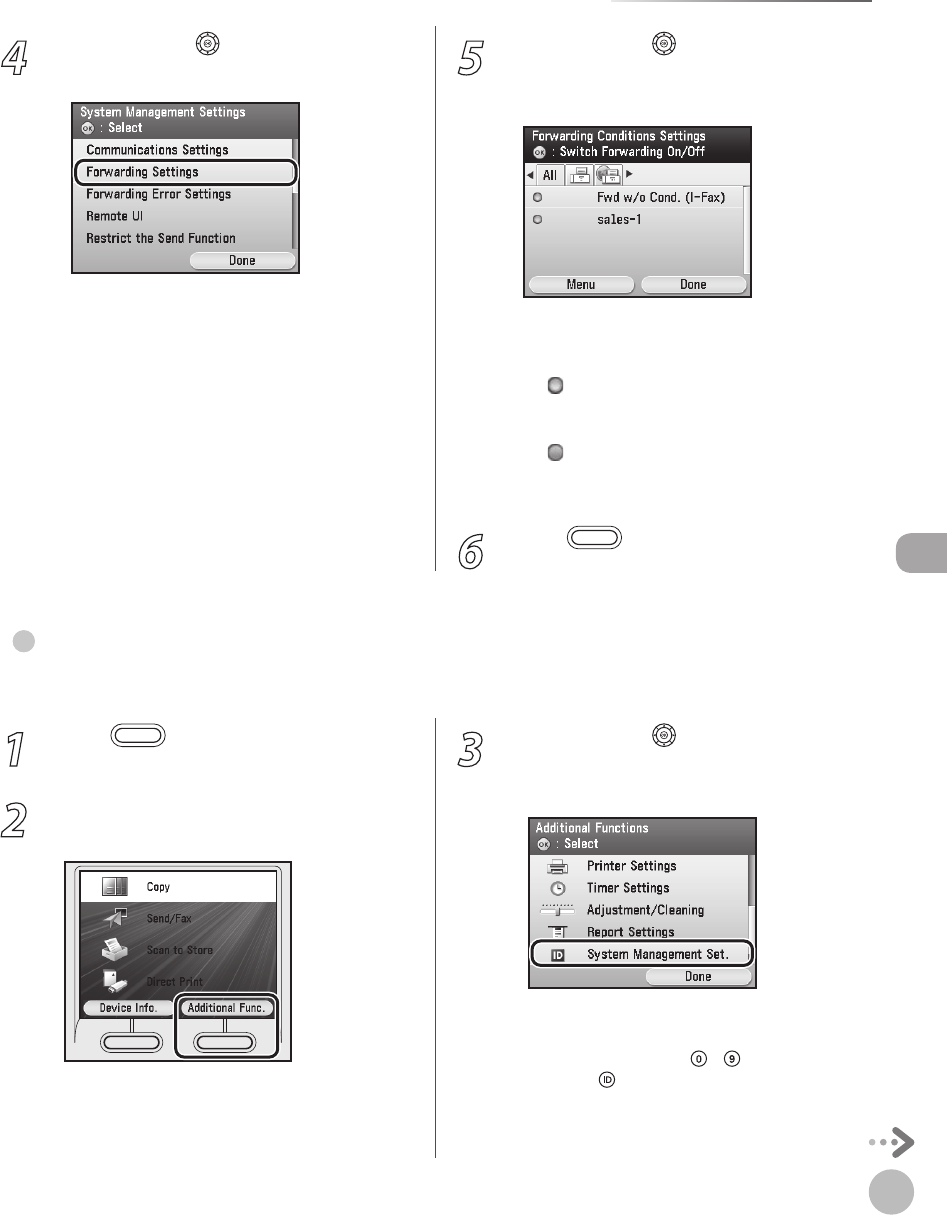
Fax
5-125
Forwarding Received Fax Documents
4
Use [▼], [▲] or (Scroll Wheel) to select
<Forwarding Settings>, then press [OK].
5
Use [▼], [▲] or (Scroll Wheel) to select
the desired forwarding setting, then press
[OK].
Each time you press [OK], the icon status
displayed on the left side of the condition name
is switched.
<
>: The received document is forwarded to
the specied destination if it matches the
forwarding conditions.
<
>: The received document is not
forwarded to the specied destination even if
it matches the forwarding conditions.
6
Press (Main Menu) to return to the
Main Menu screen.
–
–
Erasing Forwarding Settings
You can erase forwarding settings that have been stored.
●
1
Press (Main Menu).
2
Press the right Any key to select
<Additional Func.>.
3
Use [▼], [▲] or (Scroll Wheel) to select
<System Management Set.>, then press
[OK].
If the System Manager ID and System Password
have been set, enter the System Manager ID and
System Password using
–
(numeric keys),
then press
(Log In/Out).