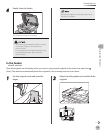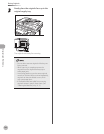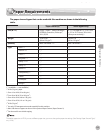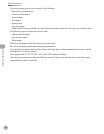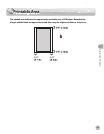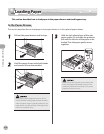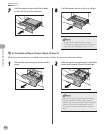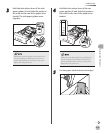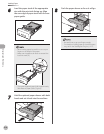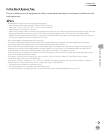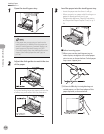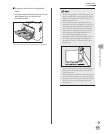2-10
Loading Paper
Originals and Print Media
Loading Paper
This section describes how to load paper in the paper drawers and stack bypass tray.
In the Paper Drawer
This section describes how to load paper in the paper drawer or in the optional paper drawer.
1
Pull out the paper drawer until it stops.
2
Hold the paper drawer with both hands
and remove it from the machine.
Make sure to take the paper drawer out of the
machine before loading paper. If paper is loaded
while the paper drawer is partially pulled out, the
paper drawer may fall, resulting in damage to the
machine or personal injury.
3
Hold the lock release lever of the side
paper guides (A) and slide the guides to
the mark for the size of the paper to be
loaded. The side paper guides move
together.
Make sure to set the guides to the mark for the
size of the paper to be loaded correctly. If the
guides are positioned incorrectly, it may cause
paper jams, dirty prints, etc.