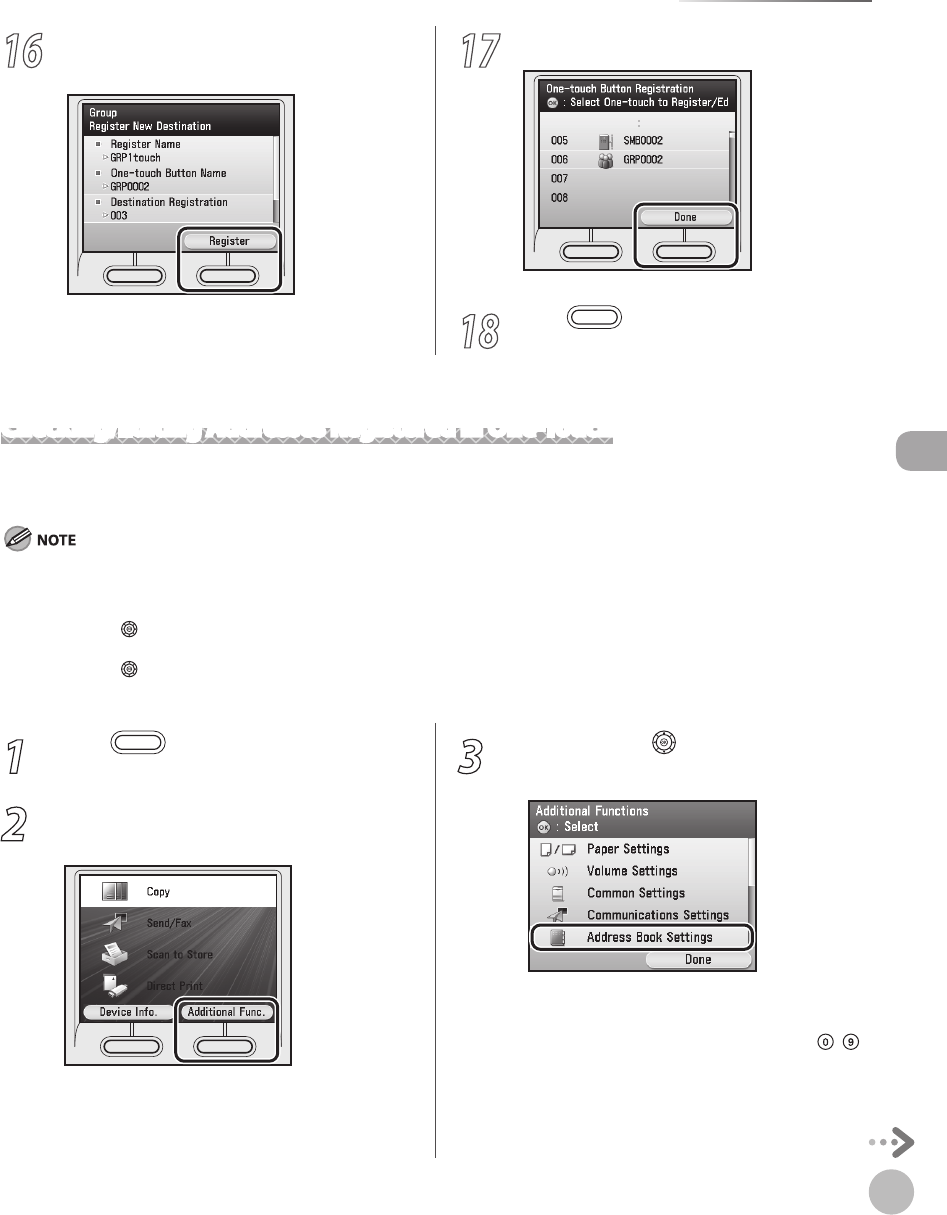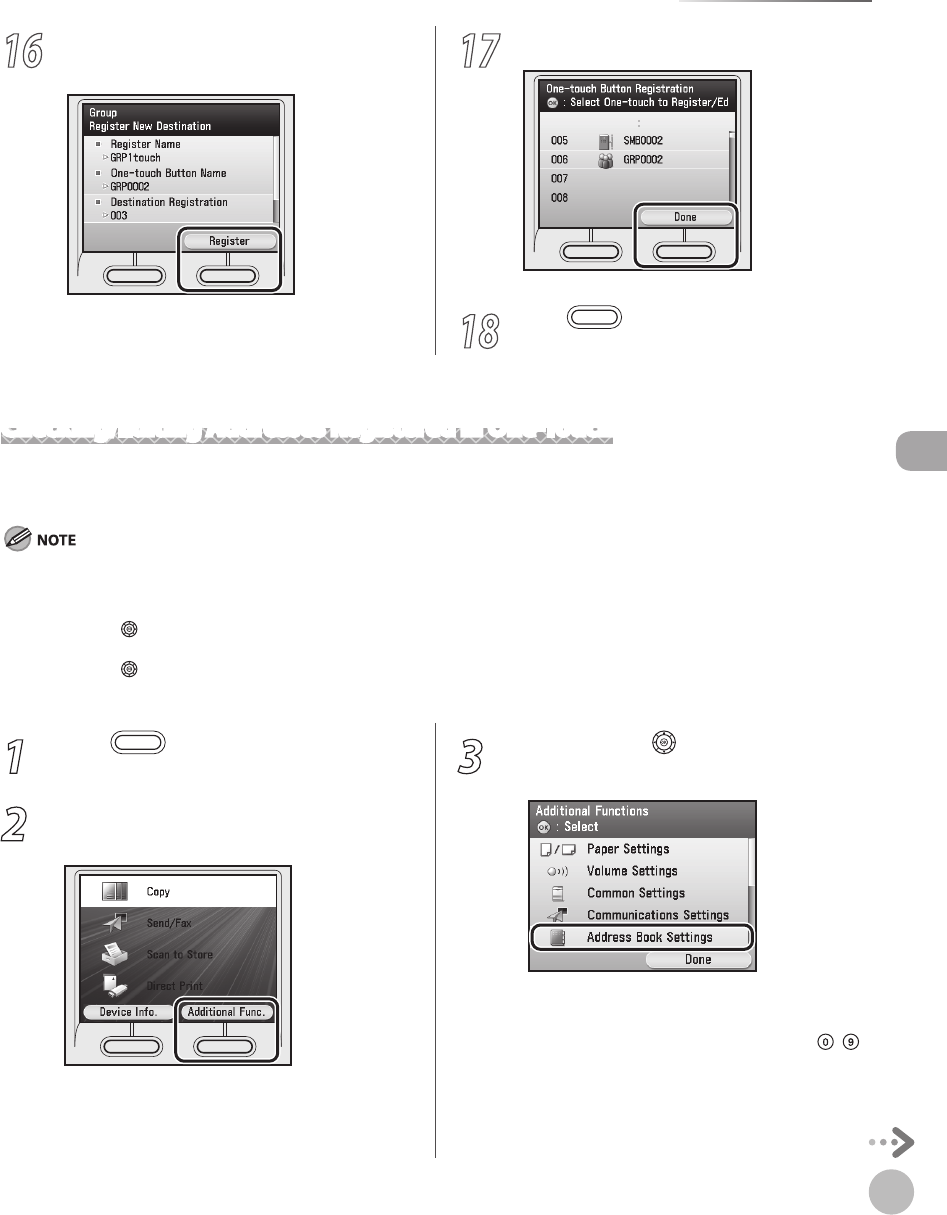
3-47
Storing/Editing One-Touch
Storing/Editing Address Book
Checking/Editing Addresses Registered in One-Touch
This section describes the procedure for checking and editing the details of the destinations registered in
one-touch.
This section describes how to check and edit the details of the destinations from the Additional Functions screen. You can also check
and edit the details from the Select Send Type screen, as follows:
In the Select Send Type screen, press the right Any key to select <One-touch>.
Use [▼], [▲] or (Scroll Wheel) to select the one-touch you want to check or edit.
Press the left Any key to select <Reg/Edit/Erase>.
Use [▼], [▲] or (Scroll Wheel) to select <Conrm/Edit One-touch Dest.>, then press [OK].
Follow the procedure described in this section from step 7.
–
–
–
–
–
1
Press (Main Menu).
2
Press the right Any key to select
<Additional Func.>.
3
Use [▼], [▲] or (Scroll Wheel) to select
<Address Book Settings>, then press [OK].
If a password has been set for the Address Book,
enter the password to enter Address Book
Settings menu. Enter the password using
–
(numeric keys), then press [OK]. (For details
about the Address Book password, see “Security,”
in the e-Manual.)
16
Press the right Any key to select
<Register>.
If you want to register another group address,
repeat from step 5.
17
Press the right Any key to select <Done>.
18
Press (Main Menu) to return to the
Main Menu screen.