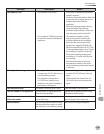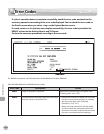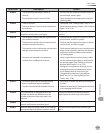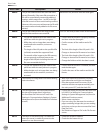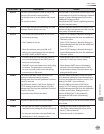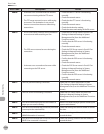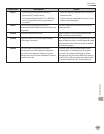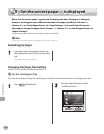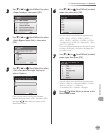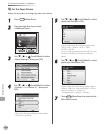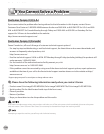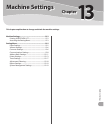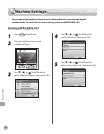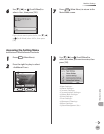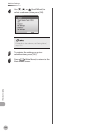12-37
If <Set the correct paper. > is displayed
Troubleshooting
3
Use [▼], [▲] or (Scroll Wheel) to select
<Paper Settings>, then press [OK].
4
Use [▼], [▲] or (Scroll Wheel) to select
<Stack Bypass Paper (Std.)>, then press
[OK].
5
Use [▼], [▲] or (Scroll Wheel) to select
<On>, then press the right Any key to
select <Option>.
If you do not want to set the stack bypass
standard settings, select <O>, then press [OK],
and press
(Main Menu) to return to the
Main Menu screen.
6
Use [▼], [▲] or (Scroll Wheel) to select
paper size, then press [OK].
You can select from the following paper sizes:
<LTR>, <LGL>, <STMT>, <EXEC>, <FLSC>,
<OFI>, <B-OFI>, <M-OFI>, <G-LTRR>, <G-LGL>,
<Custom Size>, <COM 10>, <Monarch>, <DL>,
<ISO-C5>, <ISO-B5>
If you use A/B size paper, press the right Any key
to select <A/B Sizes> and select the paper size
you want to use.
7
Use [▼], [▲] or (Scroll Wheel) to select
paper type, then press [OK].
You can select from the following paper types:
<Plain>, <Plain H>, <Recycled Paper>, <Color>,
<Bond>, <Heavy 1>, <Heavy 2>,
<Transparencies>, <Labels>, <Rough>
8
Press (Main Menu) to return to the
Main Menu screen.