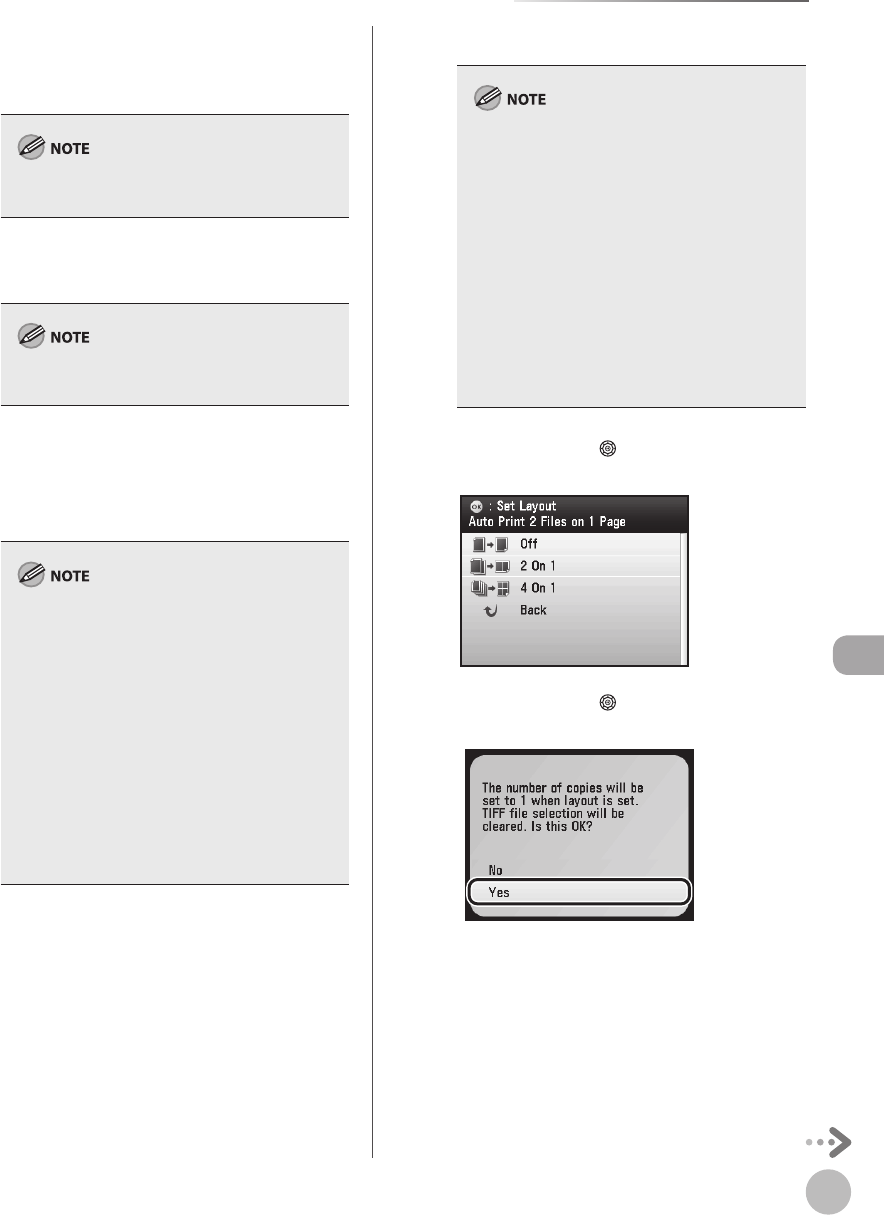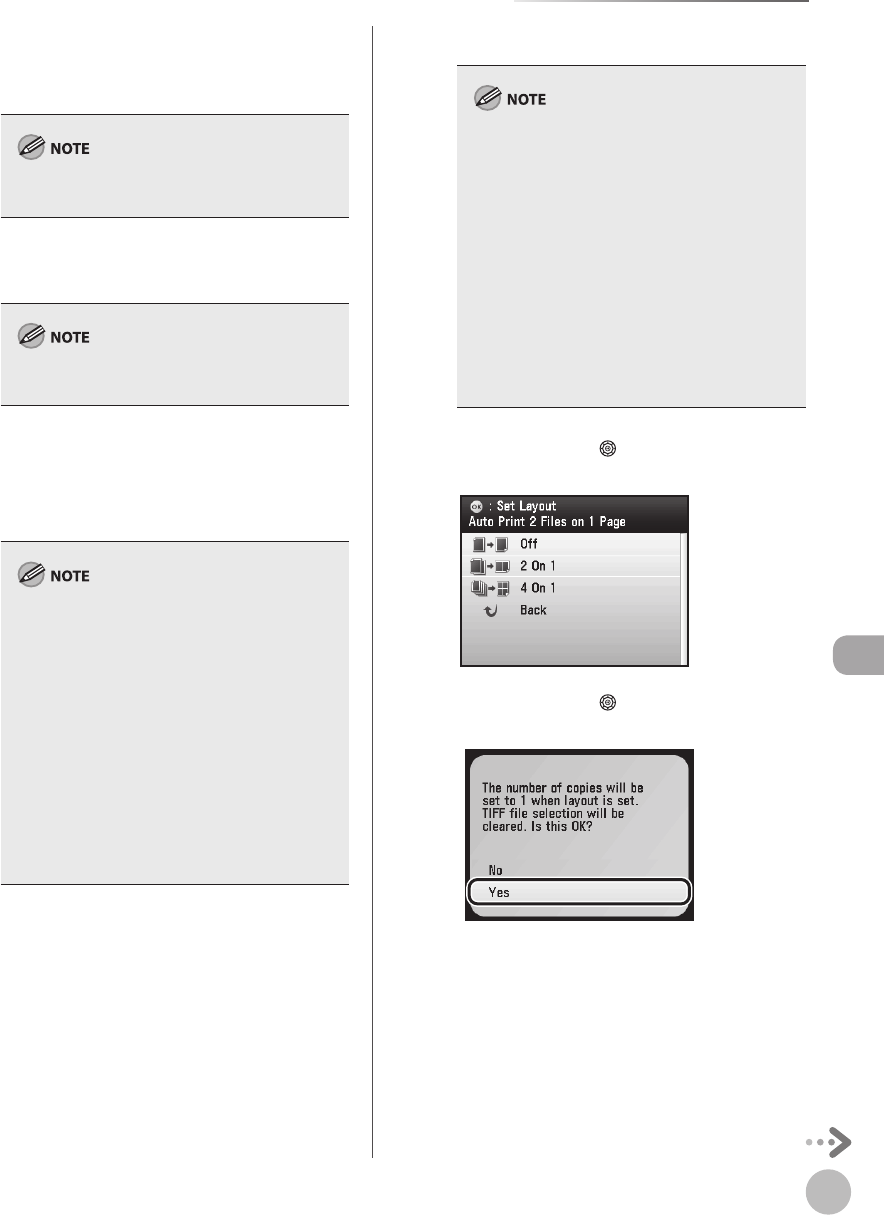
Printing
7-17
Printing from Memory Media (Direct Print)
<Copies>: Selects print quantity.
<Print Date>: Prints the shooting date on
data.
To make this setting, see the detailed procedures
in the next page.
<Print File Name>: Prints the le name on
data.
To make this setting, see the detailed procedures
in the next page.
<Vivid Photo>: Makes green and blue more
lively.
<Brightness>: Adjusts brightness.
<Halftones>: Optimizes data for printing.
The <Halftones> default setting is <Auto>.
<Gradation> is suitable for photos taken with a
digital camera and <Error Diusion> is suitable
for scanned images. In <Auto> mode, printing
from a memory card is automatically processed
with <Gradation> and printing from USB
memory is automatically processed with <Error
Diusion>. For optimal images, select <Error
Diusion> when printing scanned images
stored in memory cards. When printing photos
stored in a USB memory, select <Gradation>.
<Copies> can be set up for each le, but the
other print settings cannot be specied for
each le.
–
–
–
–
–
–
–
–
■
If you select <Layout>:
The print quantity is limited to one.
Only JPEG data can be printed. Even if the
selected les contain TIFF data, only JPEG data
is printed.
The print size is adjusted automatically to t on
one sheet of paper.
The order of the images in the layout cannot
be specied.
This setting cannot be used with two-sided
printing.
A blank space for printing the date and le
name is left below the printed image even if
<Print Date> or <Print File Name> is set to
<O>.
–
–
–
–
–
–
① Use [▼], [▲] or (Scroll Wheel) to select
the layout type, then press [OK].
② Use [▼], [▲] or (Scroll Wheel) to select
<Yes>, then press [OK].