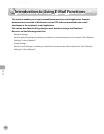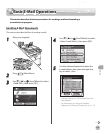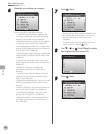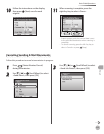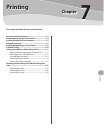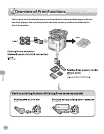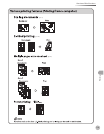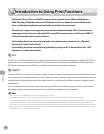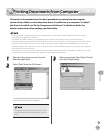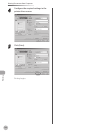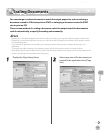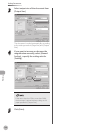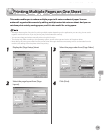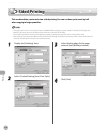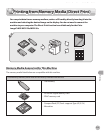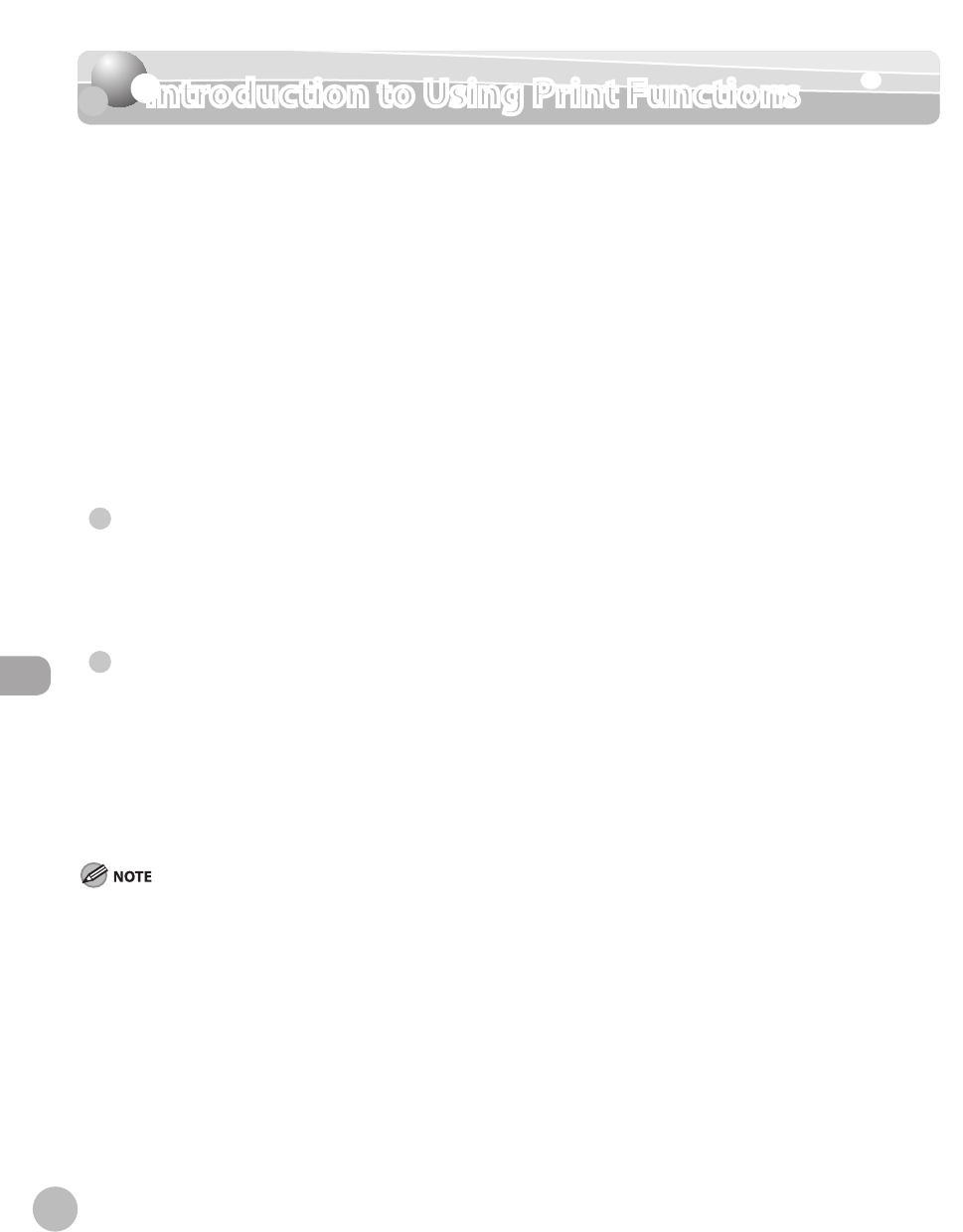
Printing
7-4
Introduction to Using Print Functions
Introduction to Using Print Functions
The Canon PCL5c, PCL6, and UFRII LT printer drivers enable users of Microsoft Windows
2000, Windows XP, Windows Server 2003, Windows Vista, or Windows Server 2008 to print
from any Windows application and make full use of their Canon printers.
This machine supports two types of printer drivers: Hewlett-Packard’s PCL (Printer Control
Language) printer driver including the PCL5c and PCL6 printer drivers, and Canon’s UFRII LT
(Ultra Fast Rendering II Lite) printer driver.
For installing the driver to send a print job to the machine over a network, see “Network
Connection” in the Starter Guide.
For installing the driver to send a print job directly from your PC to the machine, see “USB
Connection” in the Starter Guide.
PCL
The PCL5c and PCL6 printer drivers can be used with most kinds of business application software. The PCL5c
printer driver is for color printers and the PCL6 printer driver is for both color and black-and-white printers.
PCL6 is an advanced version of PCL5c and oers superior printing quality and speed.
UFRII LT
Using the UFRII LT printer driver, the various data processing tasks conventionally executed within the printer
are appropriately divided between the host PC and the printer to greatly reduce the overall printing time. The
workload can be delegated to match the output data, thus realizing a signicant increase in speed through
optimization.
You can update your printer driver software and acquire information about Canon products on the Canon
home page (http://www.usa.canon.com). Driver software is updated every few months.
The PCL function is available only for the Color imageCLASS MF9170c.
The available printer drivers may vary, depending on the machine and the version of Windows that you are using.
If you are using a shared printer in the Print Server (Point and Print) environment, it is necessary to install the Canon Driver Information
Assist Service in the server PC in order to set up the printer conguration automatically or to use the Job Accounting feature. For
instructions on how to install the Canon Driver Information Assist Service, see “Set Up Computers and Software” in the Starter Guide.
Most settings of printing are made from the printer driver. Although there are some settings which can be made from the machine,
the settings from the printer driver has priority.
●
●
–
–
–
–