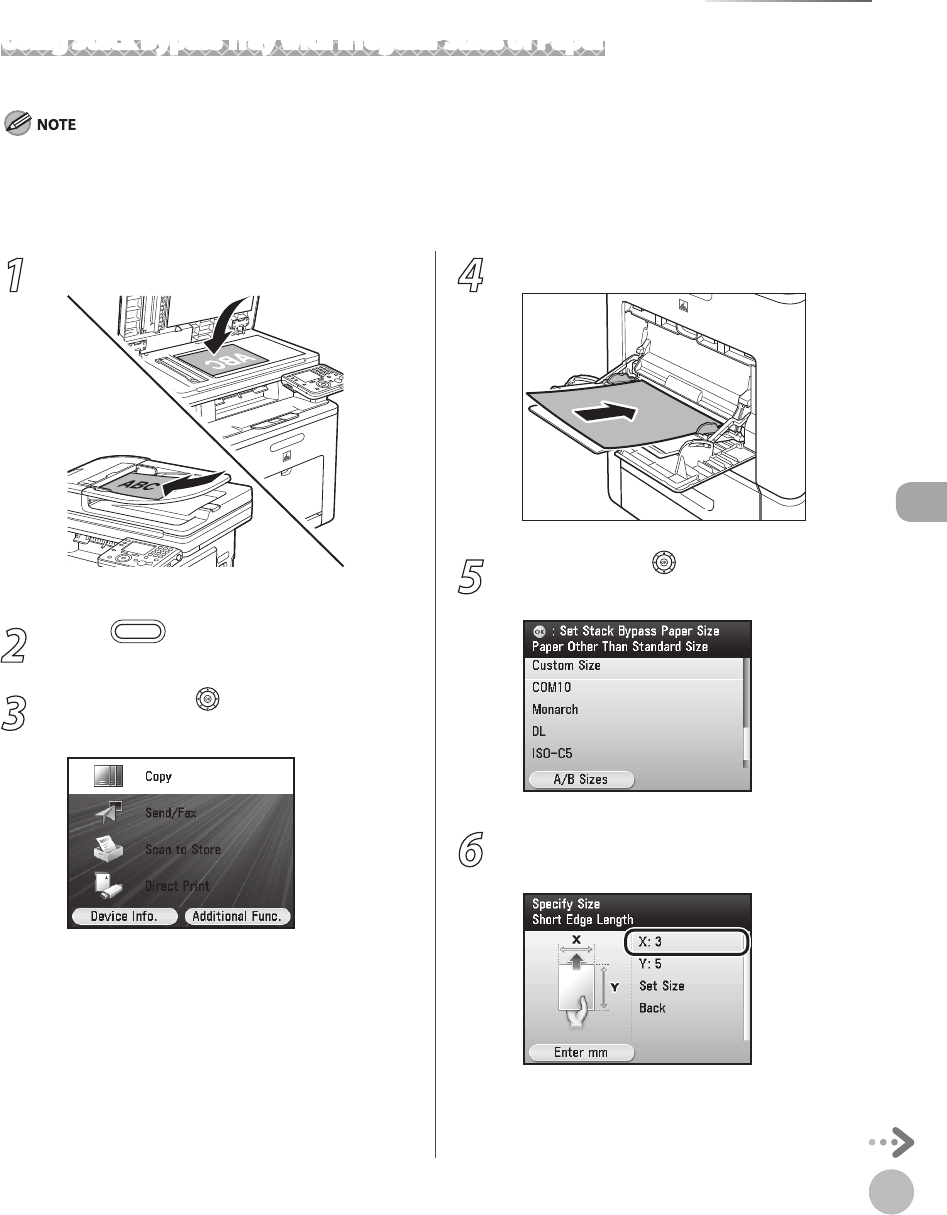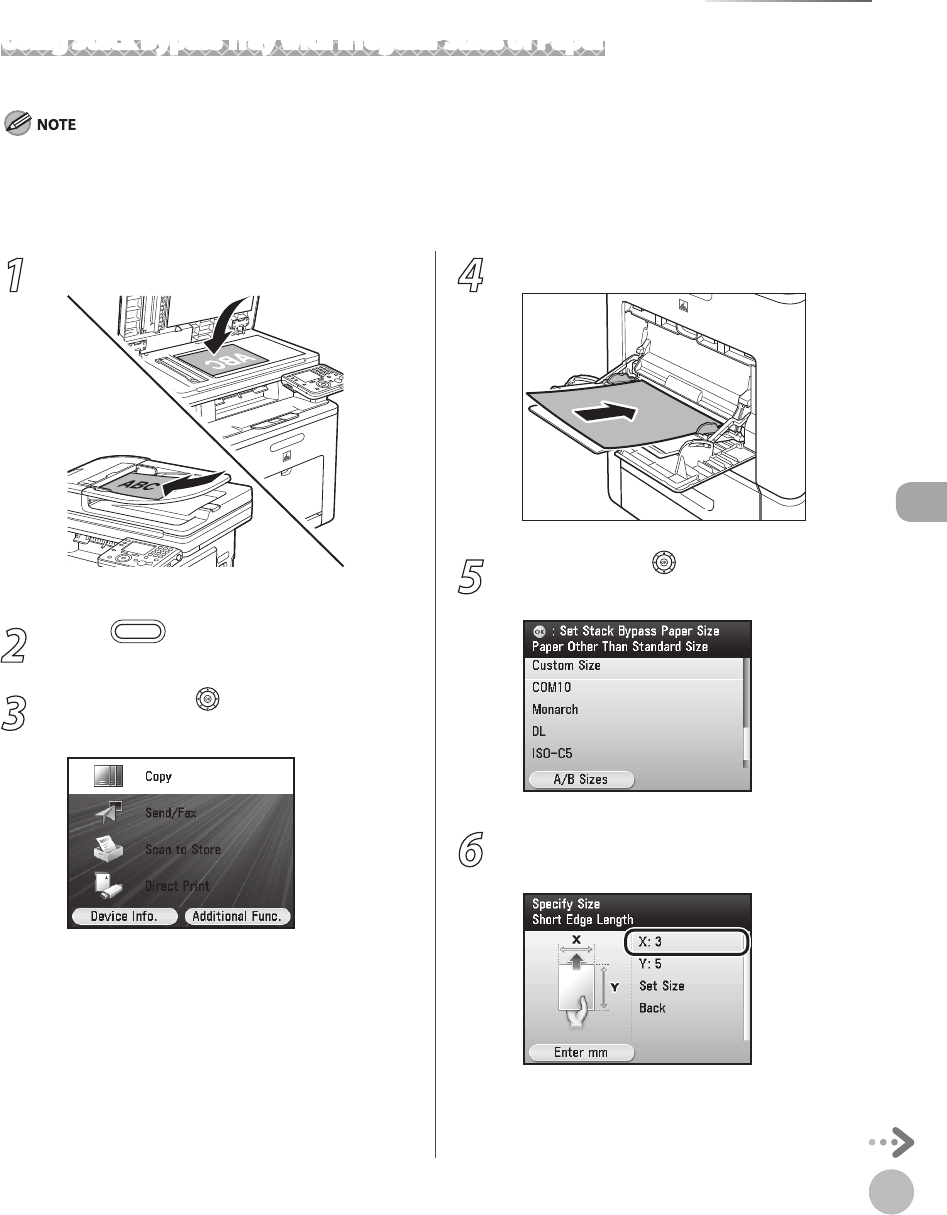
Copying
4-13
Selecting Paper Source
1
Set originals.
For details, see “Placing Originals,” on p. 2-4.
2
Press (Main Menu).
3
Use [▼], [▲] or (Scroll Wheel) to select
<Copy>, then press [OK].
4
Load the paper into the stack bypass tray.
5
Use [▼], [▲] or (Scroll Wheel) to select
<Custom Size>, then press [OK].
6
Press [OK] to select the horizontal length
<X>.
Using Stack Bypass Tray with Irregular Sizes of Paper
This section describes how to copy onto non-standard-sized paper using the stack bypass tray.
If <Stack Bypass Paper> setting in <Paper Settings> from the Additional Functions screen is set to <O>, the paper size/type setting
screen appears when you load a paper in the stack bypass tray. If Stack Bypass Standard Settings is set to <On>, copying can be
performed only for the registered paper size and type. (See “Setting Paper Size and Type,” on p. 2-20.)
If you set envelopes, transparencies, or labels in the stack bypass tray, the collate mode cannot be selected.
–
–