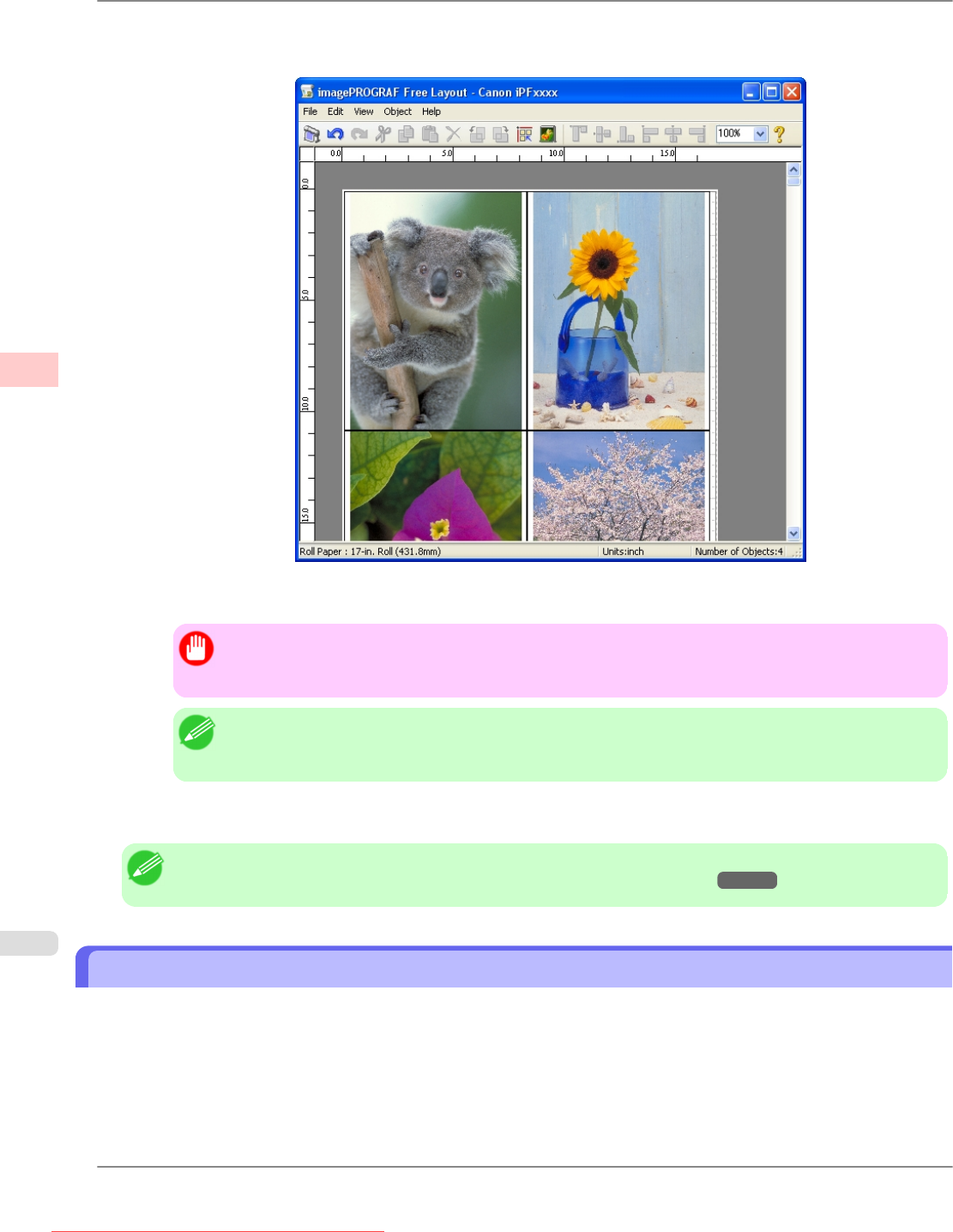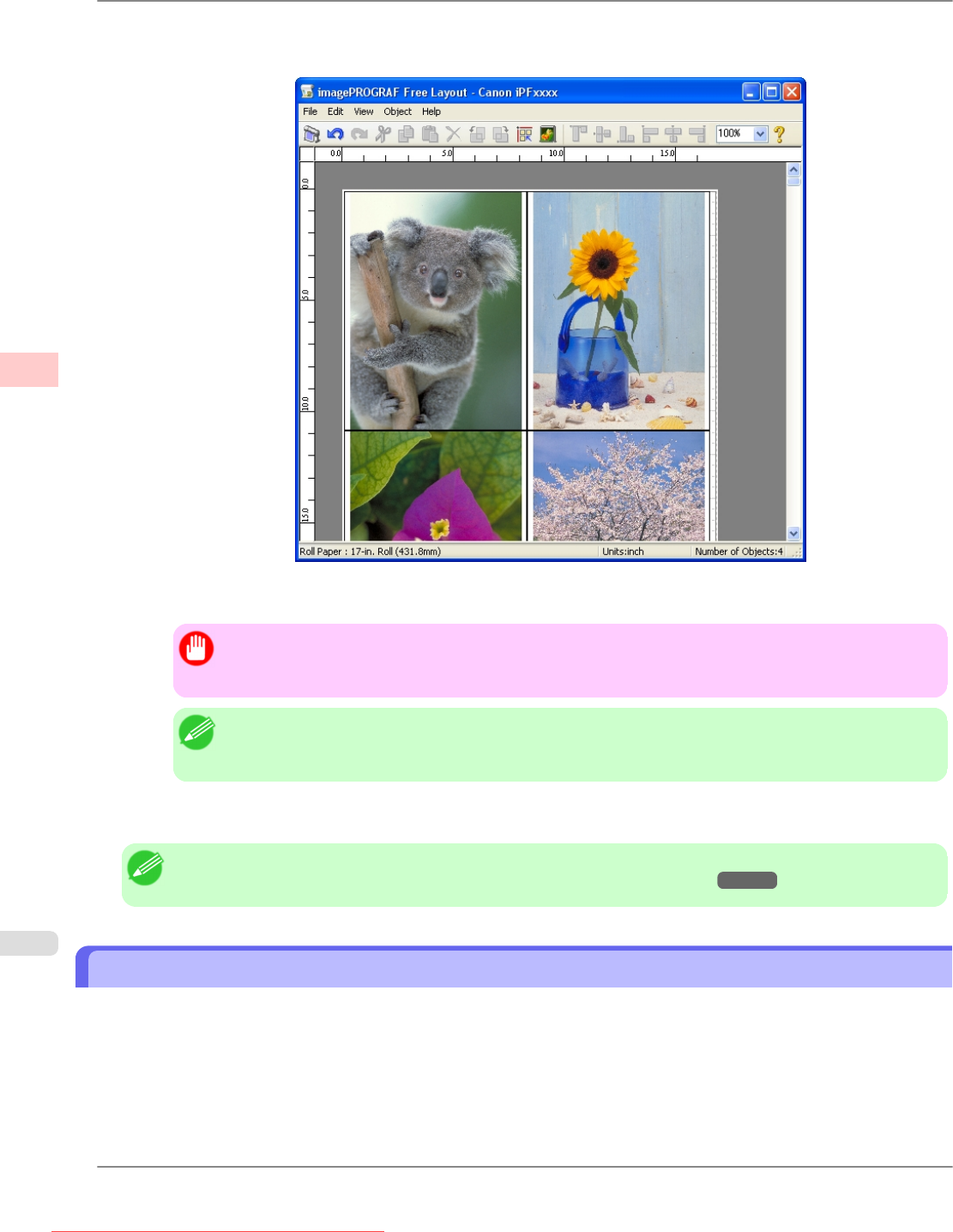
7. When
you attempt to print, the imagePROGRAF Free Layout window is displayed. (At this point, the document will
not be printed yet.)
8. Edit and rearrange the image in the imagePROGRAF Free Layout window as desired.
Important
• Without
closing the imagePROGRAF Free Layout window, repeat steps 1–7 to arrange originals
from multiple applications on the same page.
Note
• For
instructions on editing and rearranging images, refer to the imagePROGRAF Free Layout help
topic.
9. Print from the imagePROGRAF Free Layout menu.
Note
• For details on imagePROGRAF Free Layout functions, refer to Free Layout
→P.262 .
Printing Multiple Originals Next to Each Other (Mac OS X)
This topic describes how to use the Free Layout function to arrange multiple originals next to each other before printing.
1. Choose Print in the application menu.
Enhanced Printing Options
>
Tiling and multiple pages per sheet
>
Printing Multiple Originals Next to Each Other (Mac OS X) iPF825
3
138
Downloaded from ManualsPrinter.com Manuals