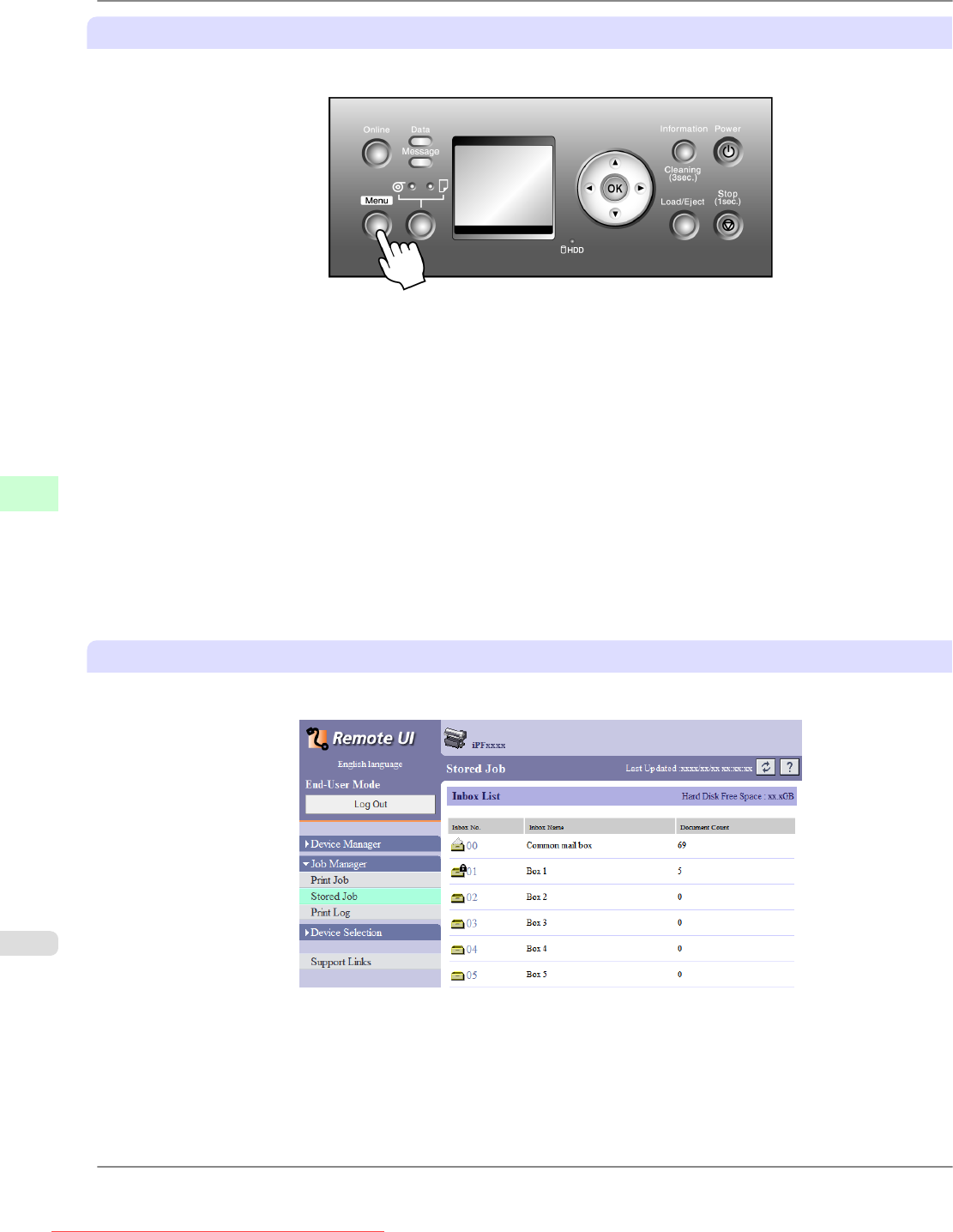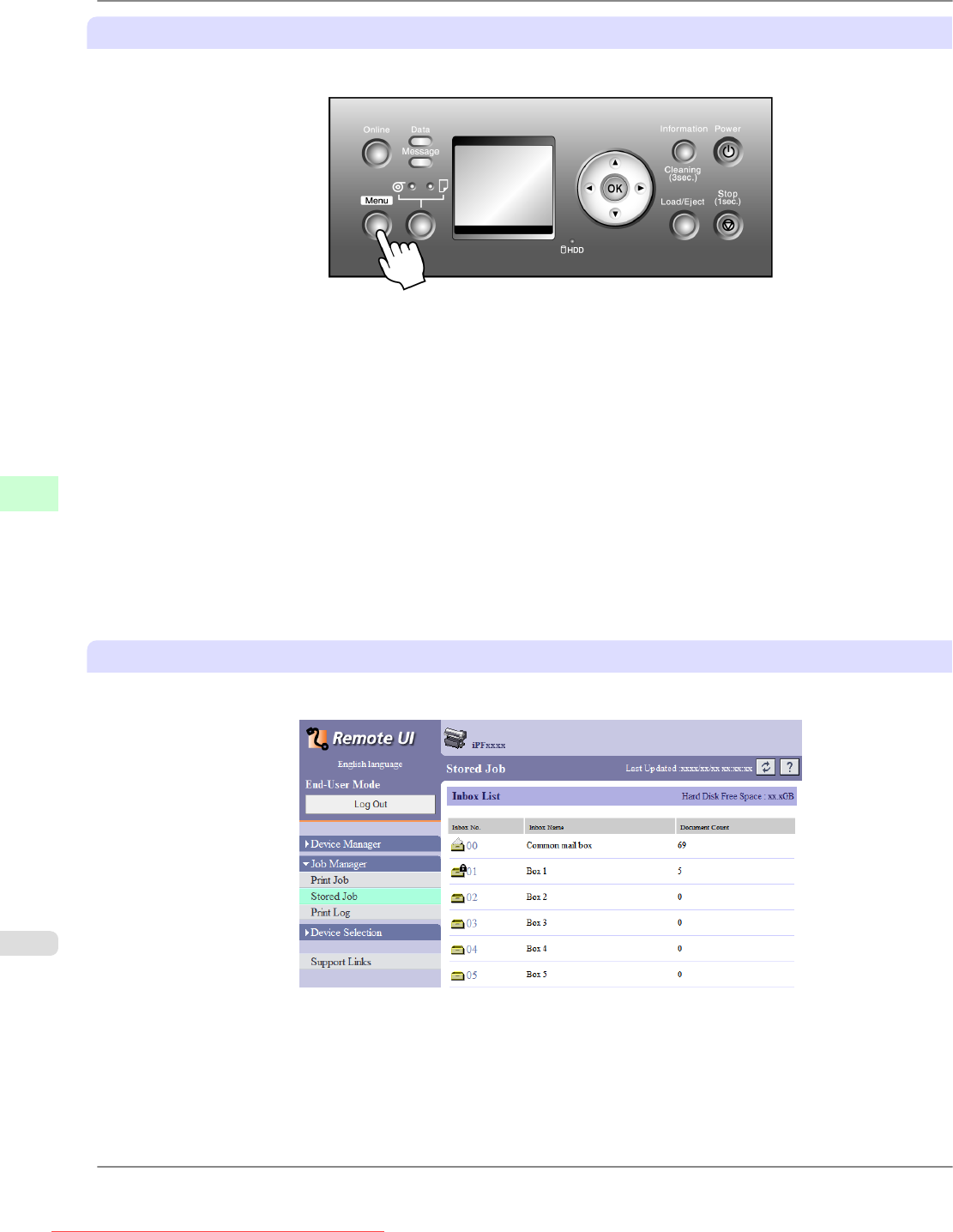
Using the Control Panel
1. Press the Menu button to display MAIN MENU.
2. Delete the saved job.
1. Press ▲ or ▼ to select Job Management, and then press the ▶ button.
2. Press ▲ or ▼ to select Stored Job, and then press the ▶ button.
3. Press ▲ or ▼ to select the box number (in the range 00–29), and then press the ▶ button.
4. Enter a password if one has been set, and then press the OK button.
5. Press ▲ or ▼ to select Job List, and then press the ▶ button.
6. Press ▲ or ▼ to select the saved job to delete, and then press the ▶ button.
7. Press ▲ or ▼ to select Delete, and then press the ▶ button.
8. Confirm the print job for deletion and press the OK button.
Using RemoteUI
1. On the Stored Job page, choose the mail box.
Print Jobs
>
Basic Print Job Operations
>
Deleting Saved Jobs iPF825
6
584
Downloaded from ManualsPrinter.com Manuals