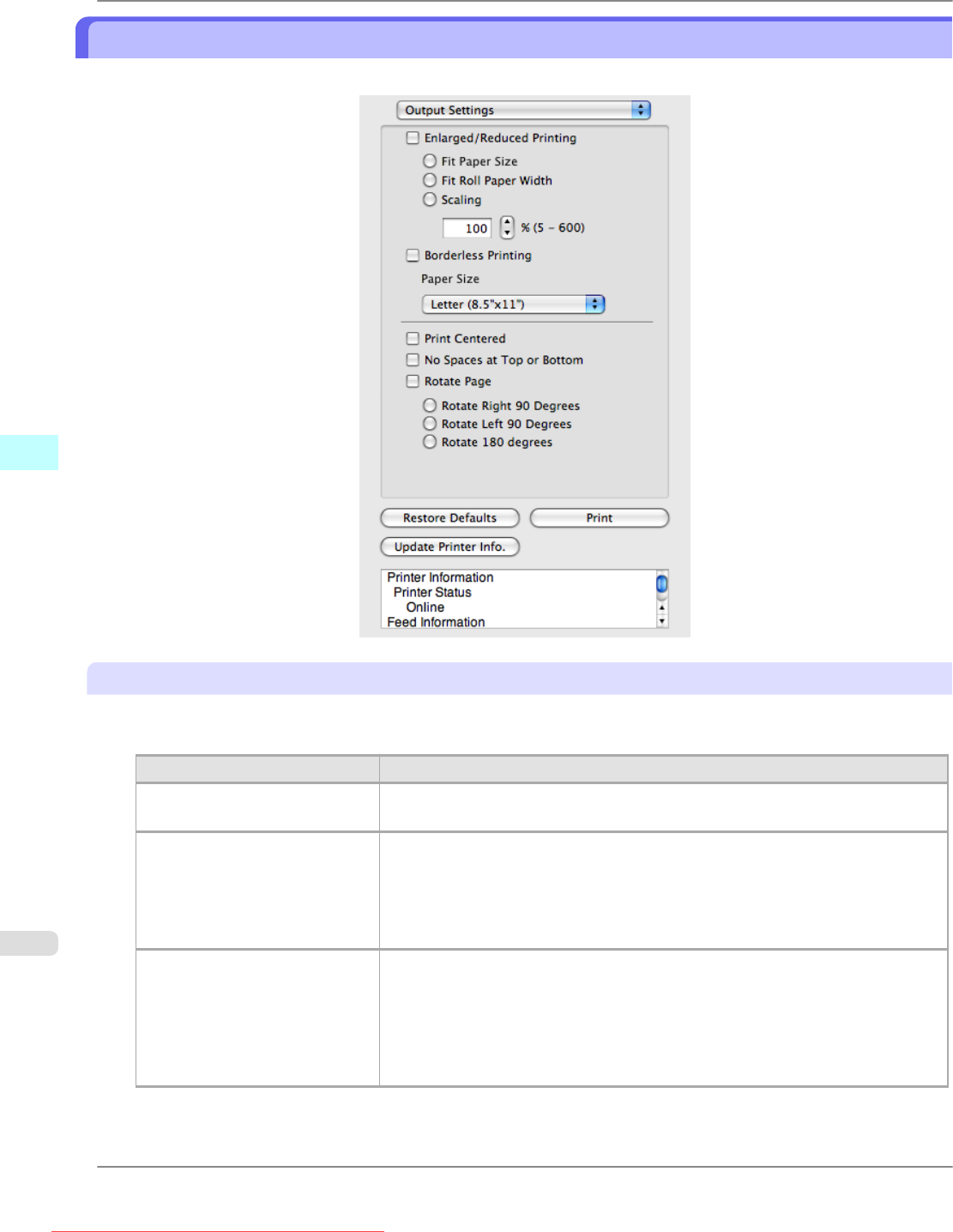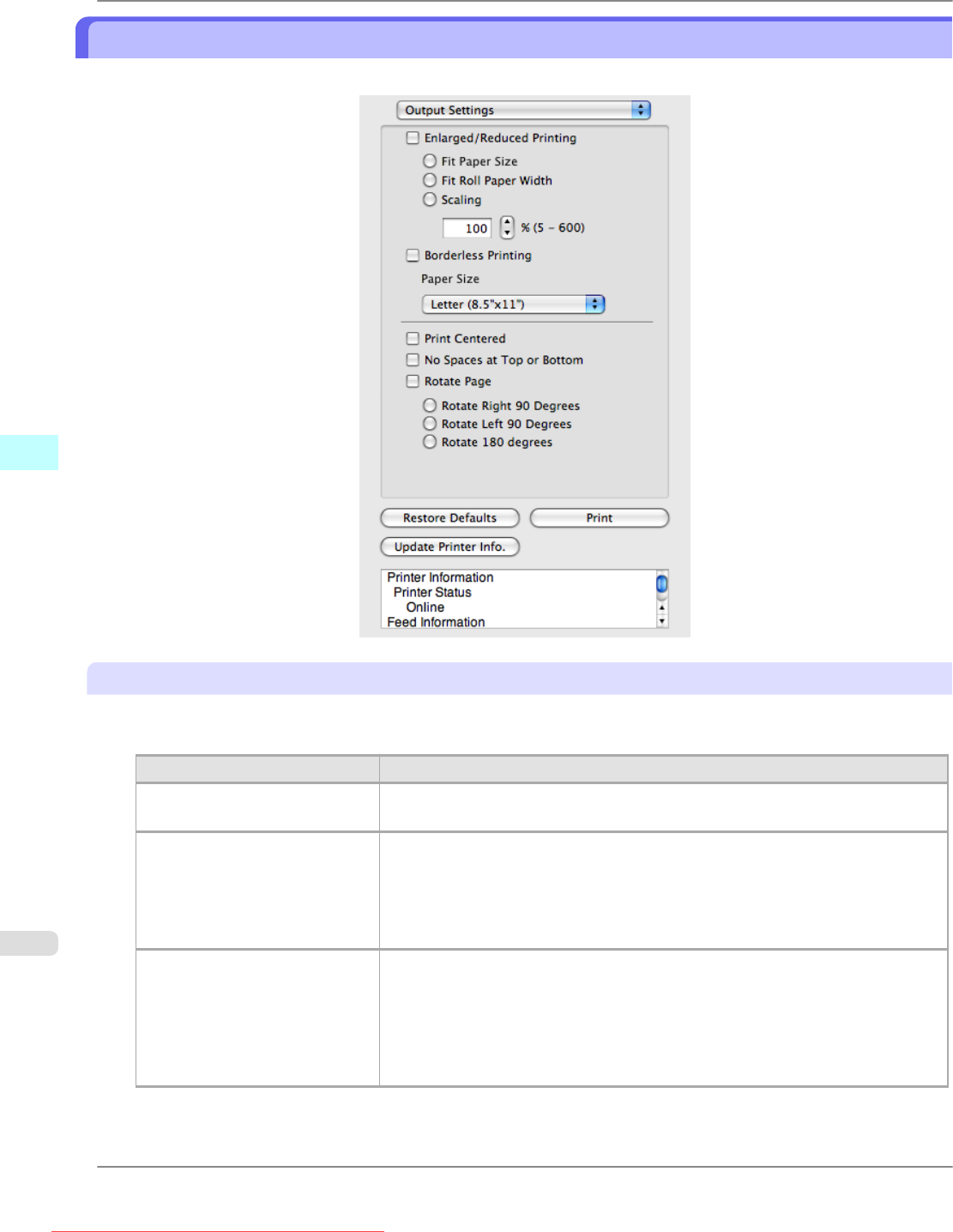
Output Settings Panel
This panel appears when you select Output Settings in the dialog area.
Enlarged/Reduced Printing
Select the method for enlarged/reduced printing.
The following settings are available for enlarged/reduced printing.
Setting Details
Fit Paper Size Enlarges/reduces the whole page automatically to fit the media size selected for
output. Select the media size to print from Paper Size.
Fit Roll Paper Width Enlarges/reduces the whole page automatically to fit the width of the roll paper
with the page width.
*Make sure that the width of the roll paper in the printer is set correctly for Roll
Paper Width in the Paper Settings panel.
*Displayed only if rolls are selected in Paper Source.
Scaling Enlarges/reduces the whole page by the scaling rate as specified. Input the scaling
value in numerical characters. You can specify a range between 5 and 600%.
*You can change the numbers by clicking either ▲ button or ▼ button.
*Although Scaling can be set to make the image larger than the media size, the part
that does not fit in the media cannot be printed.
*This is not displayed when a checkmark is placed in Borderless Printing.
Mac OS X Software
>
Preview
>
Output Settings Panel iPF825
5
468
Downloaded from ManualsPrinter.com Manuals