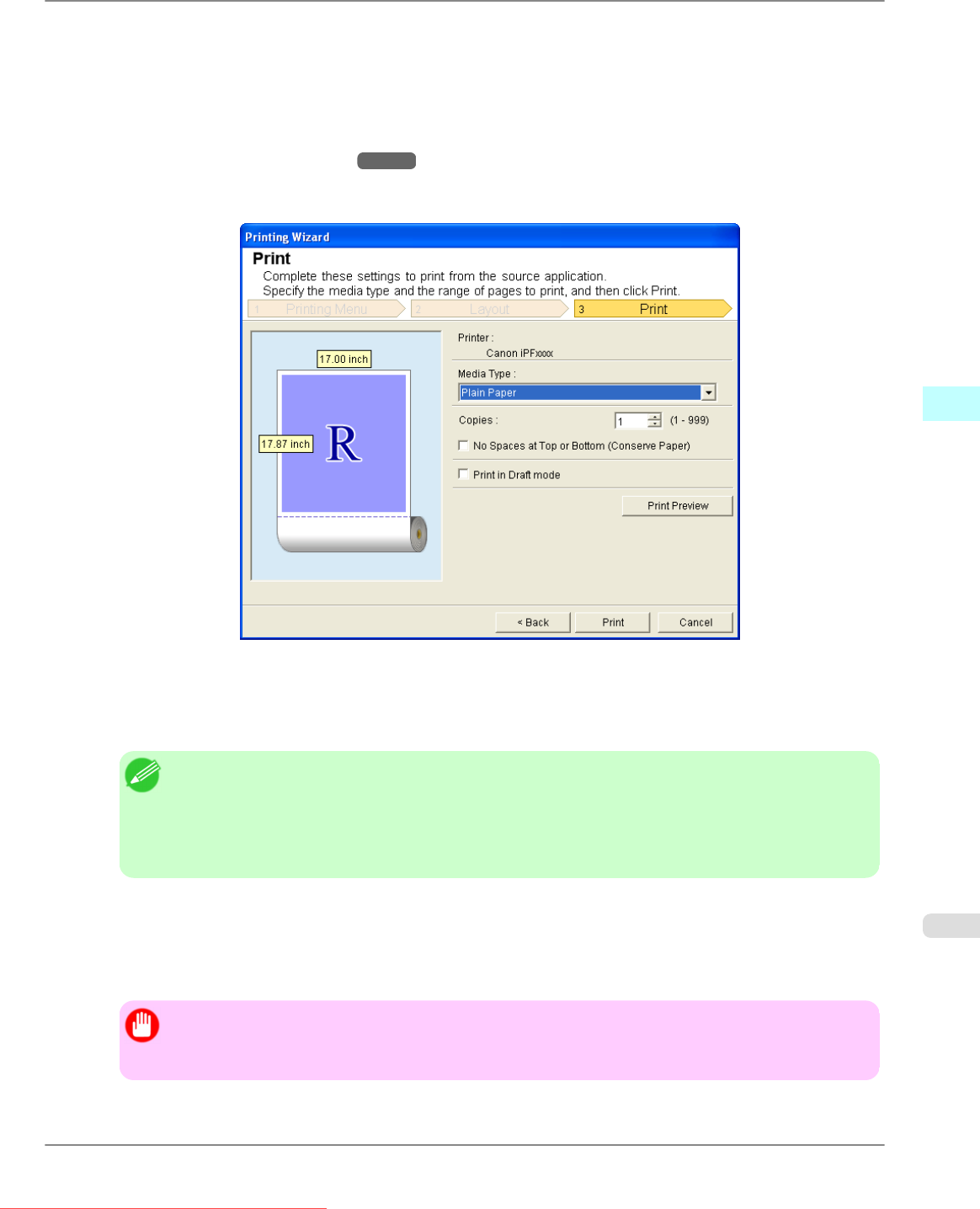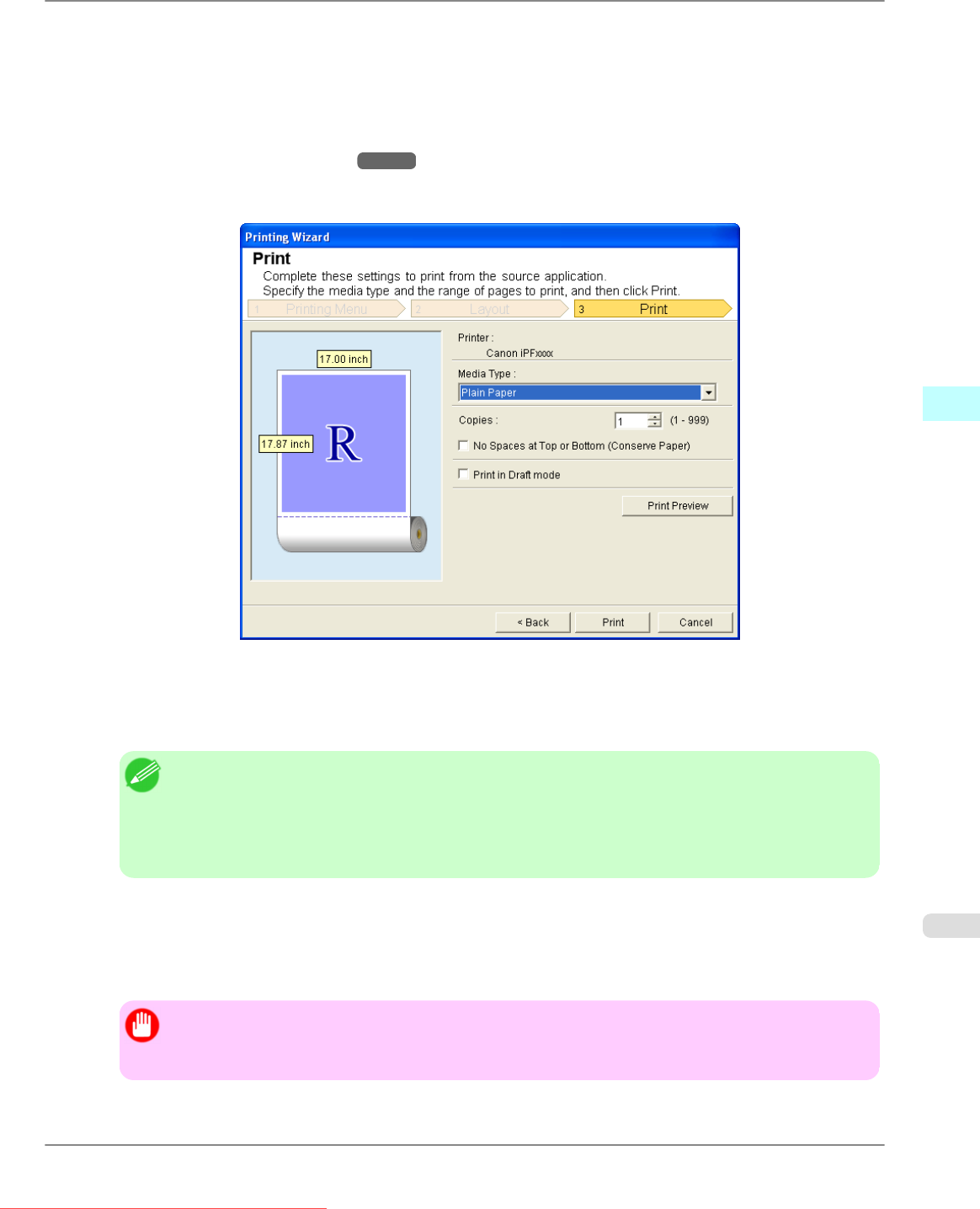
6. Select image size.
7. Select layout.
8. To configure Binding, click the Binding Settings button.
Refer to Configuring Binding (Excel) →P.357 for details on the procedure for configuring Binding.
9. Select Next.
10. Select Media Type.
11. Enter Copies.
Note
• When Print in Draft mode is selected, printing is fast but the print quality is poor.
• Press
the Print Preview button to display the preview screen. You can check and make changes to
the layout in the preview screen.
• When you print to the edge of the roll width, the maximum print length is 18.0m.
12. If the upper and lower margins are too wide, check No Spaces at Top or Bottom (Conserve Paper).
The upper and lower margins can be checked in Print Preview.
13. Press Print to start printing.
Important
• If divided into plural pages, try reducing the data size or the range you select.
• You cannot run Print or Print Preview if you select it for a worksheet with no data displayed.
Windows Software
>
Print Plug-In for Office
>
iPF825 Print Entire Sheet (Excel)
4
353
Downloaded from ManualsPrinter.com Manuals