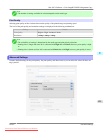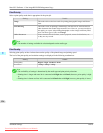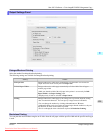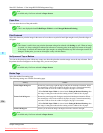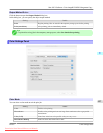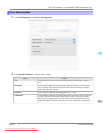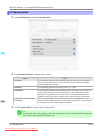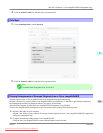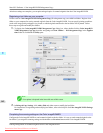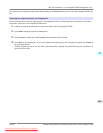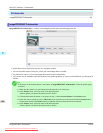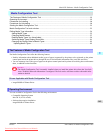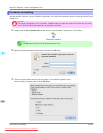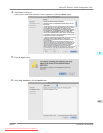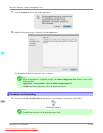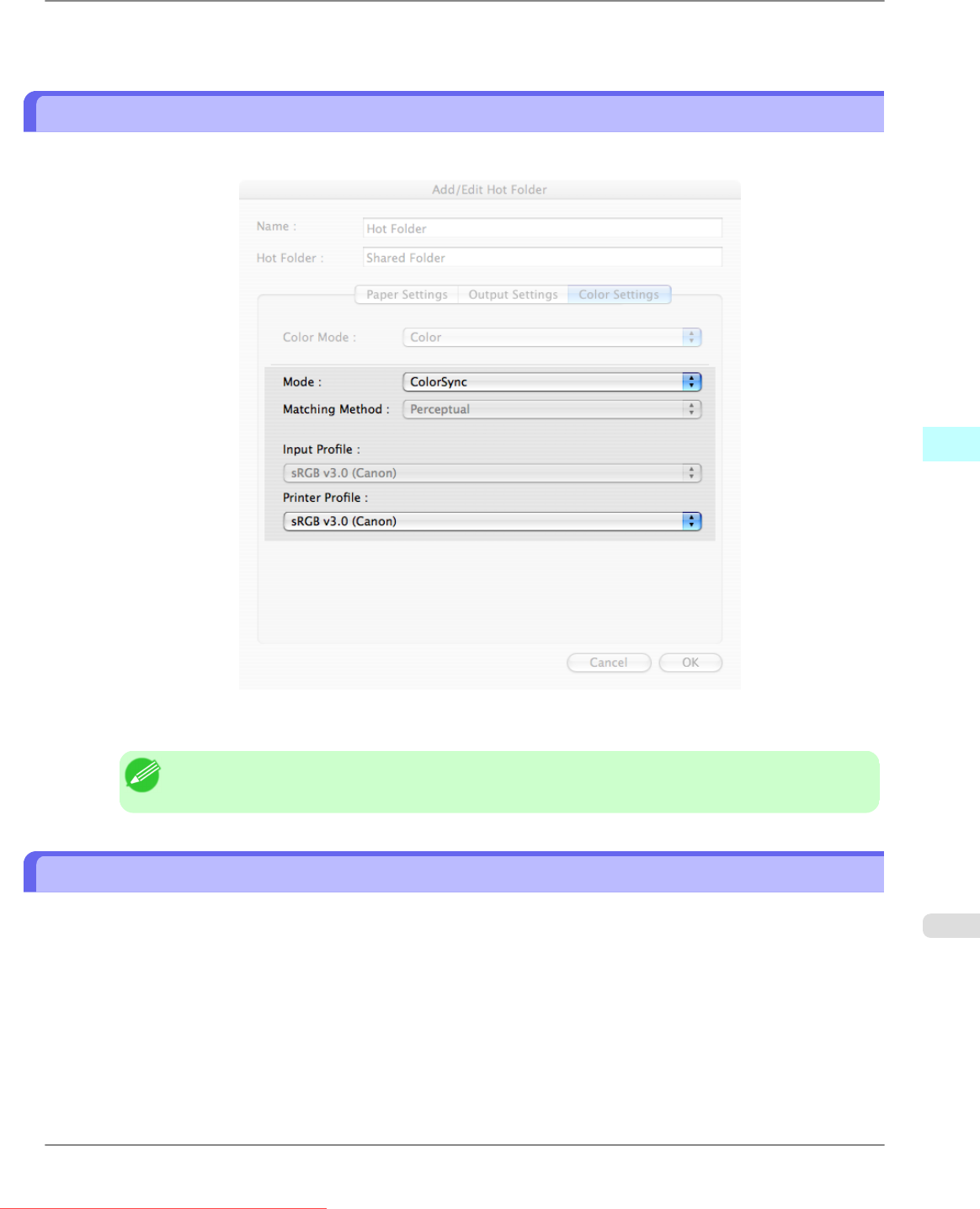
4. Click the Printer Profile list, and then select a printer profile.
ColorSync
1. Under Matching Mode, select ColorSync.
2. Click the Printer Profile list, and then select a printer profile.
Note
• Available when using Mac OS X 10.3.9-10.4.
Printing Enlargements of Scanned Originals from a Color imageRUNNER
Scanned originals from a Color imageRUNNER can be enlarged and printed automatically.
Originals you create by scanning with a Color imageRUNNER are transferred to a "hot folder" and printed automatically
after enlargement according to printing conditions you specify for that folder.
This processing sequence is called the Color imageRUNNER Enlargement Copy function.
To use Color imageRUNNER Enlargement Copy, first complete these settings in the following order.
1. Register a hot folder on your computer.
Register
a hot folder on your computer for storing scanned originals from the Color imageRUNNER and complete the
settings for enlargement copy.
2. Complete the scanning settings on the Color imageRUNNER.
Configure the Color imageRUNNER to send scanned originals to the hot folder.
Mac OS X Software
>
Color imageRUNNER Enlargement Copy
>
iPF825 ColorSync
5
541
Downloaded from ManualsPrinter.com Manuals