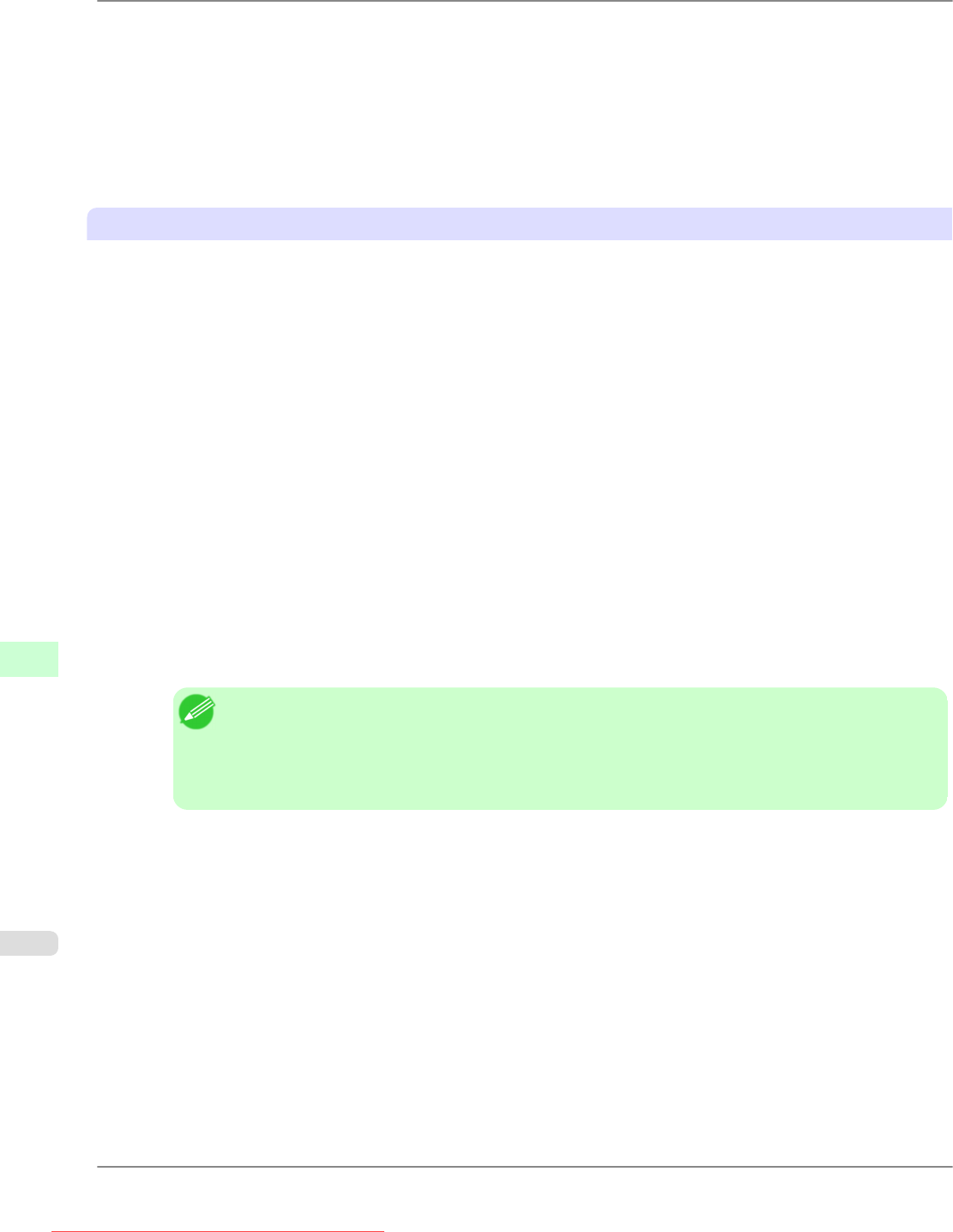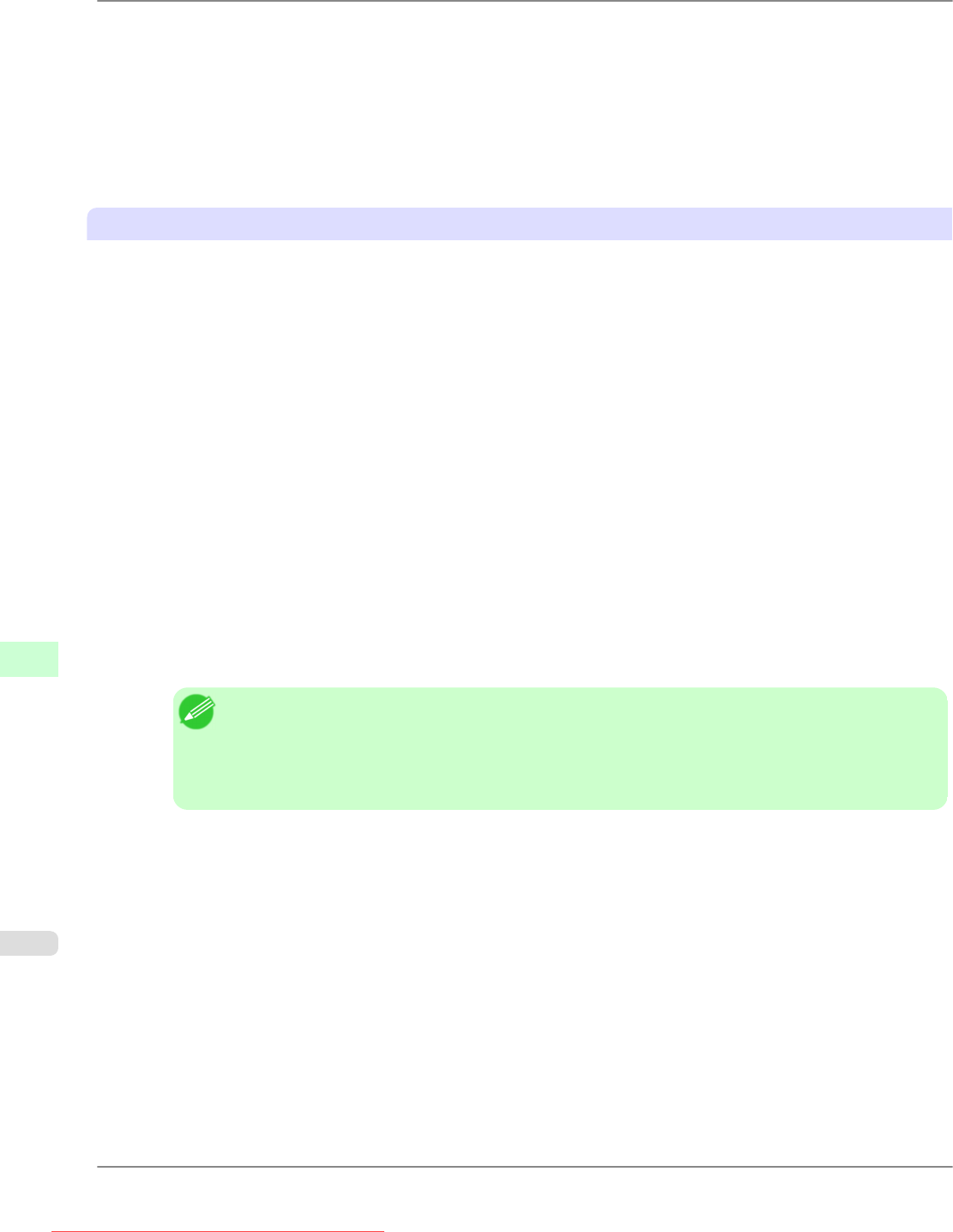
When using queue server mode, all print server functions are supported, so there is no need for other print server
software
or hardware. In NDS queue server mode (NDS PServer), the NDS print server is used for printing. In
bindery queue server mode (Bindery PServer), the bindery print server is used for printing. Note that if you use
queue server mode, a NetWare user license is required for each network interface.
• Remote printer mode
In remote printer mode, the printer is controlled by the NetWare print server. Thus, a NetWare print server is re-
quired. In NDS remote printer mode (NPrinter), the NDS print server is used for printing, and in bindery remote
printer mode (RPrinter), the bindery print server is used for printing.
Using NWADMIN or PCONSOLE to set up the print server
Use NWADMIN to set up the print server if NDS queue server mode or remote printer mode is used.
1. Log into NetWare as Administrator or with equivalent rights, and then start NWADMIN.
2. Run Quick Setup.
1. Choose Print Services Quick Setup in the Tools menu.
2. Enter
a desired name in Print Server Name. To use an existing print server, click the button at right and
choose the name from the list.
3. Enter a desired printer name in Name.
4. To use the printer in queue server mode, choose Other/Unknown in Type. To use the printer in remote printer
mode, choose Parallel in Type, click Communications, and set Ports to LPT1 and Connection Type to
Manual Load.
5. Enter a desired queue name in Name.
6. In Volume, enter the volume object (that is, the object representing the physical volume on the network) where
the print queue will be created. Click the button at right to choose from a list.
7. Complete other settings as needed and click OK.
Note
• The
print server name will be required when configuring the printer's protocol settings. Write down
the print server name for future reference.
• When running Quick Setup, the printer is assigned printer number 0. When using the printer in queue
server mode, do not change the printer number from 0.
3. Set a password.
1. Right-click the print server created in step 2 and choose Details.
2. Click Change Password to open the password input dialog box. Enter the password.
3. Click OK to close the password input dialog box.
4. Click OK or Cancel to close the details dialog box.
Network Setting
>
Network Setting (Windows)
>
Specifying NetWare Print Services iPF825
10
784
Downloaded from ManualsPrinter.com Manuals