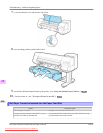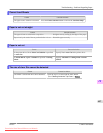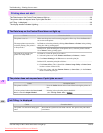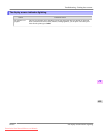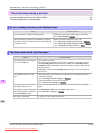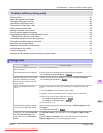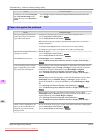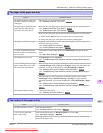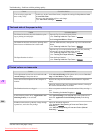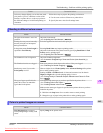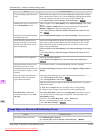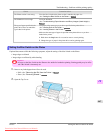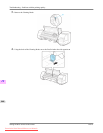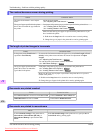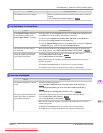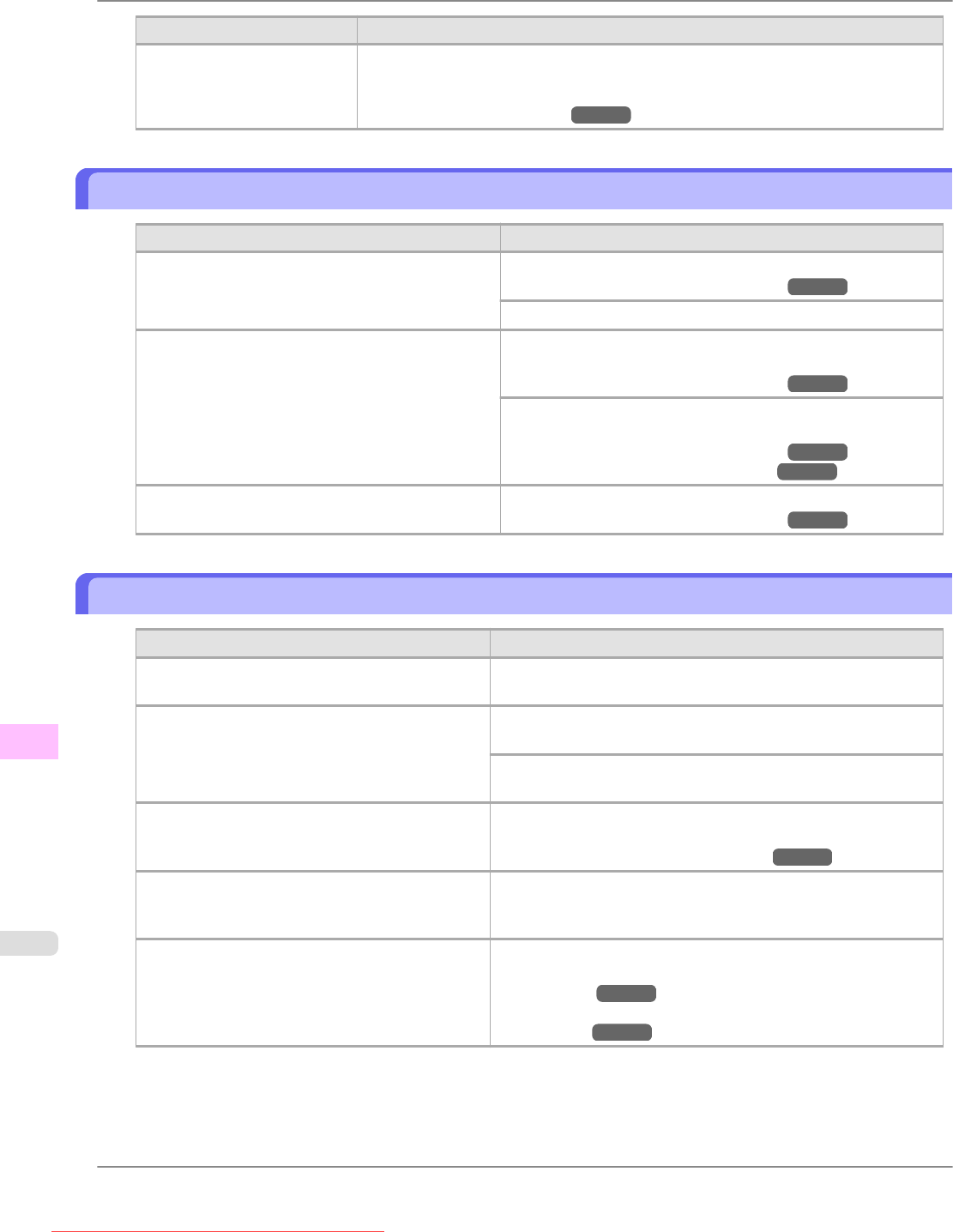
Cause Corrective Action
You are using a paper that
does not dry easily.
In this case, in the Control Panel menu, complete the settings for Dry time and Area
in Scan Wait Time.
However, note that printing will now take longer.
(See "Main Menu Settings.") →P.730
The back side of the paper is dirty
Cause Corrective Action
The Platen has become dirty after borderless print-
ing or printing on small paper.
Open the Top Cover and clean the Platen.
(See "Cleaning Inside the Top Cover.") →P.833
Set CarriageScanWdth to Fixed.
The Platen has become soiled due to printing on the
Platen because width detection is deactivated.
Activate width detection, and open the Top Cover and clean the
Platen.
(See "Cleaning Inside the Top Cover.") →P.833
Open the Top Cover and clean the Platen. After this, manually
advance the roll onto the Platen before printing.
(See "Cleaning Inside the Top Cover.") →P.833
(See "Feeding Roll Paper Manually.") →P.650
The Paper Retainer is soiled. Clean the Paper Retainer.
(See "Cleaning Inside the Top Cover.") →P.833
Printed colors are inaccurate
Cause Corrective Action
Color adjustment has not been activated in the Ad-
vanced Settings of the printer driver.
In the Advanced Settings of the printer driver, access Color Set-
tings in Color Mode to adjust colors.
Colors have not been adjusted on the computer or
monitor.
Refer to the computer and monitor documentation to adjust the
colors.
Adjust the settings of the color management software, referring to
the software documentation as needed.
The Printhead nozzles are clogged. Print a test pattern to check the nozzles and see if they are clog-
ged.
(See "Checking for Nozzle Clogging.") →P.813
In the Windows printer driver, Application Color
Matching Priority is not selected.
Click Special Settings on the Layout sheet of the printer driver
and select Application Color Matching Priority in the dialog
box.
Printhead characteristics gradually change through
repeated use, and colors may change.
Adjust the Printhead alignment.
(See "Automatic Straightening of Lines and Colors (Auto
Head Adj.).") →P.676
(See "Manual Straightening of Lines and Colors (Manual
Head Adj).") →P.678
Troubleshooting
>
Problems with the printing quality
>
The back side of the paper is dirty iPF825
12
864
Downloaded from ManualsPrinter.com Manuals