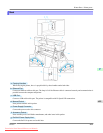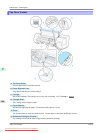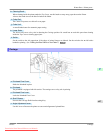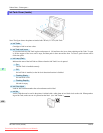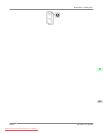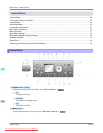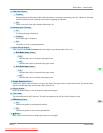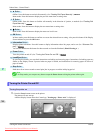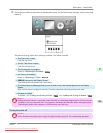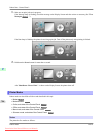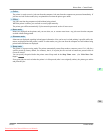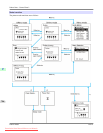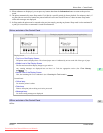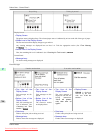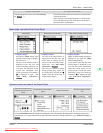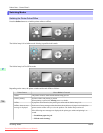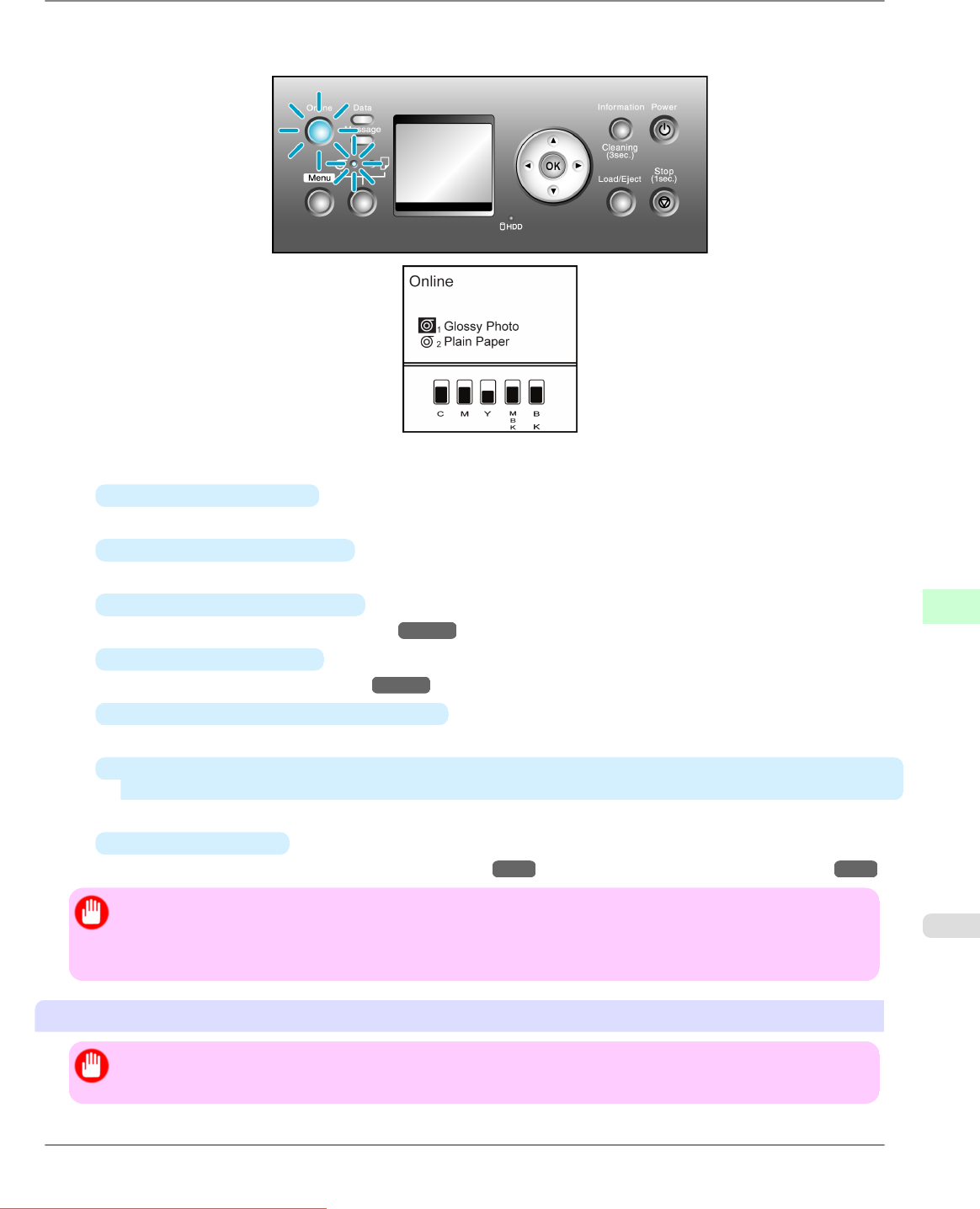
2. The
printer goes online in preparation for printing after startup, and the Online lamp and paper source section lamp
remain lit.
The printer will not go online in the following situations. Take action as needed.
•
The Top Cover is open
Close the Top Cover.
•
The Ink Tank Cover is open
Close the Ink Tank Cover.
•
The Printhead is not installed
Please see "Replacing the Printhead." →P.816
•
Ink Tank is not installed
Please see "Replacing Ink Tanks." →P.799
•
ERROR is shown on the Display Screen
Turn off the printer and contact your Canon dealer.
•
The Online lamp and Message lamp are not lit (even once), and nothing appears on the Display
Screen
Make sure the printer is plugged in correctly. Check the connection at the plug and electrical outlet.
•
No paper is loaded
Load paper. (See "Loading and Printing on Rolls.") →P.3 (See "Loading and Printing on Sheets.") →P.8
Important
• Starting the printer when it is connected via the USB cable to a Macintosh computer that is off may cause the
computer to start up at the same time. To prevent this, disconnect the USB cable before starting the printer.
Connecting the printer to the computer via a USB hub may solve this issue.
Turning the printer off
Important
• Never disconnect the printer's power supply or unplug it during a print job. This could damage the printer.
Printer Parts
>
Control Panel
>
iPF825 Turning the Printer On and Off
9
703
Downloaded from ManualsPrinter.com Manuals