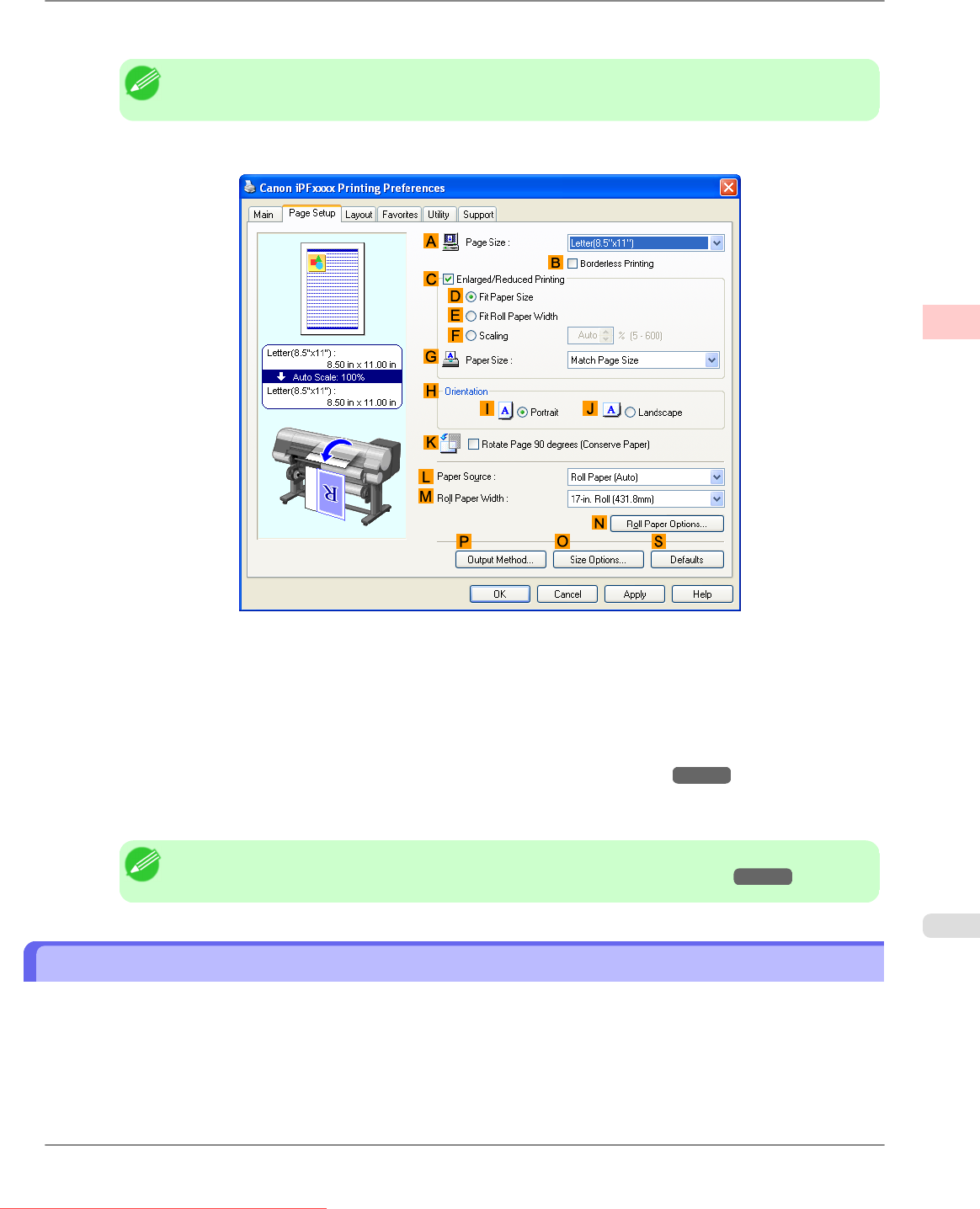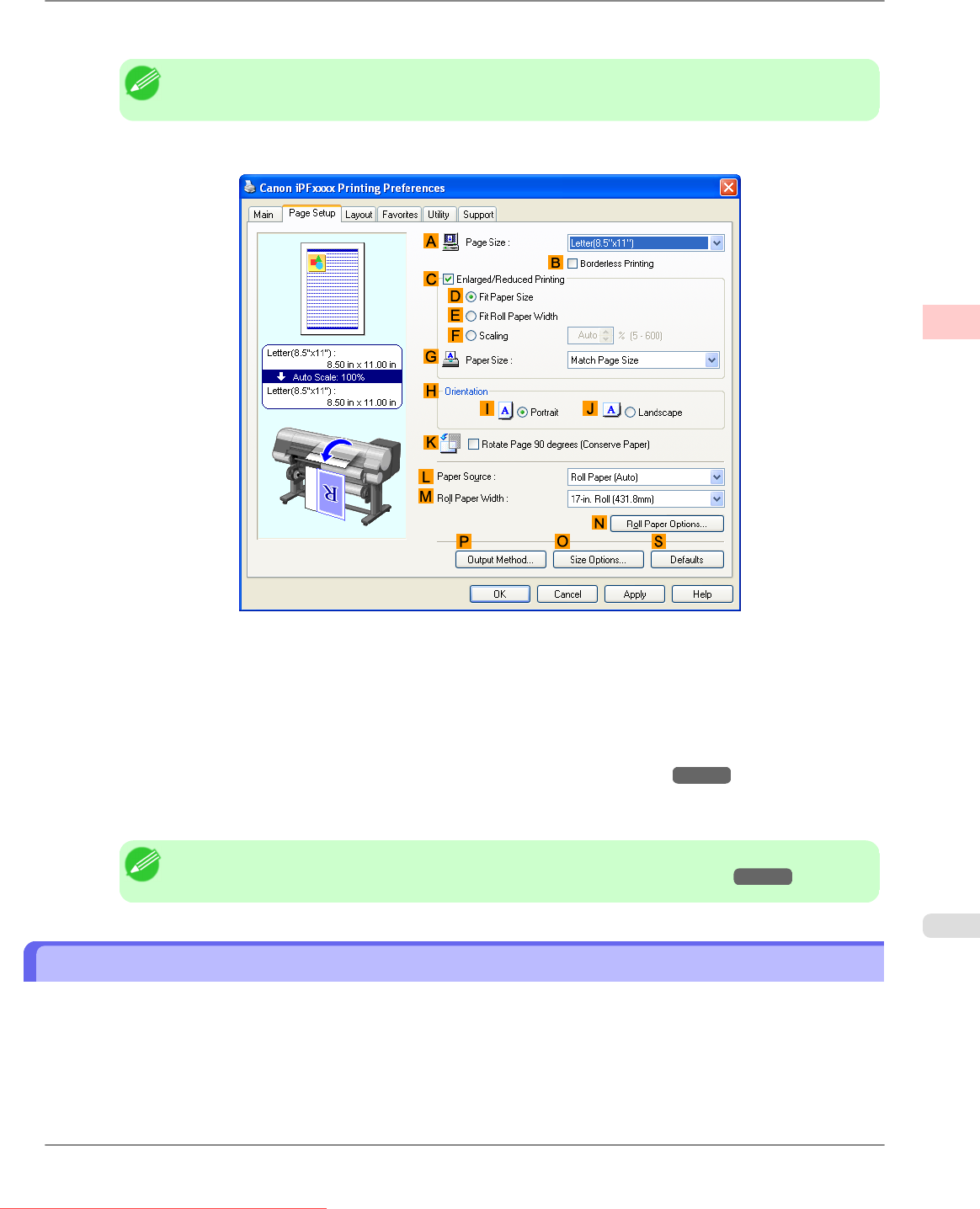
5. After confirming that DEasy Settings is selected, click Office Document in the EPrint Target list.
Note
• You can check the settings values selected in the EPrint Target list by clicking GView Settings.
6. Click the Page Setup tab to display the Page Setup sheet.
7. In the APage Size list, click the size of the original as specified in the application. In this case, click ISO A4.
8. Click Cut Sheet in the LPaper Source list.
9. Specify additional printing conditions.
For details on available printing conditions, see "Printer Driver Settings (Windows) →P.207 "
10. Confirm the print settings and print as desired.
Note
• For tips on confirming print settings, see "Confirming Print Settings (Windows)
→P.211 "
Printing Office Documents (Mac OS X)
This topic describes how to print office documents based on the following example.
• Document: Office document created using word-processing or spreadsheet programs
• Page size: A4 (210.0 × 297.0 mm [8.3 × 11.7 in])
• Paper: Sheets
• Paper type: Plain Paper
Working With Various Print Jobs
>
Printing Office Documents
>
iPF825 Printing Office Documents (Mac OS X)
2
41
Downloaded from ManualsPrinter.com Manuals