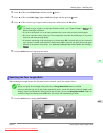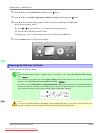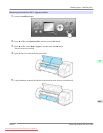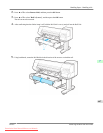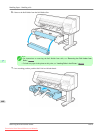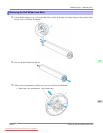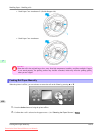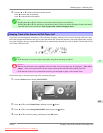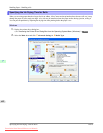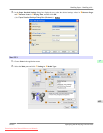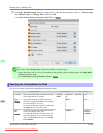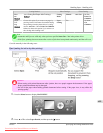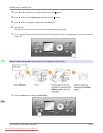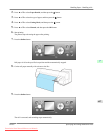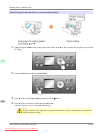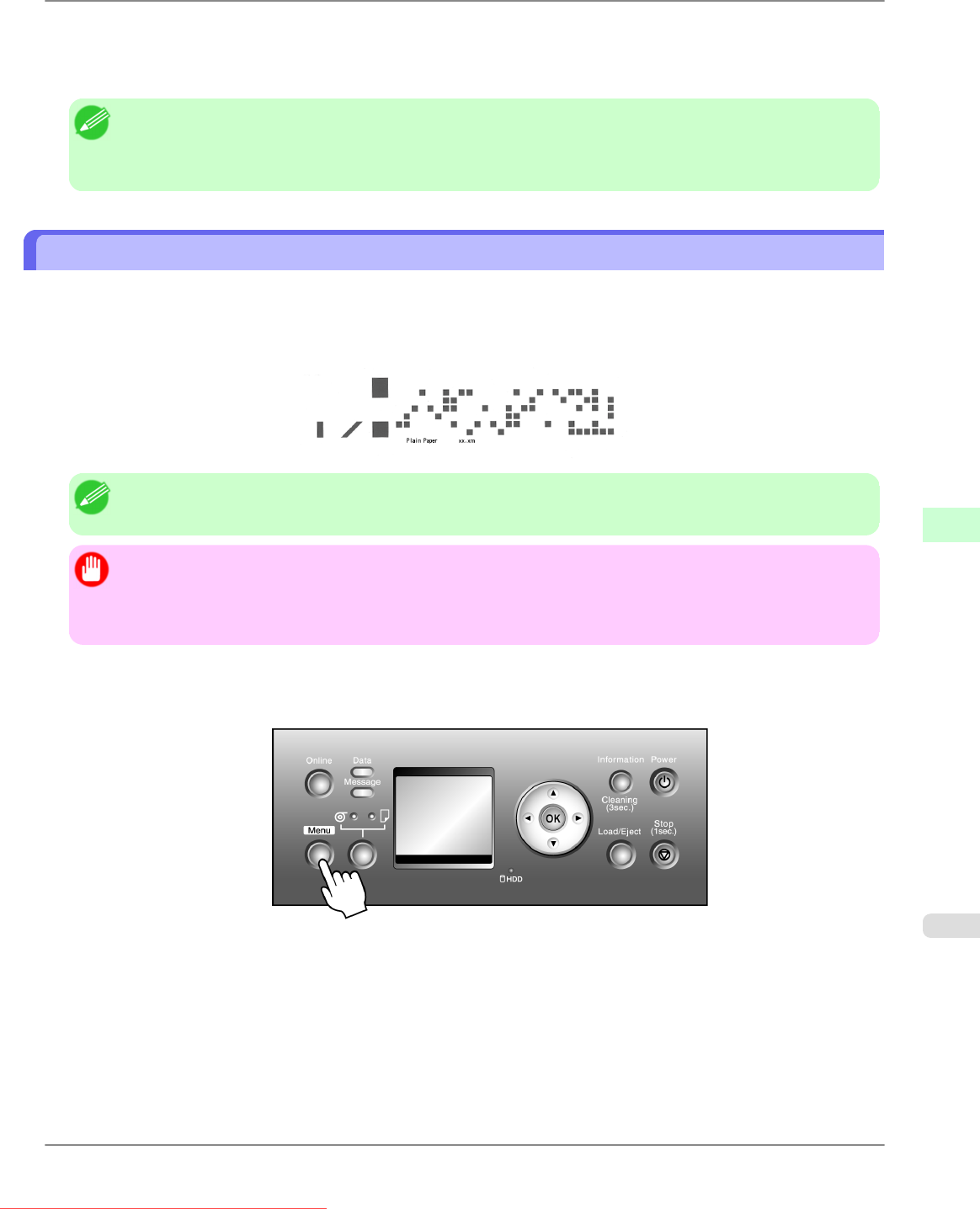
3. Press the ▲ or ▼ button to advance or retract the roll.
Press ▲ to retract the roll manually.
Press ▼ to advance the roll manually.
Note
• Holding down ▲ or ▼ for less than a second moves the roll about 1 mm (0.04 in).
Holding down ▲
or ▼ for more than a second moves the roll until you release the button. Release the button
when the Display Screen indicates "End of paper feed. Cannot feed paper more.".
Keeping Track of the Amount of Roll Paper Left
If you have activated automatic monitoring of the remaining roll paper, when the roll is ejected, a barcode with text is prin-
ted on the roll paper that identifies the type of paper and amount left. When this function is activated and barcodes are prin-
ted on the roll paper, the type of paper and amount left are automatically detected after rolls are loaded. The barcode will be
cut off after it has been read.
Note
• If the document is not cut but kept in the printer, only the text message is printed.
Important
• Because
this function is not compatible with clear film, an error message may be displayed ( "The roll is
empty." ) after you load clear film. For this reason, deactivate the function before loading clear film.
• If the barcode on the roll is not detected, enter the type and length of paper on the Control Panel.
Follow these steps to activate monitoring of the remaining roll paper.
1. Press the Menu button to display MAIN MENU.
2. Press ▲ or ▼ to select Media Menu, and then press the ▶ button.
3. Press ▲ or ▼ to select ManageRemainRoll, and then press the ▶ button.
4. Press ▲ or ▼ to select the setting, and then press the OK button.
Handling Paper
>
Handling rolls
>
iPF825 Keeping Track of the Amount of Roll Paper Left
7
651
Downloaded from ManualsPrinter.com Manuals