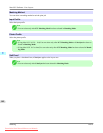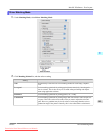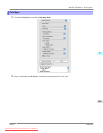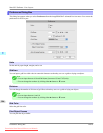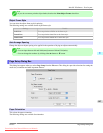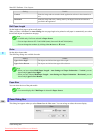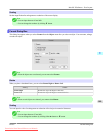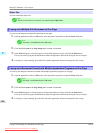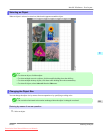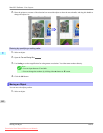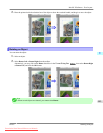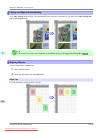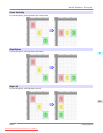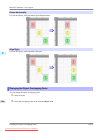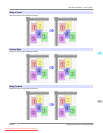Object Size
You can confirm the object size.
Note
• When several objects are selected, you cannot display Object Size.
Laying out a Multiple-File Document on One Page
You can lay out and print a multiple-file document on one page.
1. From the application software's File menu, select the printer setup menu to open the Print dialog box.
Note
• Normally, select Print from the File menu.
2. Click on Free Layout in the Page Setup panel to attach a checkmark.
3. In the Print dialog box, select the pages to print and the number of copies, and click the Print button.
Free Layout starts, laying out the document created with application software in the layout area as an object.
4. Leaving Free Layout running, open other files with the application software and repeat the above steps.
Laying out a Document Created with Multiple Application Programs on One Page
You can lay out and print a document created with multiple application programs on one page.
1. From the application software's File menu, select the printer setup menu to open the Print dialog box.
Note
• Normally, select Print from the File menu.
2. Click on Free Layout in the Page Setup panel to attach a checkmark.
3. In the Print dialog box, select the pages to print and the number of copies, and click the Print button.
Free Layout starts, laying out the document created with application software in the layout area as an object.
4. Leaving Free Layout running, open the files with other application software and repeat the above steps.
Mac OS X Software
>
Free Layout
>
Laying out a Multiple-File Document on One Page iPF825
5
510
Downloaded from ManualsPrinter.com Manuals