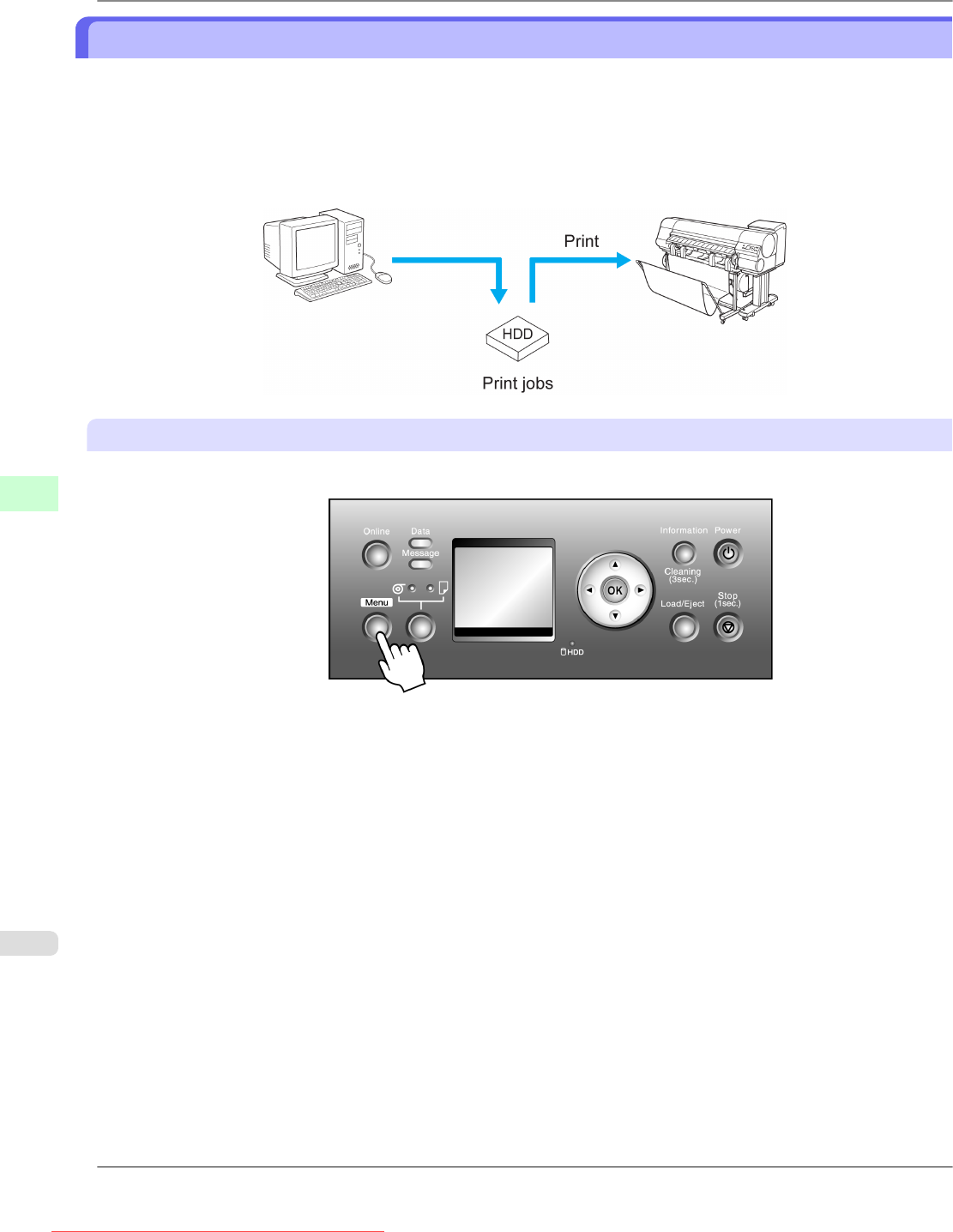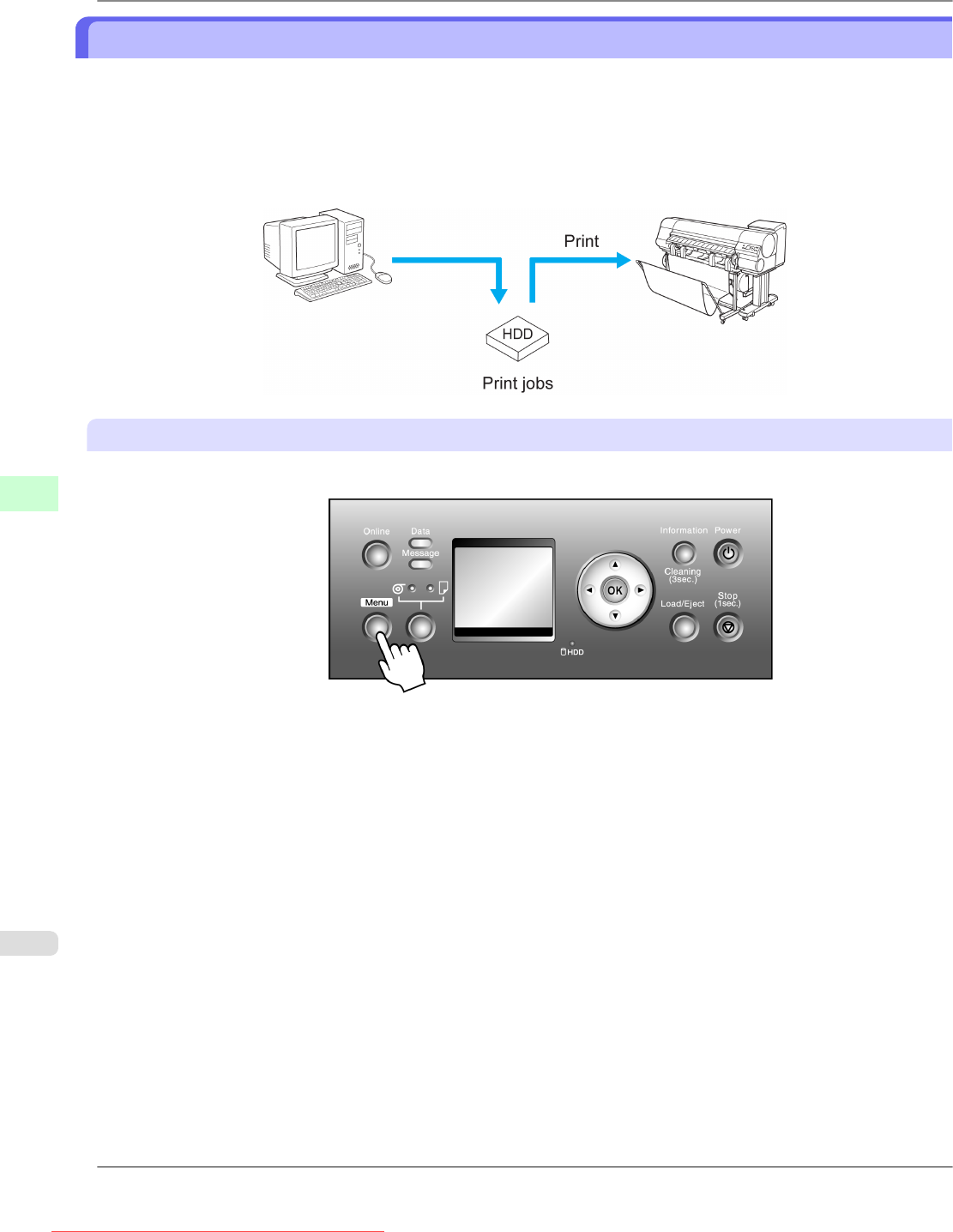
Printing Saved Jobs
You can print jobs stored on the printer's hard disk as follows.
• Using the Control Panel
• Using RemoteUI
• Using imagePROGRAF Status Monitor (Windows)
• Using imagePROGRAF Printmonitor (Mac OS)
Using the Control Panel
1. Press the Menu button to display MAIN MENU.
2. Print the saved job.
1. Press ▲ or ▼ to select Job Management, and then press the ▶ button.
2. Press ▲ or ▼ to select Stored Job, and then press the ▶ button.
3. Press ▲ or ▼ to select the box number (in the range 00–29), and then press the ▶ button.
4. Enter a password if one has been set, and then press the OK button.
5. Press ▲ or ▼ to select Job List, and then press the ▶ button.
6. Press ▲ or ▼ to select the saved job to print, and then press the ▶ button.
7. Press ▲ or ▼ to select Print, and then press the ▶ button.
8. Specify the number of copies and press the OK button.
Print Jobs
>
Basic Print Job Operations
>
Printing Saved Jobs iPF825
6
578
Downloaded from ManualsPrinter.com Manuals