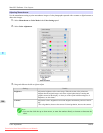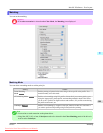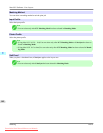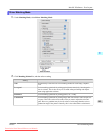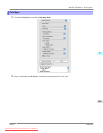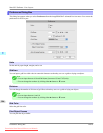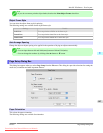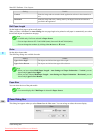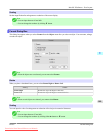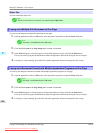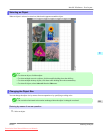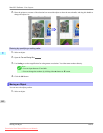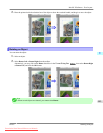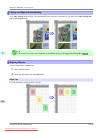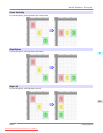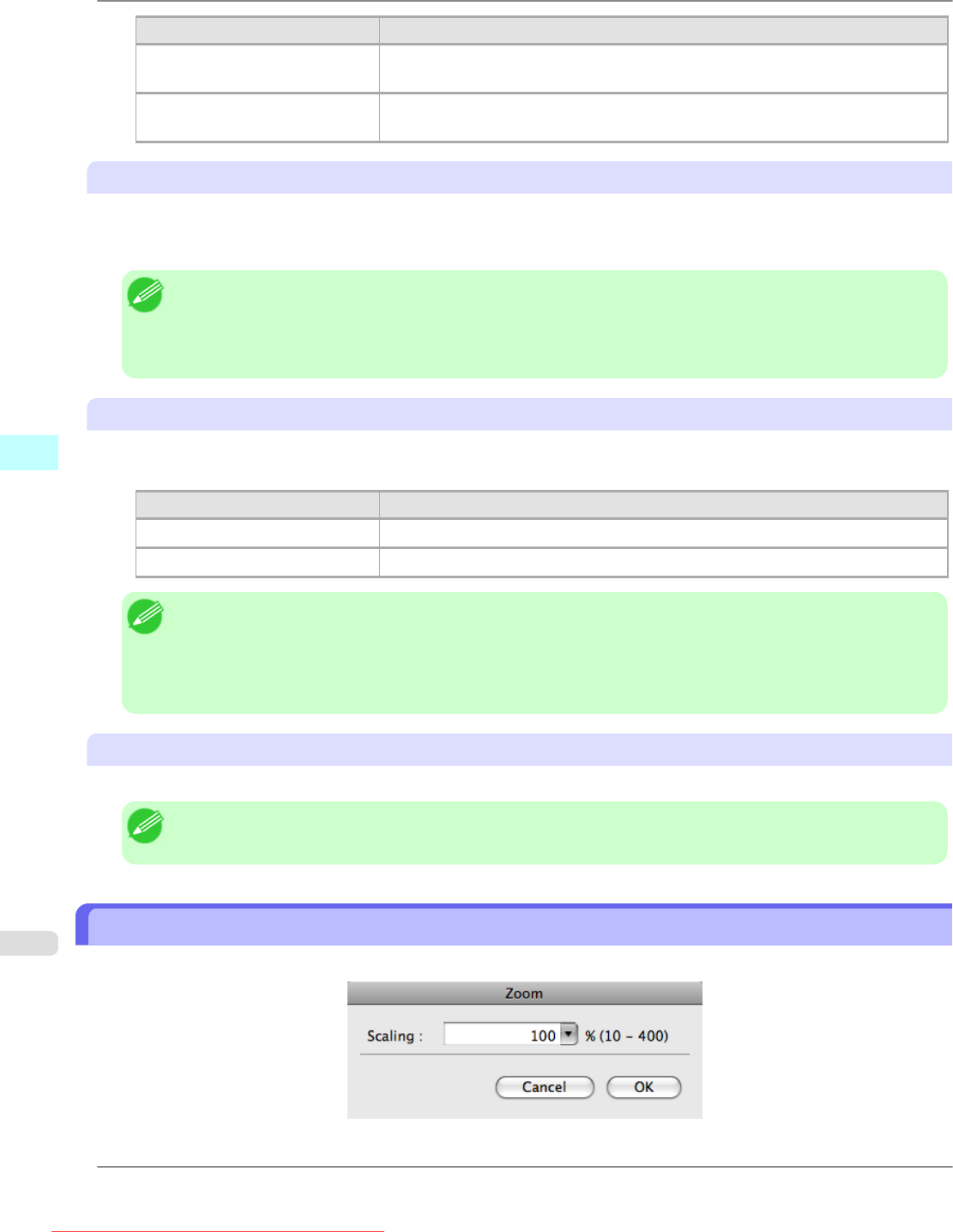
Setting Details
Vertical Prints the image and text created with the application software in the orientation as
it is.
Horizontal Prints the image and text by rotating sideways 90 degrees from the orientation as
specified in the application.
Roll Paper Length
Set the length of one page to print on roll paper.
When you place a checkmark on Auto Settings, the one-page length to be printed on roll paper is automatically set so that
the laid-out objects are printed on one page.
Note
• Available only if rolls are selected in Paper Source.
• You can input between 203.2 and 18000.0(mm) (between 8.00 and 708.66(inch)).
• You can change the numbers by clicking either ▲ button or ▼ button.
Order
Set the object layout order.
The following settings are available for order.
Setting Details
Upper Left to Right The objects are laid out from upper left to right.
Upper Left to Bottom The objects are laid out from upper left to bottom.
Note
• When
you have selected Roll Paper Length > Auto Settings and Paper Orientation > Vertical, you can
choose only Upper Left to Right.
• When you have selected Roll Paper Length > Auto Settings and Paper Orientation > Horizontal, you can
choose only Upper Left to Bottom.
Paper Size
You can select the size of the print media.
Note
• You cannot display this if Roll Paper is selected in Paper Source.
Zoom Dialog Box
This dialog box appears when you select Zoom from the View menu. You can enlarge or reduce the screen display.
Mac OS X Software
>
Free Layout
>
Zoom Dialog Box iPF825
5
508
Downloaded from ManualsPrinter.com Manuals