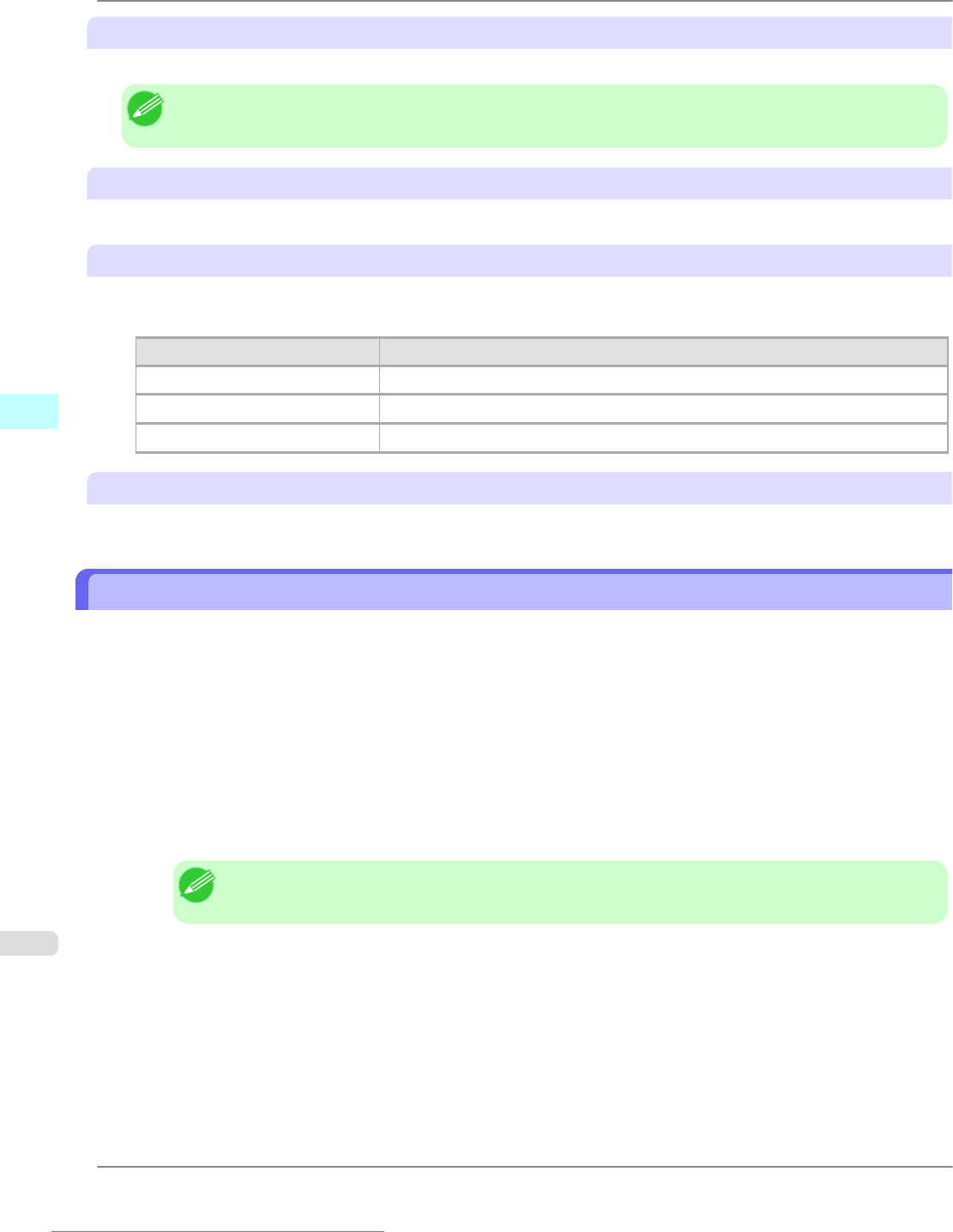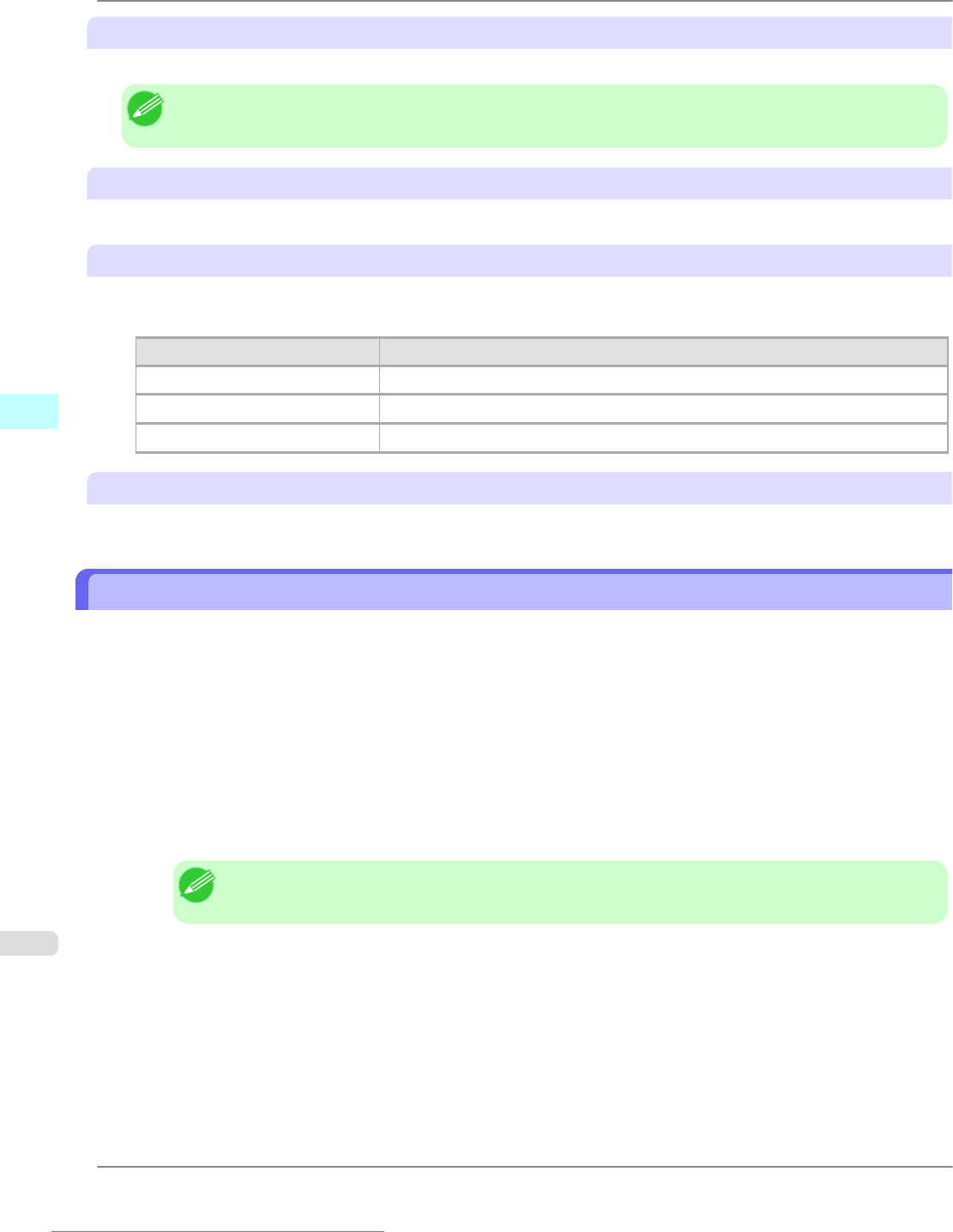
Print Fold Lines
Configures the color and type of fold lines.
Note
• To not print fold lines, clear the Print Fold Lines checkbox.
Fold Line Color
You can select the fold lines.
Fold Line Type
You can select the fold lines.
The following settings are available for the fold line type.
Setting Details
Solid Line You can print the solid line as the frame style.
Dotted Line You can print the dotted line as the frame style.
Dashed Line You can print the dashed line as the frame style.
Only Print Center and Edges
To print fold lines at the center and both edges, select the Only Print Center and Edges checkbox.
Prints using Folded Duplex
Allows you to produce duplex printing by combining two pages and folding them.
1. Select two objects from the layout area of Free Layout.
2. Select Folded Duplex from the Edit menu of Free Layout.
Open the Folded Duplex window and arrange the selected objects in the layout area.
3. Open the Finished Size Settings dialog box from the Edit menu.
4. Select Fit Roll Paper Width or Specify Folded Size in Finished Size.
Note
• Rotate Page 90 degrees (Conserve Paper) is also available when Specify Folded Size is selected.
5. Click OK to save the settings.
6. Open the Binding Settings dialog box from the Edit menu.
7. Select Bottom or Top in Binding Edge.
8. Specify the Binding width in Binding.
Windows Software
>
Free Layout
>
Prints using Folded Duplex iPF825
4
290
Downloaded from ManualsPrinter.com Manuals