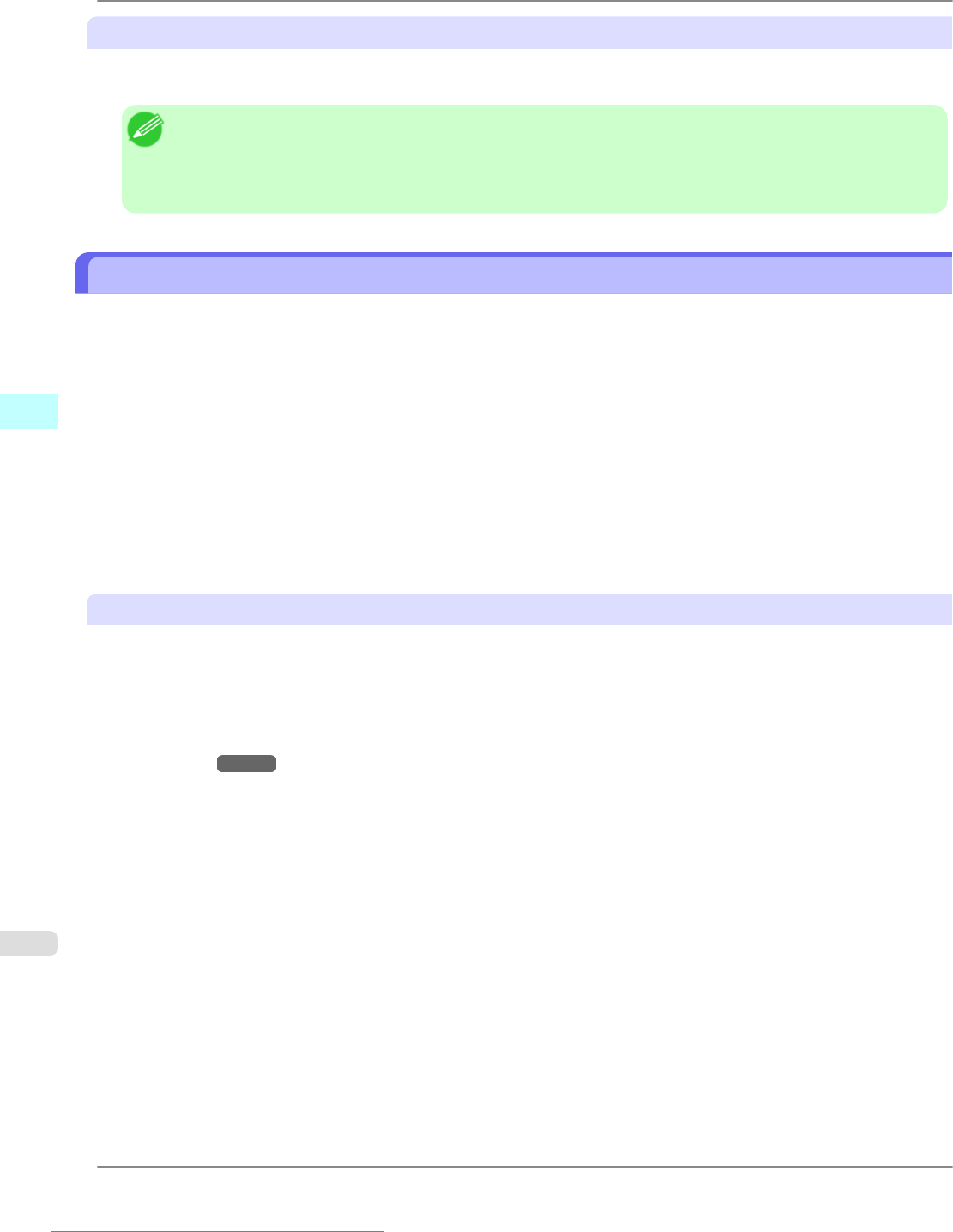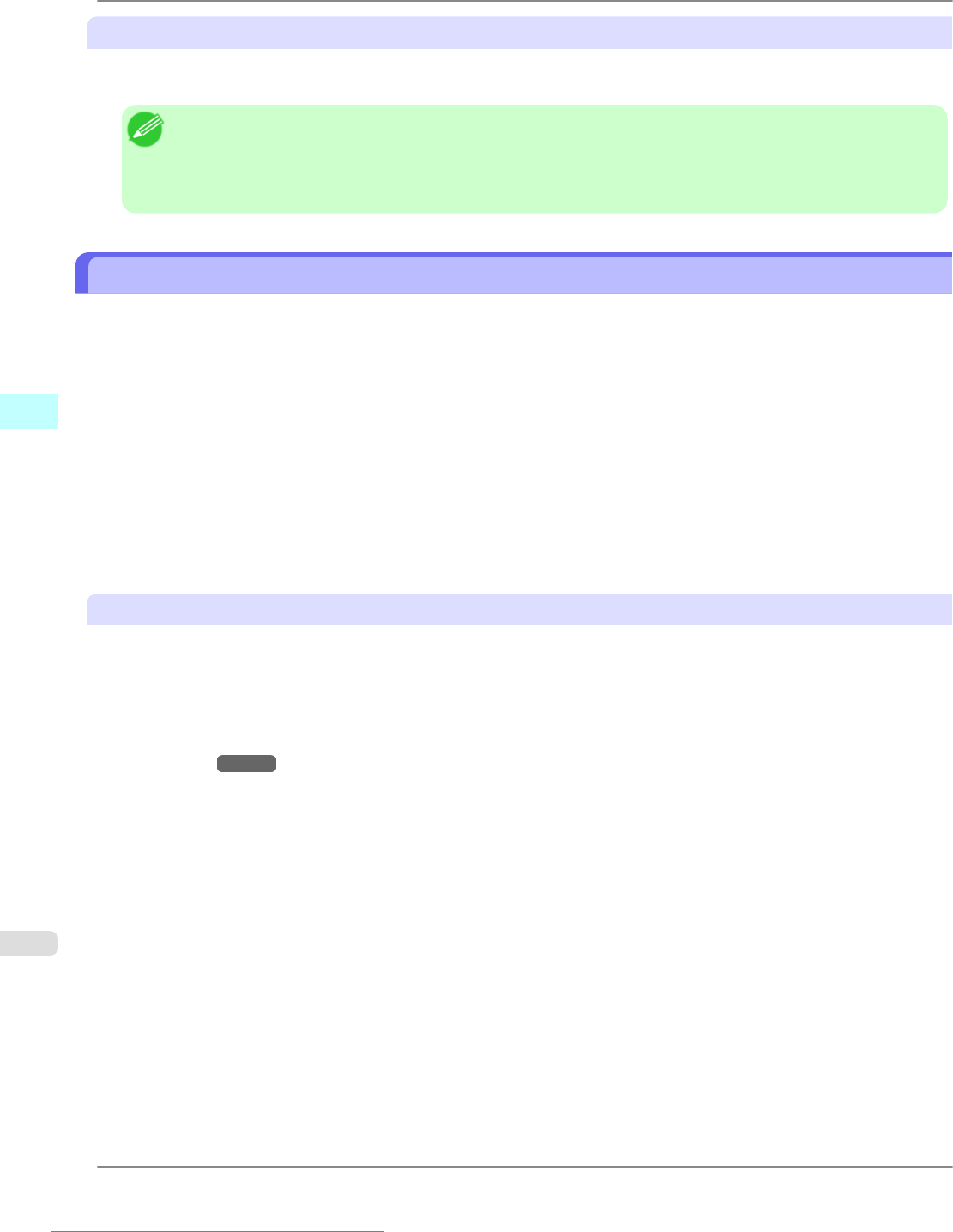
Apply Sharpness
Place a checkmark here to set the sharpness.
Drag the slider bar to the left or right to adjust. You can also adjust by directly entering a number in the numeric input field.
Note
• You can input between 0 and 500.
• You can change the numbers by clicking either ▲ button or ▼ button.
• You cannot be applied to PDF files.
Printing Enlargements of Scanned Originals from a Color imageRUNNER
Scanned originals from a Color imageRUNNER can be enlarged and printed automatically.
Originals you create by scanning with a Color imageRUNNER are transferred to a "hot folder" and printed automatically
after enlargement according to printing conditions you specify for that folder.
This processing sequence is called the Color imageRUNNER Enlargement Copy function.
To use Color imageRUNNER Enlargement Copy, first complete these settings in the following order.
1. Register a hot folder on your computer.
Register
a hot folder on your computer for storing scanned originals from the Color imageRUNNER and complete the
settings for enlargement copy.
2. Complete the scanning settings on the Color imageRUNNER.
Configure the Color imageRUNNER to send scanned originals to the hot folder.
After these settings are complete, you can print enlarged copies of scanned originals from the Color imageRUNNER.
Registering a hot folder on your computer
Folders used for Color imageRUNNER Enlargement Copy (iR enlargement copy) are called hot folders. Register a hot
folder on your computer for storing scanned originals from the Color imageRUNNER. You can specify printing conditions
(such as the image quality and paper size), based on which originals transferred to the hot folder will be printed. Follow
these steps to register and modify hot folders.
1. Display
the printer driver dialog box. (See "Accessing the Printer Driver Dialog Box from the Operating System
Menu .")
→P.218
Windows Software
>
Color imageRUNNER Enlargement Copy
>
Printing Enlargements of Scanned Originals from a Color imageRUNNER iPF825
4
304
Downloaded from ManualsPrinter.com Manuals