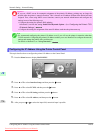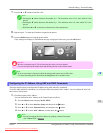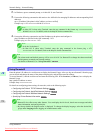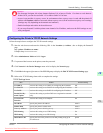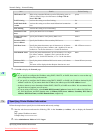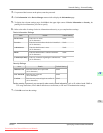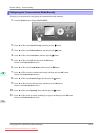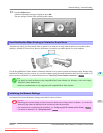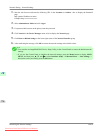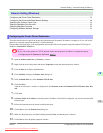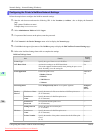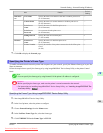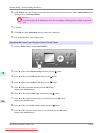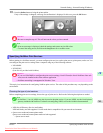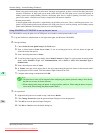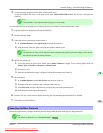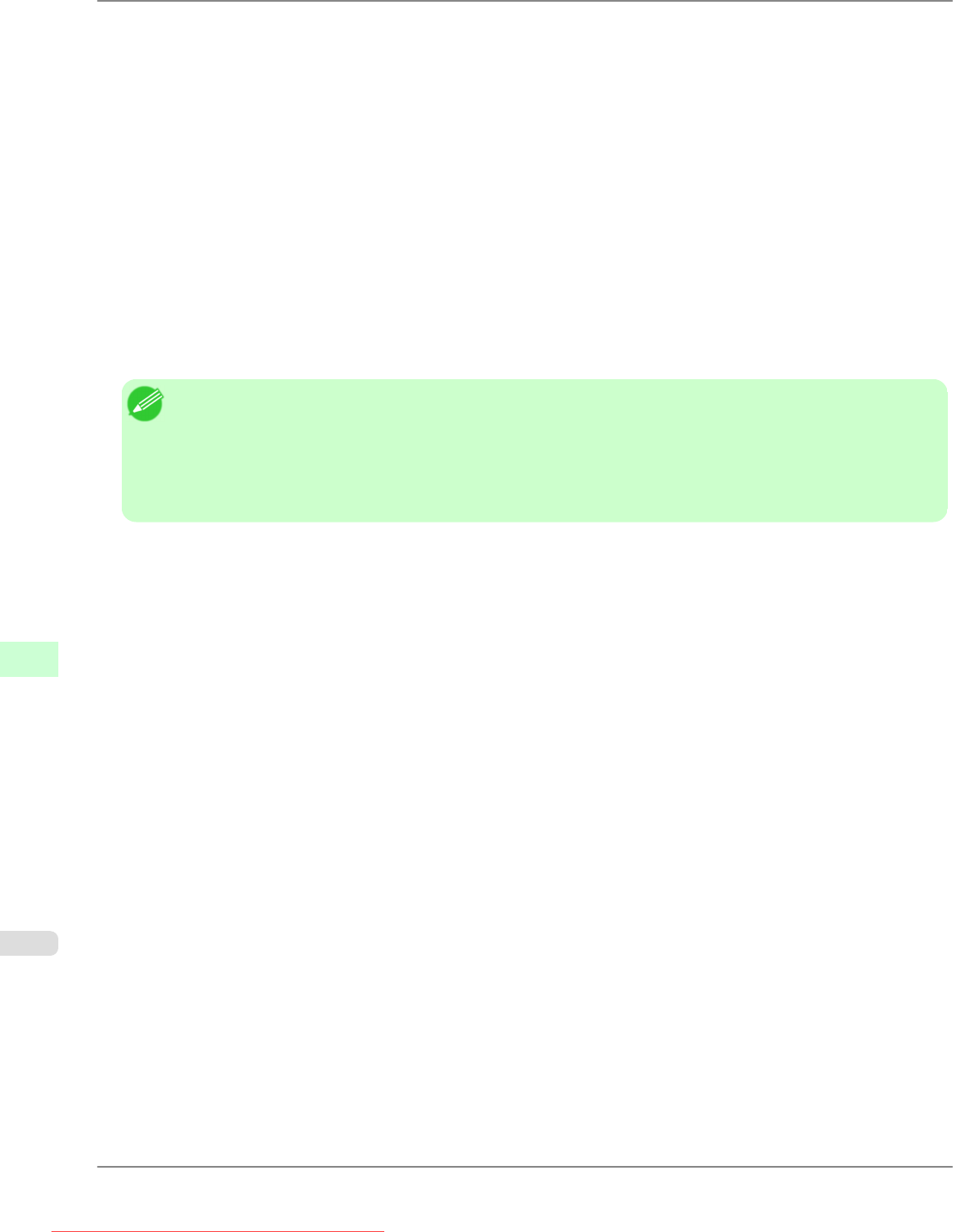
1. Start
the web browser and enter the following URL in the Location (or Address ) box to display the RemoteUI
page.
http://printer IP address or name/
Example: http://xxx.xxx.xxx.xxx/
2. Select Administrator Mode and click Logon.
3. If a password has been set on the printer, enter the password.
4. Click Network in the Device Manager menu at left to display the Network page.
5. Click Reset to Default settings in the lower-right corner of the Network Interface group.
6. After confirming the message, click OK to restore the network settings to the default values.
Note
• You
can also use imagePROGRAF Device Setup Utility or the Control Panel to restore the default network
settings.
• If you use the Control Panel to initialize the network settings, press the Menu button to display MAIN
MENU, and then press ▲, ▼, and ▶ to select Interface Setup → Ethernet Driver → Init. Settings →
Yes (in this order), and finally press the OK button.
Network Setting
>
Network Setting
>
Initializing the Network Settings iPF825
10
778
Downloaded from ManualsPrinter.com Manuals