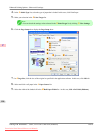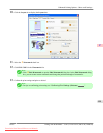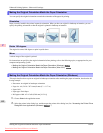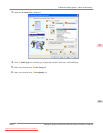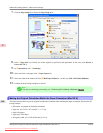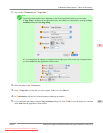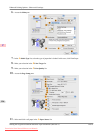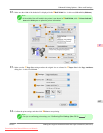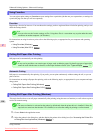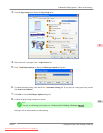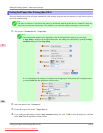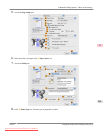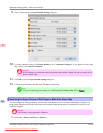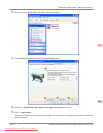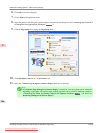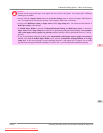Using Favorites
You can register print settings as Favorites to reuse settings from a particular job that met your expectations, or settings for
a particular page size that you will use repeatedly.
Favorites
Registering a favorite for later use. You can choose the settings you have registered from a list before printing, and you can
check the settings details.
Note
• You
can also save the favorite settings as files. Using these files is a convenient way to print under the same
conditions on another computer. (In Windows.)
For instructions on using favorites to print, refer to the following topics, as appropriate for your computer and operating
system.
• Using Favorites (Windows)
→P.214
• Using Favorites (Mac OS X) →P.438
Cutting Roll Paper After Printing
Roll paper can be automatically cut after printing.
Note
• It
may not be possible to cut certain types of paper, such as adhesive paper. For details on types of paper that
cannot be used with the auto cut feature, see the Paper Reference Guide. (See "Types of Paper
→P.623 ")
Automatic Cutting
Roll paper is cut automatically after printing. If you prefer, you can print continuously without cutting the roll, or you can
print a cut line.
For instructions on cutting roll paper after printing, refer to the following topics, as appropriate for your computer and oper-
ating system.
• Cutting Roll Paper After Printing (Windows) →P.198
• Cutting Roll Paper After Printing (Mac OS X) →P.200
Cutting Roll Paper After Printing (Windows)
This topic describes how to cut roll paper automatically after printing (using the auto cut function), as well as how to print a
cut line for manual cutting.
Note
• The
auto cut function is activated on the printer by default and when the printer driver is installed. Follow the
steps below to reactivate the function if it is disabled, or to select the setting for printing a cut line instead.
1. Choose Print in the application menu.
2. Select
the printer in the dialog box, and then display the printer driver dialog box.(See "Accessing the Printer Driv-
er Dialog Box from Applications (Windows)
→P.216 ")
Enhanced Printing Options
>
Other useful settings
>
Using Favorites iPF825
3
198
Downloaded from ManualsPrinter.com Manuals