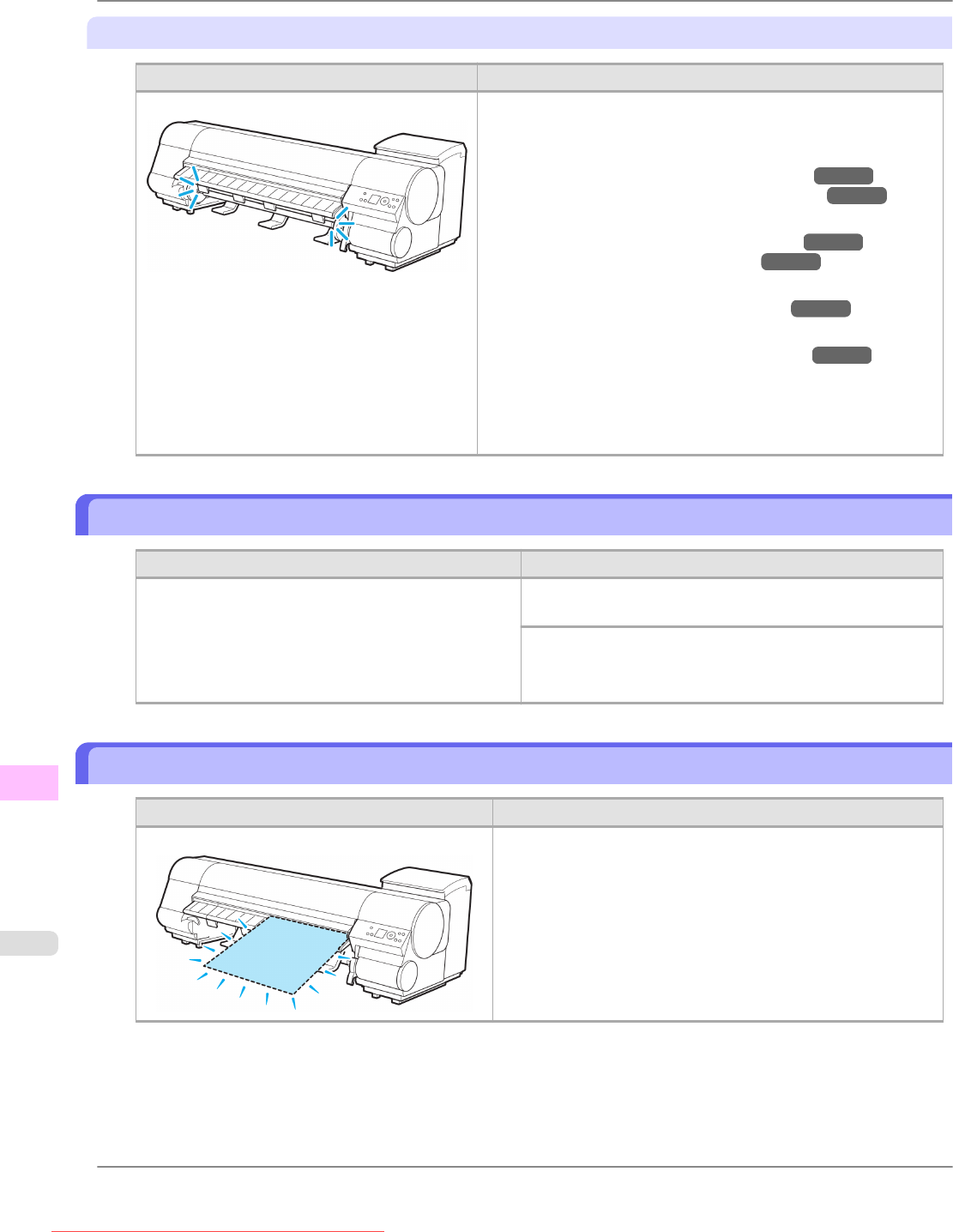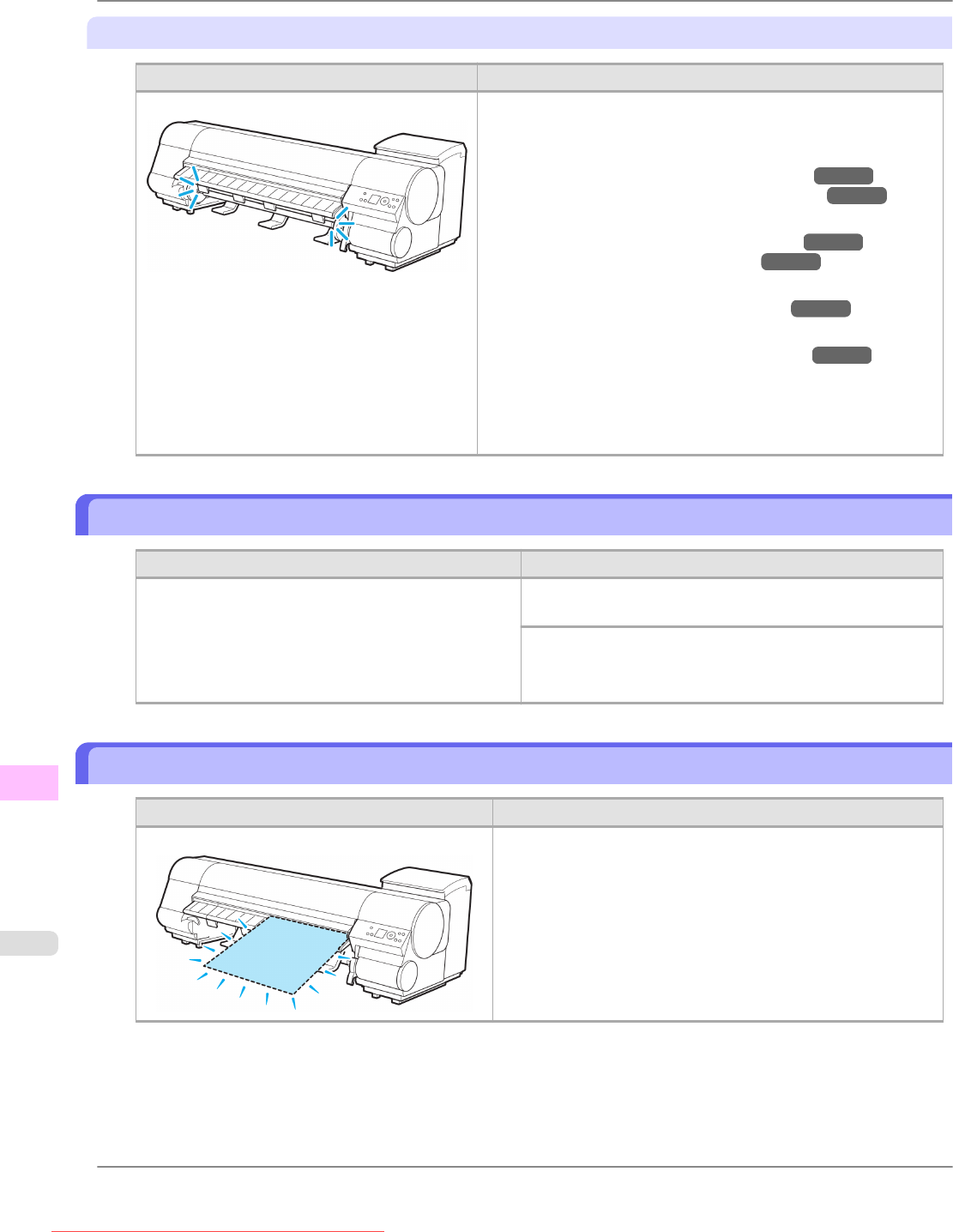
"Press OK."
Cause Corrective Action
The roll is empty. Follow these steps to replace the used roll with a new roll of the
same type and size.
1. Press the OK button and remove the roll.
(See "Removing the Roll from the Printer.") →P.644
(See "Removing the Roll Holder from Rolls.") →P.649
2. Load the new roll.
(See "Attaching the Roll Holder to Rolls.") →P.629
(See "Loading Rolls in the Printer.") →P.634
3. If no barcode was printed on the roll, specify the type of paper.
(See "Selecting the Paper Type (Roll).") →P.642
4. If no barcode was printed on the roll, specify the paper length.
(See "Specifying the Paper Length (Roll).") →P.643
5. If
"Not finished printing. Finish printing remaining jobs?" is
shown on the Display Screen, press the OK button.
Printing will resume, starting from the page on which the error
occurred.
No Roll Unit.
Cause Corrective Action
The printer has received a print job that specifies Roll 2
(Lower), but the Roll Unit is not installed.
Hold down the Stop button for a second or more to cancel
printing.
1. Turn the printer off and install the Roll Unit.
Connect the Roll Unit Cable firmly and completely.
2. Turn the printer on and resend the print job.
Sheet removed.
Cause Corrective Action
A sheet has come out of the printer during printing.
1. Lift the Release Lever and remove the paper.
2. If
"Not finished printing. Finish printing remaining jobs?"
is shown on the Display Screen, press the OK button.
Printing will resume, starting from the page on which the error
occurred.
Error Message
>
Messages regarding paper
>
No Roll Unit. iPF825
13
894
Downloaded from ManualsPrinter.com Manuals