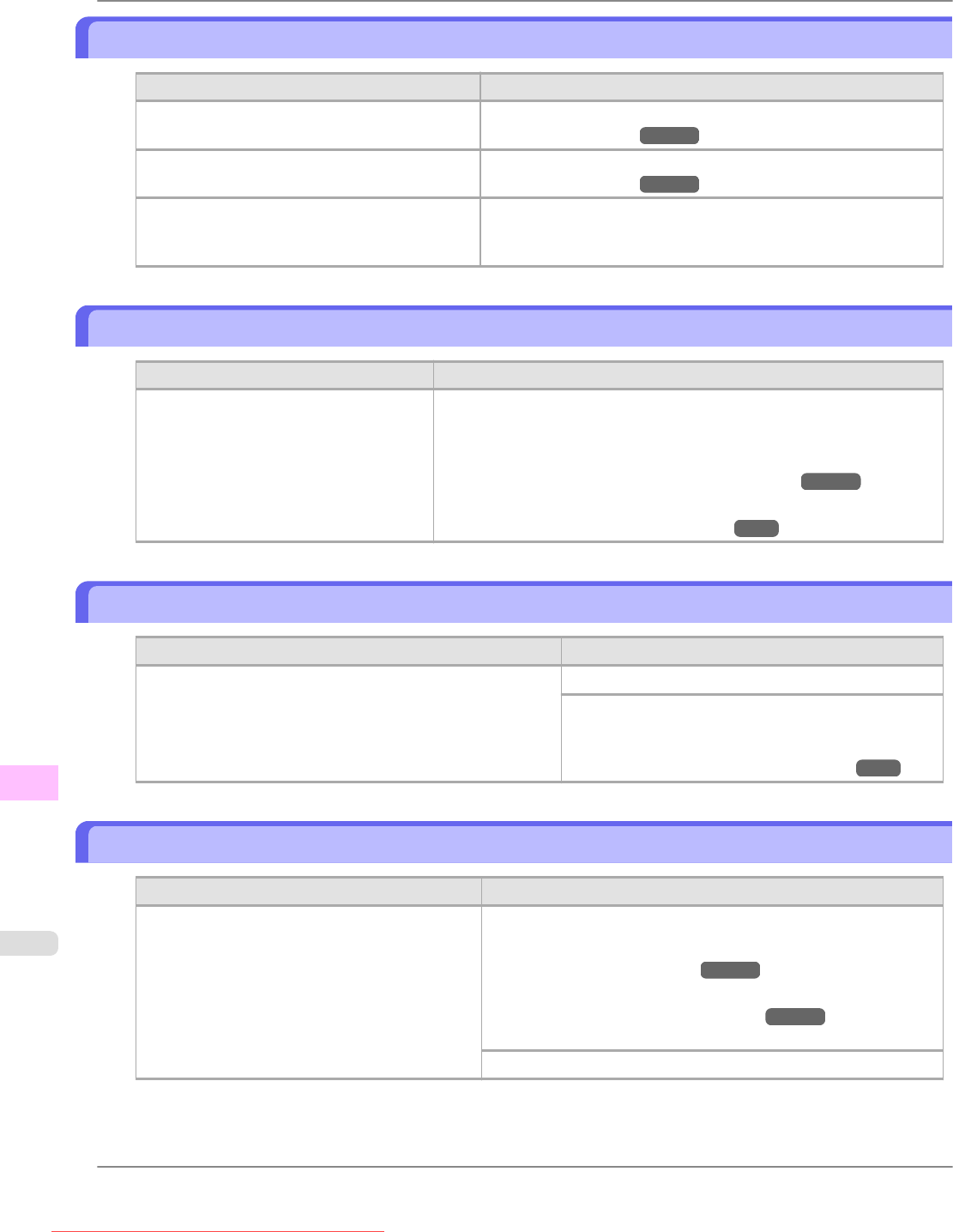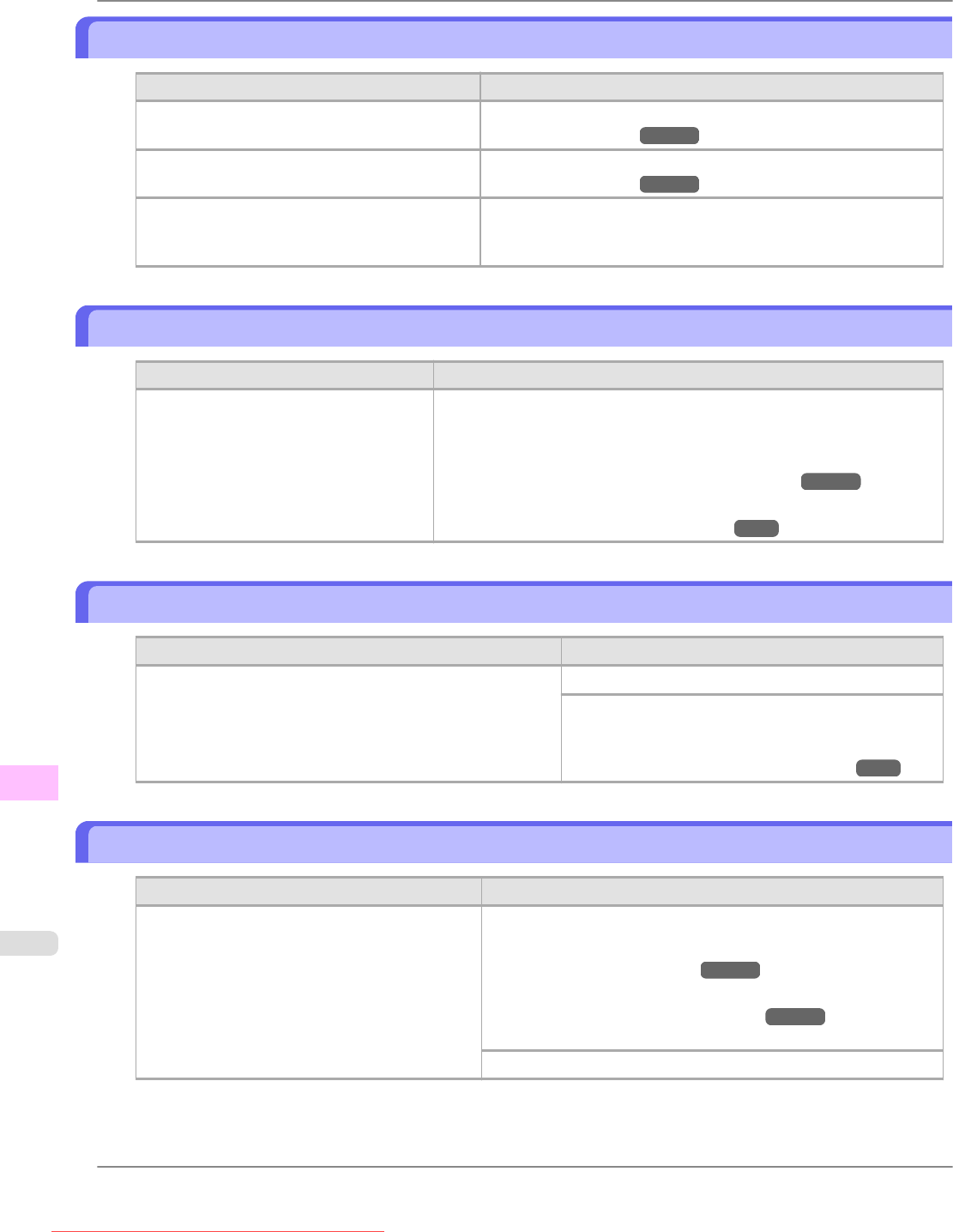
This paper cannot be used.
Cause Corrective Action
Paper that is too large for the printer has been
loaded.
Lift the Release Lever and load paper of the correct size.
(See "Paper Sizes.") →P.626
Paper that is too small for the printer has been
loaded.
Lift the Release Lever and load paper of the correct size.
(See "Paper Sizes.") →P.626
Paper has been loaded that is too small to print
the test pattern for printhead adjustment or noz-
zle checking.
Lift the Release Lever and load unused paper A4 or larger. More
than one sheet may be required depending on the adjustment.
Cannot print as selected. Another roll is in use.
Cause Corrective Action
A printed document remains in the Out-
put Tray without being cut and a print job
was received that specifies the other roll.
Follow these steps to load the other roll after cutting the printed document.
1. Hold down the Stop button for a second or more to cancel printing.
2. Cut the printed document.
(See "Specifying the Cutting Method for Rolls.")
→P.654
3. Load the other roll and resend the print job.
(See "Loading and Printing on Rolls.")
→P.3
Roll printing is selected.
Cause Corrective Action
You have attempted to print a test print sheet or other printer
status information on a roll, but no roll is loaded.
Load a roll and try printing again.
To print on a sheet instead, hold down the Stop button
for more than a second to cancel printing, load a sheet,
and then print.
(See "Loading and Printing on Sheets.") →P.8
Roll printing is selected, but sheets are loaded.
Cause Corrective Action
A print job for rolls was received when a sheet is
loaded.
Follow these steps to load and print on a roll.
1. Press the OK button and remove the sheet.
(See "Removing Sheets.") →P.669
2. Load a new roll.
(See "Loading Rolls in the Printer.") →P.634
The printer now starts printing the print job.
Hold down the Stop button for a second or more to cancel printing.
Error Message
>
Messages regarding paper
>
This paper cannot be used. iPF825
13
892
Downloaded from ManualsPrinter.com Manuals