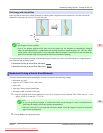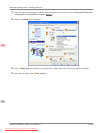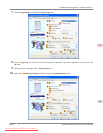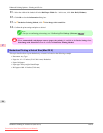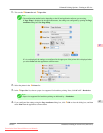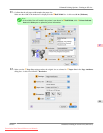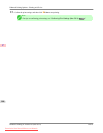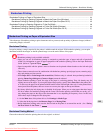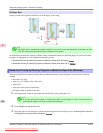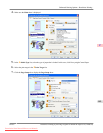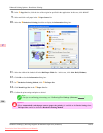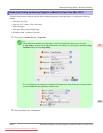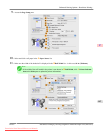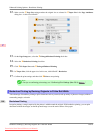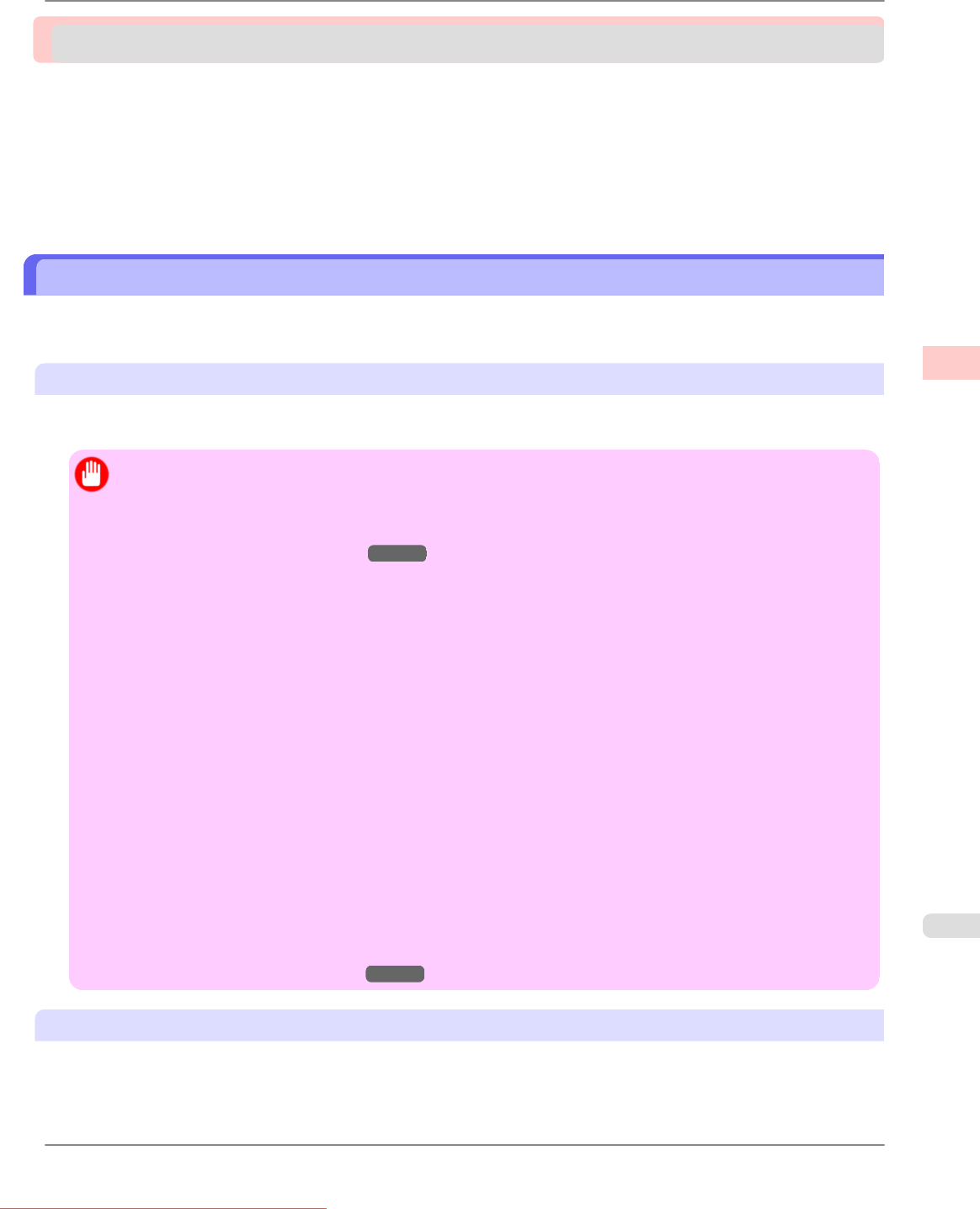
Borderless Printing
Borderless Printing on Paper of Equivalent Size ............................................................................................. 101
Borderless Printing by Resizing Originals to Match the Paper Size (Windows) .......................................... 102
Borderless Printing by Resizing Originals to Match the Paper Size (Mac OS X) ........................................ 105
Borderless Printing by Resizing Originals to Fit the Roll Width ....................................................................... 108
Borderless Printing by Resizing Originals to Fit the Roll Width (Windows) ................................................. 110
Borderless Printing by Resizing Originals to Fit the Roll Width (Mac OS X) ............................................... 112
Borderless Printing on Paper of Equivalent Size
Take advantage of borderless printing to print documents such as posters (made up mainly of photos or images) without a
surrounding margin, or border.
Borderless Printing
In regular printing, a margin required by the printer is added around the original. With borderless printing, you can print
documents without the margin, so that the printed image covers the entire surface of the paper.
Important
• Borderless printing is only available with rolls.
• Paper
you can use for borderless printing is restricted to particular types of paper and rolls of particular
widths. For information on types of paper compatible with borderless printing, refer to the Paper Reference
Guide. (Refer to "Types of Paper
→P.623 ")
• Paper
incompatible with the printer's auto cut function can be printed without borders on the left and right
sides only.
• These features cannot be used in combination with borderless printing: special page layouts, centering origi-
nals, and printing cut lines on rolls.
• If Fit Paper Size or Print Image with Actual Size (Windows only) is selected when performing borderless
printing, Rotate Page 90 degrees (Conserve Paper) cannot be selected.
• When borderless printing is used, the edge of the paper is cut during printing. Thus, ink density may be
slightly uneven at the edges. If you require higher image quality, specify No in Auto Cut in the printer driv-
er. In this case, the paper can be printed without borders on the left and right sides only. Cut the printed docu-
ment ejected from the printer, then use scissors to cut away the edges on the top and bottom.
• By factory default, the ink drying time is disabled for all paper. When you are using paper that takes longer
for ink to adhere for borderless printing and the Cutter Unit touches printing surfaces that are not dry yet, it
may damage the paper or the edge of the document that is cut, depending on frequency of use. In this case,
follow these steps to change the ink drying time.
1. On the Main sheet of the printer driver, click Settings in Media Type.
2. Select the ink drying time in the Between Pages list of Drying Time.
• Before borderless printing, make sure the blue Switch on the platen is set toward the ● side. (See "Setting
the Blue Switch on the Platen.")
→P.867
Borderless Printing Method
Choose the method of borderless printing that suits the original, as desired.
Enhanced Printing Options
>
Borderless Printing
>
iPF825 Borderless Printing on Paper of Equivalent Size
3
101
Downloaded from ManualsPrinter.com Manuals