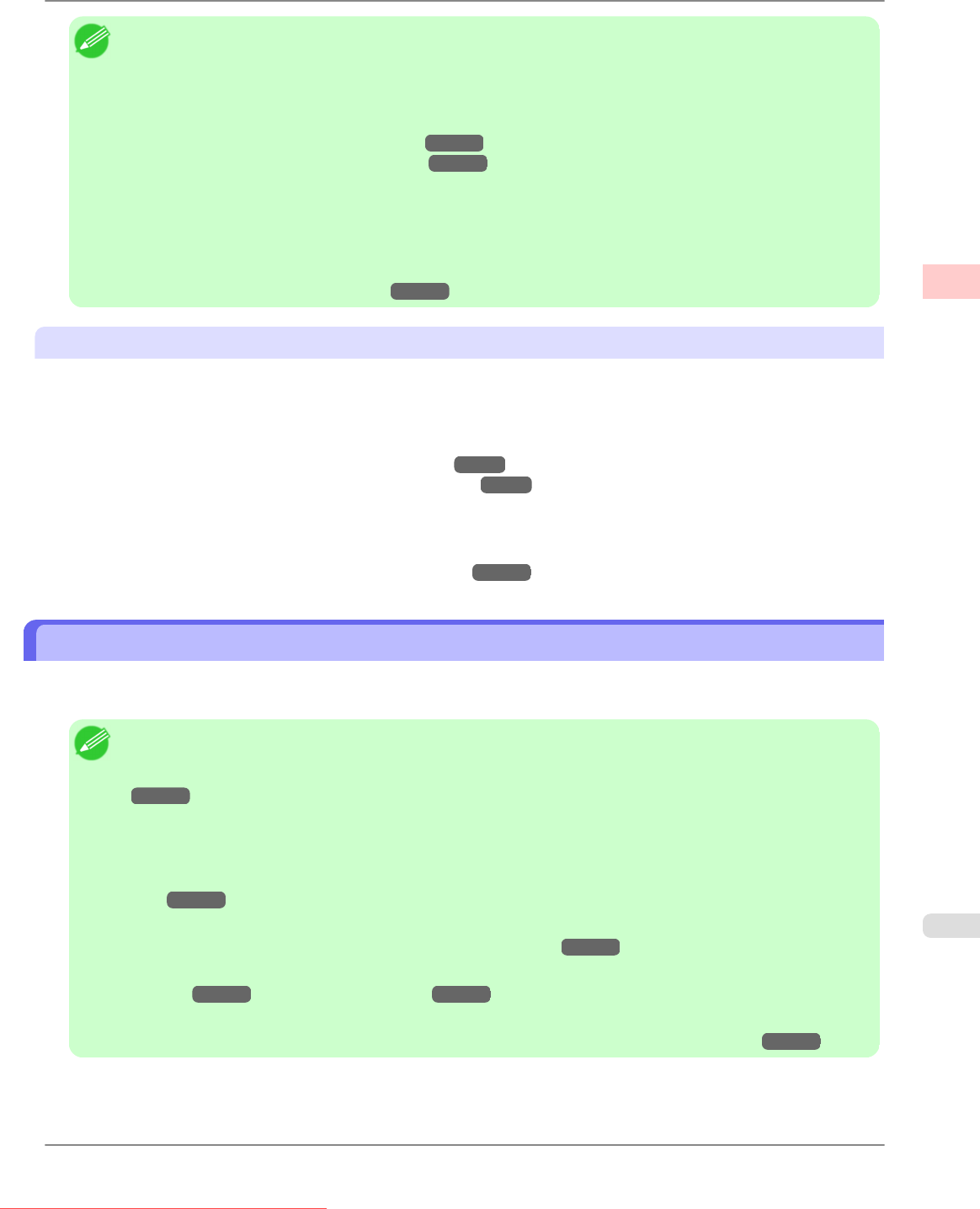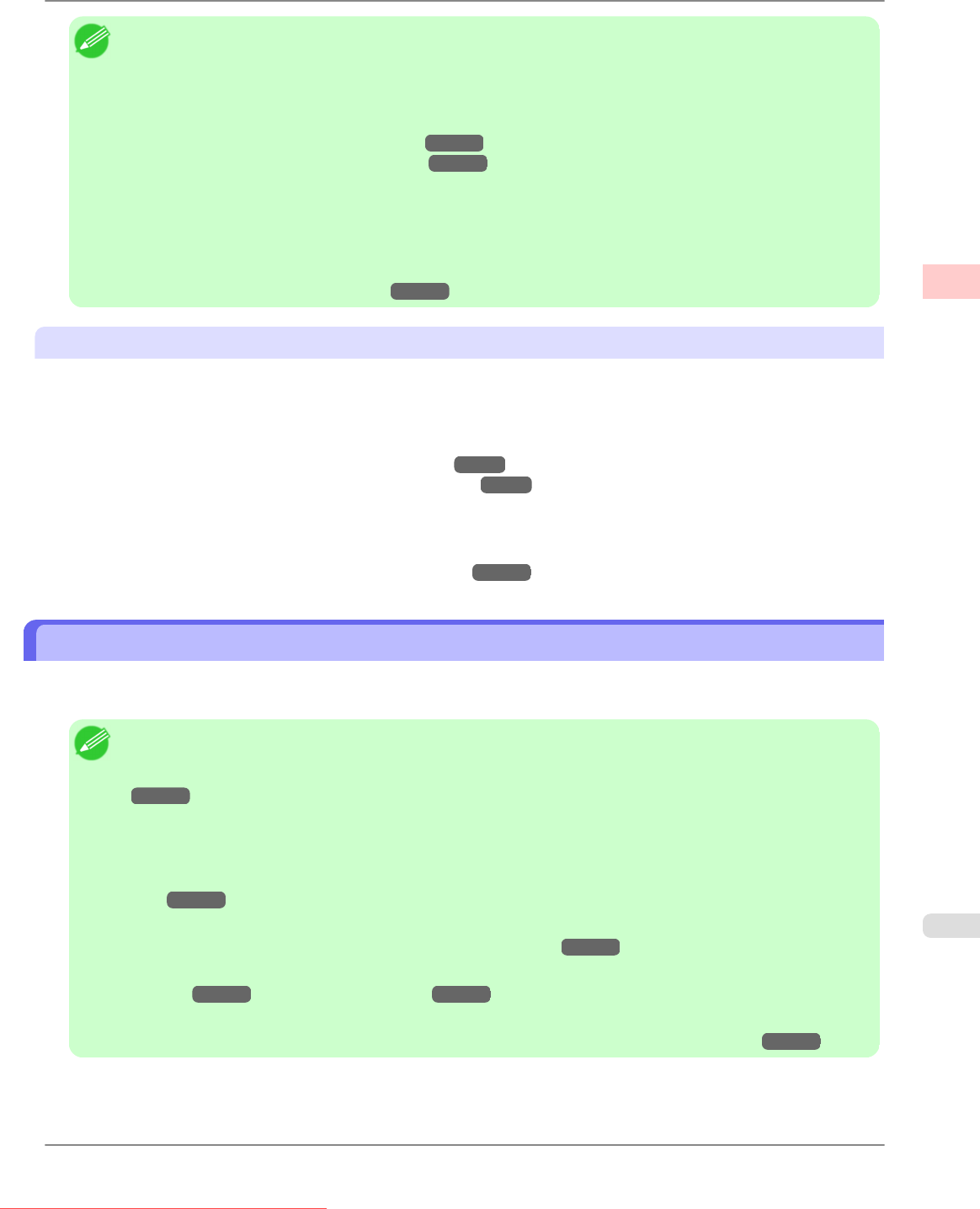
Note
• Loading two rolls at once (in the Roll 1 (Upper) and Roll 2 (Lower) holders) offers the following advantages.
• Save the time and effort of switching paper
Loading
rolls of different types saves you the time and effort of replacing rolls. You can select the desired
roll in Paper Source in the printer driver.
(See "Page Setup Sheet (Windows).")
→P.233
(See "Page Setup Pane (Mac OS X).") →P.453
• Automatic selection of the right paper for the print job
Selecting Roll Paper (Auto) in Paper Source in the printer driver enables automatic selection and printing
on the roll that suits the print job from the loaded rolls.
Additionally, loading two rolls of the same type enables nonstop printing of multiple jobs. After one roll is
completely used, the printer switches to the other roll automatically and continues printing.
(See "Automatic Roll Switching.") →P.661
Sheet printing
Sheets refer to individual sheets of paper.
Insert the sheet between the Platen and the Paper Retainer.
• Enlarged/reduced printing
You can freely adjust the size of originals by enlarging or reducing originals before printing.
(See "Resizing Originals to Match the Paper Size.")
→P.66
(See "Resizing Originals by Entering a Scaling Value.") →P.78
• Free Layout (Windows) and imagePROGRAF Free Layout (Macintosh)
Print
multiple documents from multiple applications (such as word-processing programs, spreadsheet programs, and so
on) next to each other.
(See "Printing Multiple Originals Next to Each Other.")
→P.135
Loading and Printing on Rolls
These are the basic steps for loading and printing on rolls.
Follow the steps below to switch to a new roll or a roll of a different type or width before printing.
Note
• The
procedure varies depending on the ManageRemainRoll setting in the printer menu and whether or not a
barcode has been printed on the loaded roll. (See "Keeping Track of the Amount of Roll Paper Left.")
→P.651
• Steps 6 and 7 are unnecessary if ManageRemainRoll is On and a barcode has been printed on the roll.
• Step 7 is unnecessary if ManageRemainRoll is Off.
• If
the Wheeled Output Stacker is installed, remove it in advance. (See "Using the Wheeled Output Stack-
er.")
→P.671
• When Width
Detection in the printer menu is Off, after you have selected the type of paper in step 6, you
will need to enter the roll width. (See "Main Menu Settings.")
→P.730
• For
details on supported sizes and types of rolls, see Paper Sizes or the Paper Reference Guide. (See "Paper
Sizes.")
→P.626 (See "Types of Paper.") →P.623
• If
you prefer to wait for the ink to dry after printing and simply eject the document, you can deactivate auto-
matic cutting and cut the paper manually. (See "Specifying the Cutting Method for Rolls.")
→P.654
Basic Printing Workflow
>
Printing procedure
>
iPF825 Loading and Printing on Rolls
1
3
Downloaded from ManualsPrinter.com Manuals