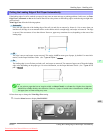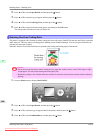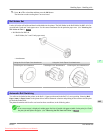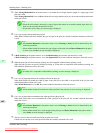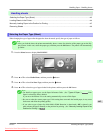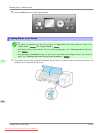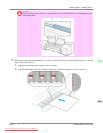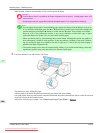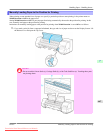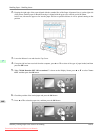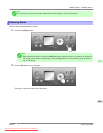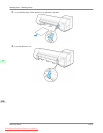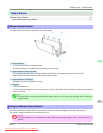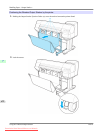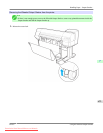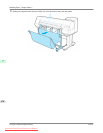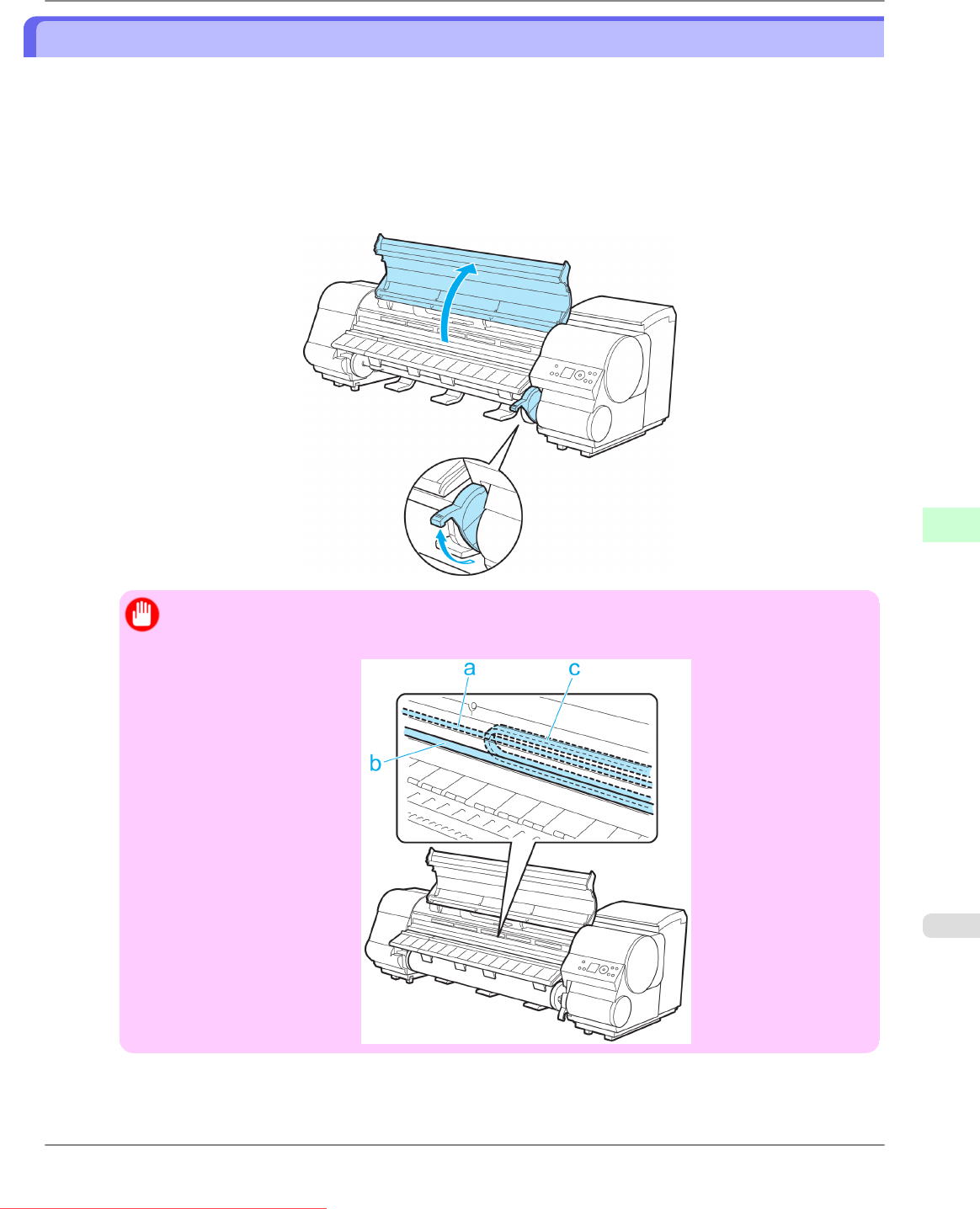
Manually Loading Paper to the Position for Printing
When printing on non-standard sizes of paper or to specify a particular position to start printing, in the printer menu set
Width Detection to Off for the paper used.
Setting Width Detection to Off will prevent paper from being automatically advanced to the position for printing. In this
case, manually load paper at the position for printing.
Instructions for manually loading paper at the position for printing when Width Detection is set to Off are as follows.
1. If
you send a print job from a computer beforehand, the type and size of paper are shown on the Display Screen. Lift
the Release Lever and open the Top Cover.
Important
• Do
not touch the Linear Scale (a), Carriage Shaft (b), or Ink Tube Stabilizer (c). Touching these parts
may damage them.
Handling Paper
>
Handling sheets
>
iPF825 Manually Loading Paper to the Position for Printing
7
667
Downloaded from ManualsPrinter.com Manuals