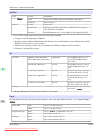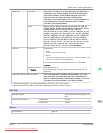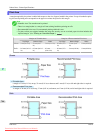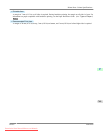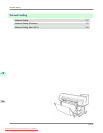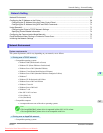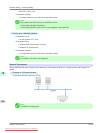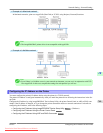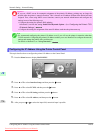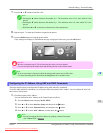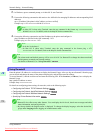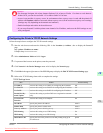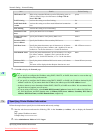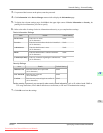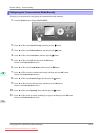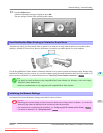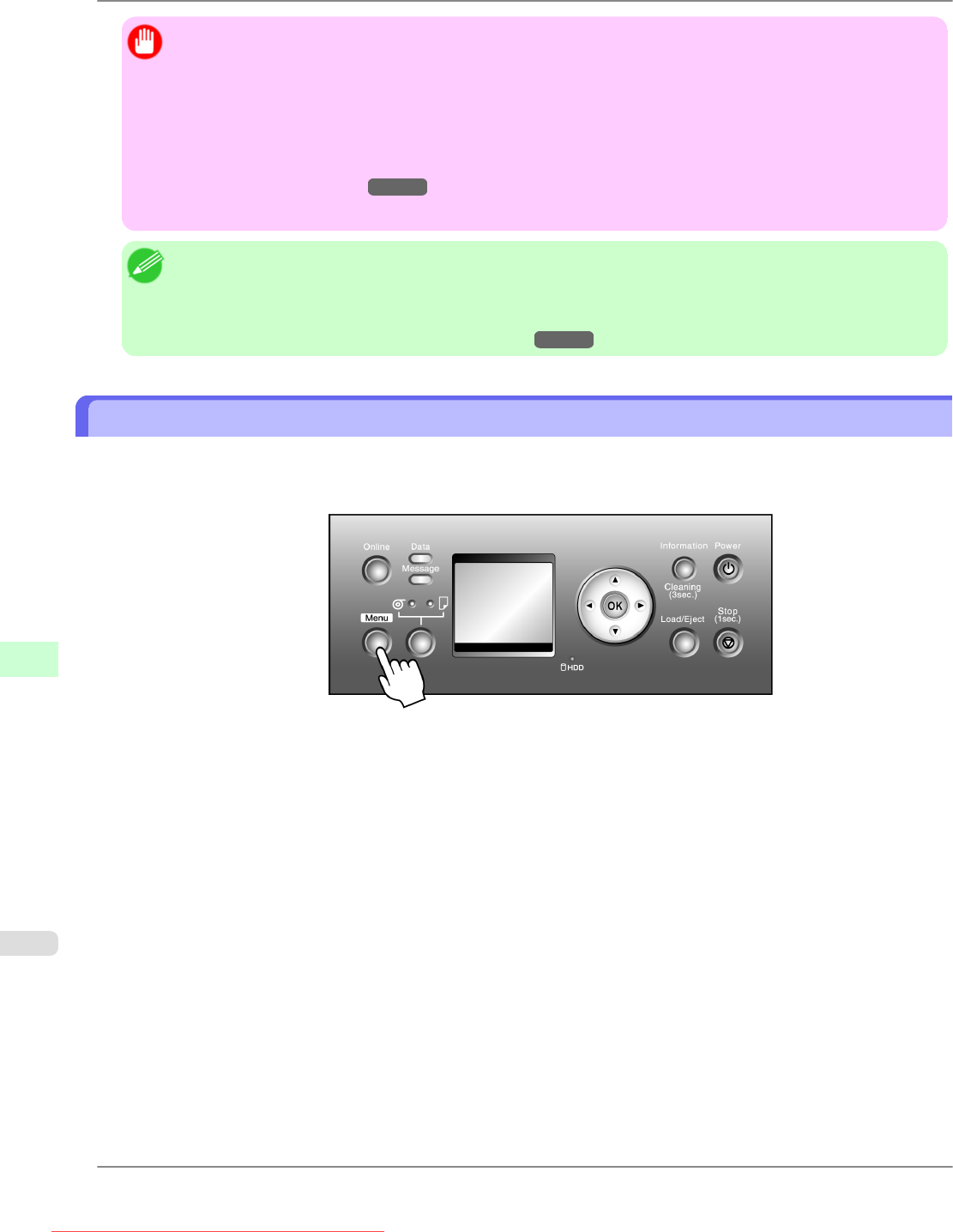
Important
• If
you use a DHCP server for automatic assignment of the printer's IP address, printing may no longer be
possible after the printer is turned off and on. This is because an IP address different from before has been
assigned. Thus, when using DHCP server functions, consult your network administrator and configure the
settings in one of the following ways.
• Configure the setting for dynamic DNS updating
In RemoteUI, activate the setting Enable DNS Dynamic Update. (See "Configuring the Printer's TCP/
IP Network Settings.")
→P.773
• Configure the setting for assignment of the same IP address each time the printer starts up
Note
• We
recommend configuring the printer's IP address even if you will use the printer in networks other than
TCP/IP networks. Configuring the printer's IP address enables you to use RemoteUI to configure the network
settings and manage the printer with a web browser.
For details on RemoteUI, see "Using RemoteUI."
→P.772
Configuring the IP Address Using the Printer Control Panel
This topic describes how to configure the printer's IP address on the Control Panel.
1. Press the Menu button to display MAIN MENU.
2. Press ▲ or ▼ to select Interface Setup, and then press the ▶ button.
3. Press ▲ or ▼ to select TCP/IP, and then press the ▶ button.
4. Press ▲ or ▼ to select IP Setting, and then press the ▶ button.
5. Press ▲ or ▼ to select IP Address, and then press the ▶ button.
6. After you press ◀ or ▶ to select the input field, numerical input is possible.
Network Setting
>
Network Setting
>
Configuring the IP Address Using the Printer Control Panel iPF825
10
770
Downloaded from ManualsPrinter.com Manuals