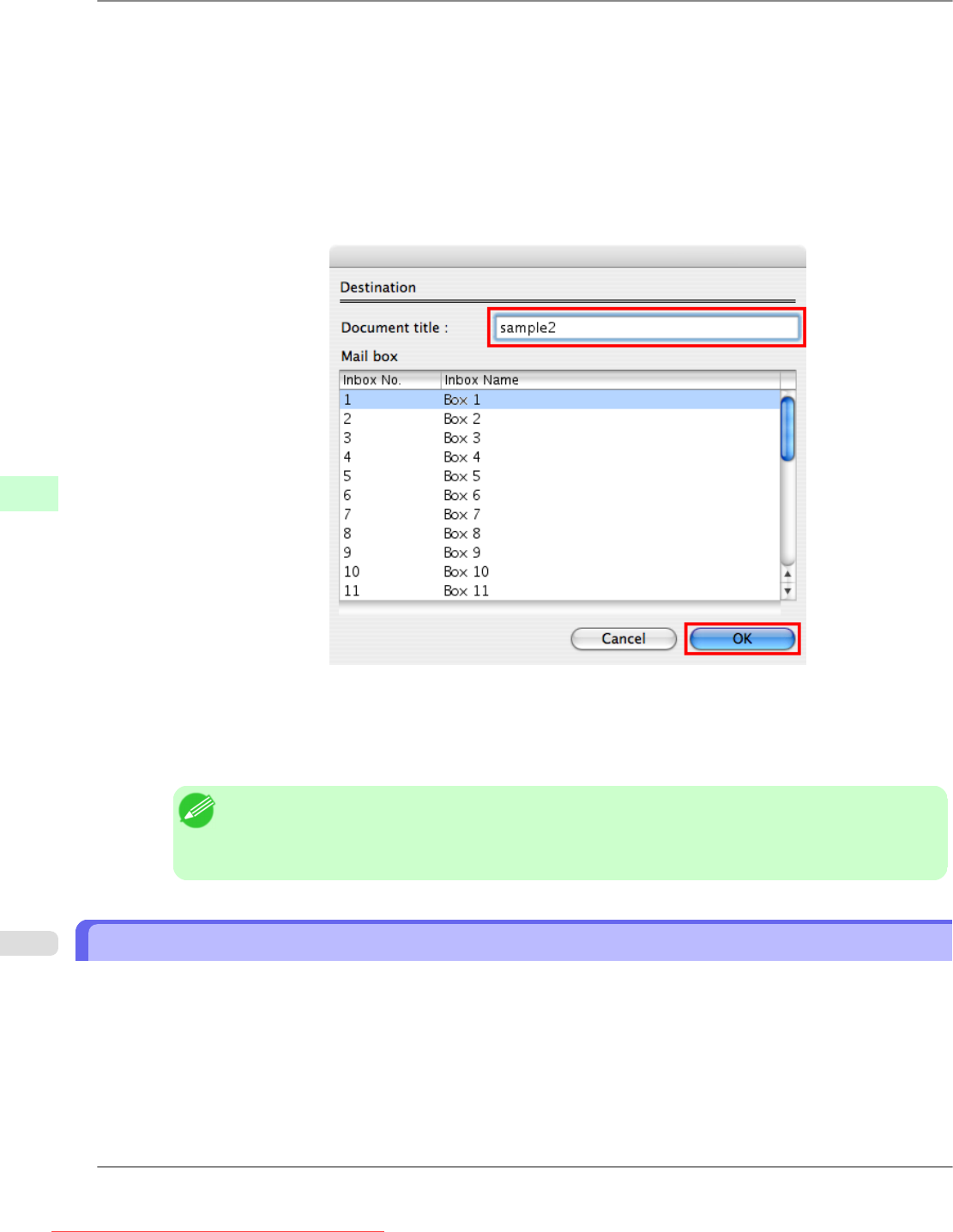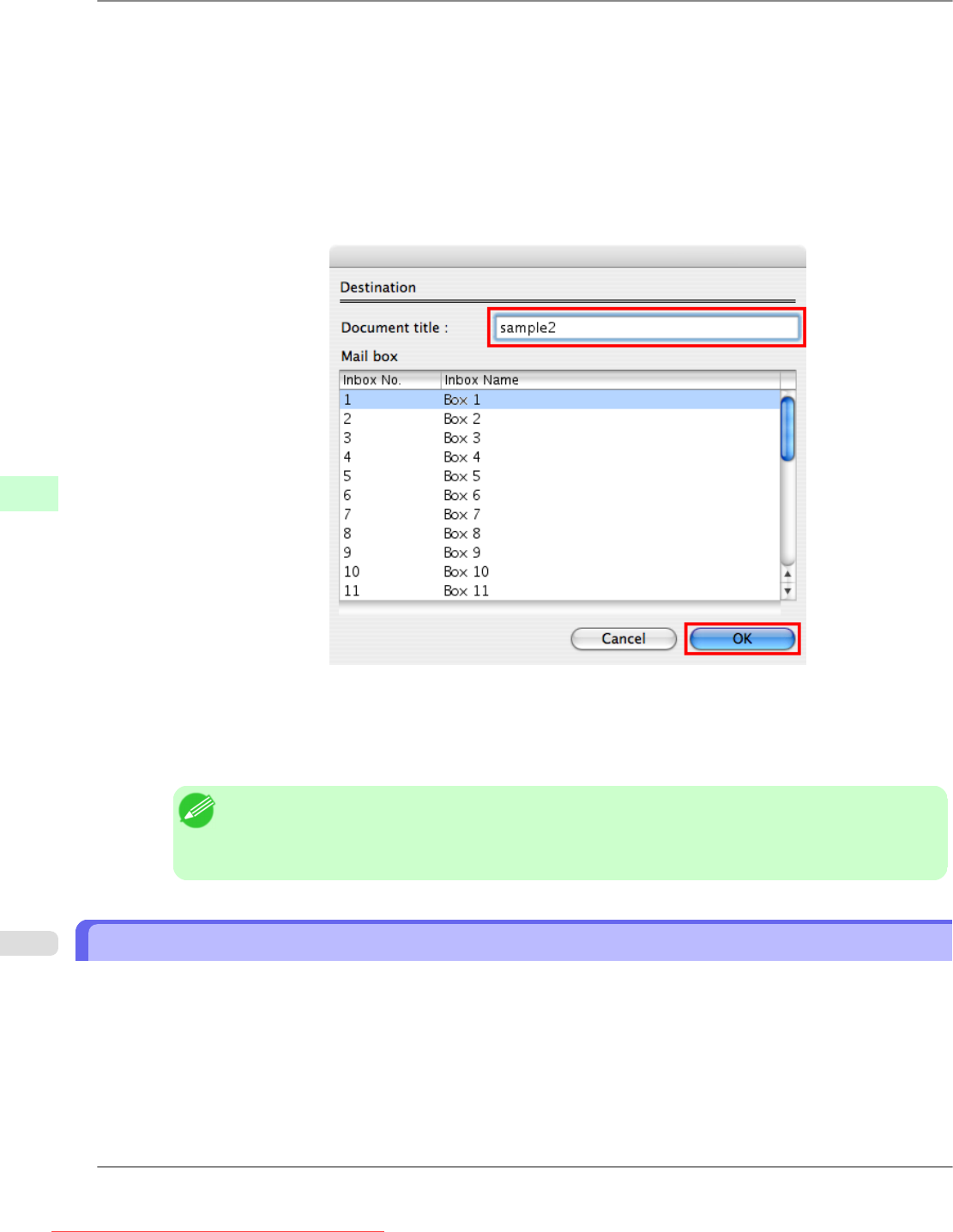
2. Choose an Send job to.
•
Print
Save print jobs automatically at the same time they are printed.
• Print (auto delete)
Save print jobs temporarily at the same time they are printed and delete them after printing.
• Save in mail box
Save print jobs on the printer.
The Destination dialog box is displayed if you select Save in mail box. Here, specify the name and personal
box number for saved print jobs.
1. In Document title, enter a name to identify saved print jobs.
2. Select the personal box number in the Mail box list.
3. Click OK to close the Destination dialog box.
Note
• Save data before printing
This
option is available in combination with Print, Print (auto delete), and Save in mail box. Print
jobs are saved on the hard disk and then printed.
Managing Queued Jobs (Deleting or Preempting Other Jobs)
Print jobs can be deleted or their printing order changed to print them immediately, depending on their status.
You can determine the status of print jobs in Windows by checking the Control Panel, RemoteUI, or imagePROGRAF Sta-
tus Monitor and on a Macintosh computer by checking imagePROGRAF Printmonitor.
• Deleting queued print jobs
Print Jobs
>
Basic Print Job Operations
>
Managing Queued Jobs (Deleting or Preempting Other Jobs) iPF825
6
574
Downloaded from ManualsPrinter.com Manuals