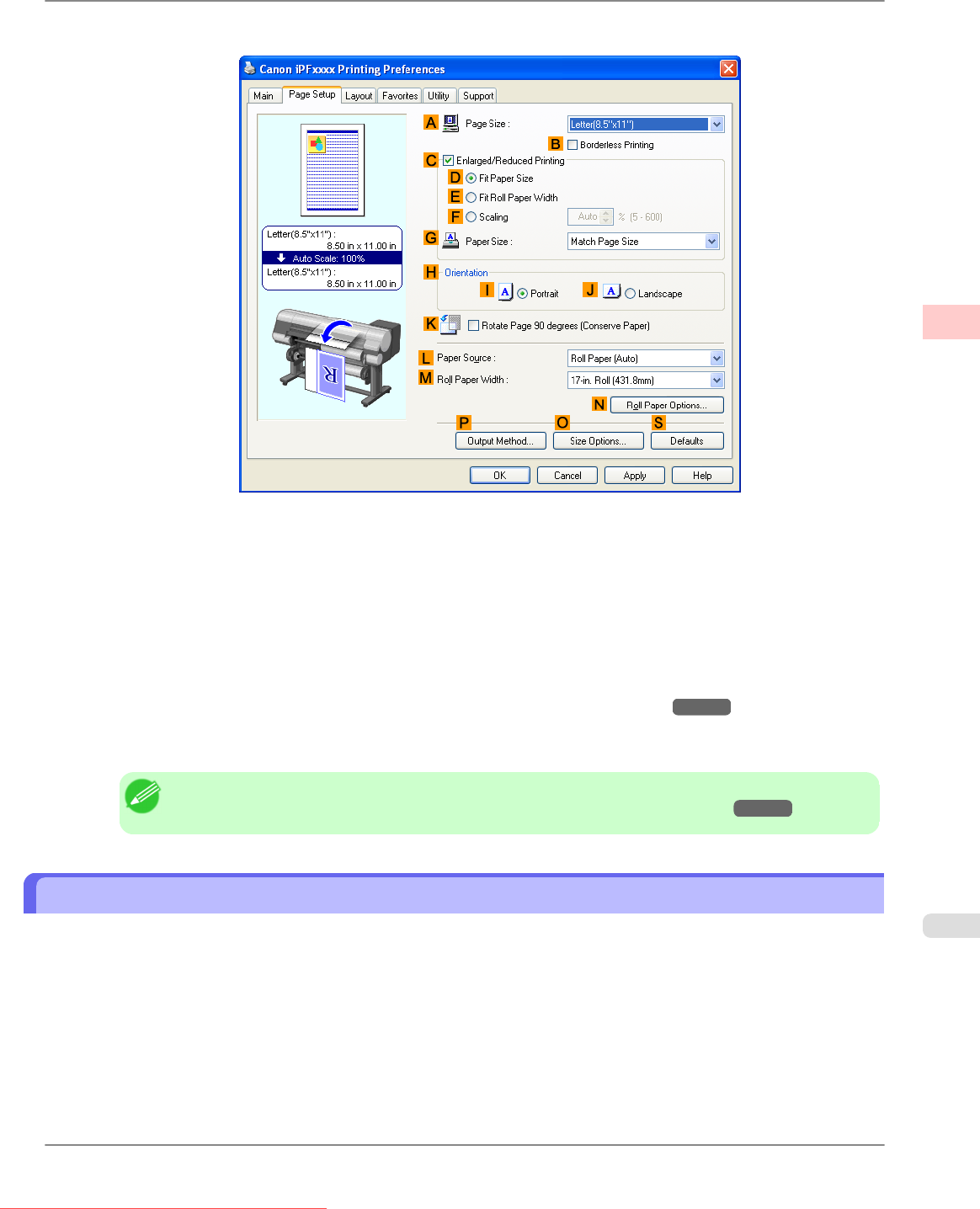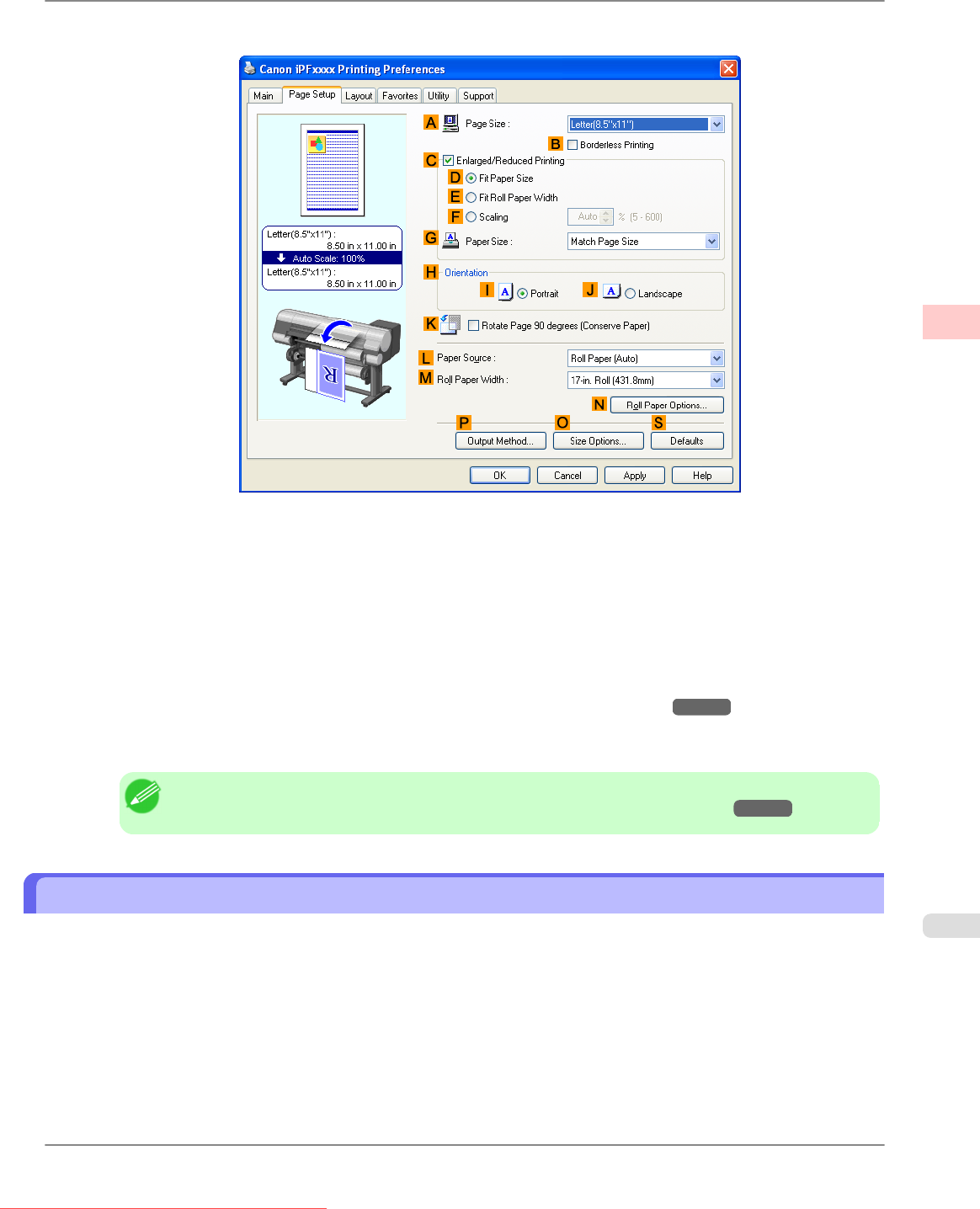
6. Click the Page Setup tab to display the Page Setup sheet.
7. In APage Size, click the size of the original as specified in the application. In this case, click ISO A3.
8. Select and click a roll paper in the LPaper Source list.
9. Select the width of the loaded roll in the MRoll Paper Width list—in this case, ISO A2/A3 Roll (420.0mm).
10. Specify additional printing conditions.
For details on available printing conditions, see "Printer Driver Settings (Windows) →P.207 "
11. Confirm the print settings and print as desired.
Note
• For tips on confirming print settings, see "Confirming Print Settings (Windows) →P.211 "
Printing Line Drawings and Text (Mac OS X)
This topic describes how to print line drawings based on the following example.
• Document: CAD drawing
• Page size: A3 (297.0 × 420.0 mm [11.7 × 16.5 in])
• Paper: Roll
• Paper type: Plain Paper
• Roll paper width: A2/A3 roll (420.0 mm [16.5 in])
Working With Various Print Jobs
>
Printing CAD Drawings
>
iPF825 Printing Line Drawings and Text (Mac OS X)
2
23
Downloaded from ManualsPrinter.com Manuals