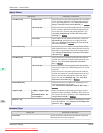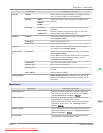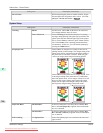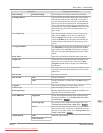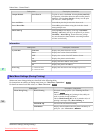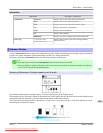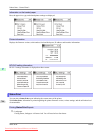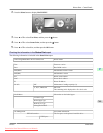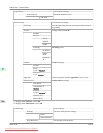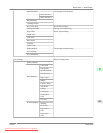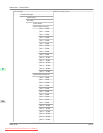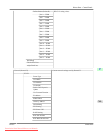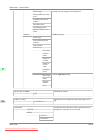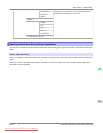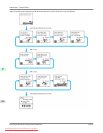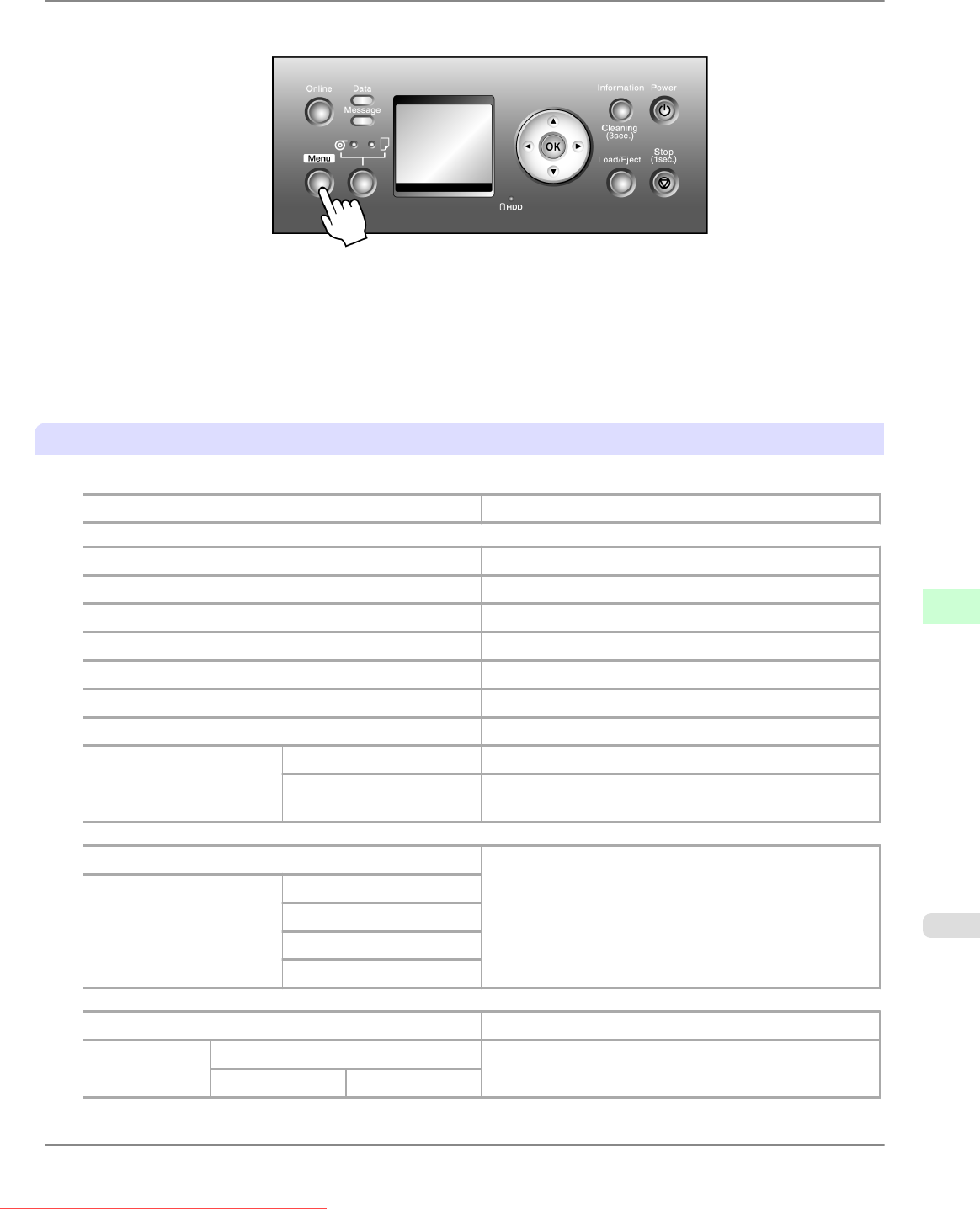
2. Press the Menu button to display MAIN MENU.
3. Press ▲ or ▼ to select Test Print, and then press the ▶ button.
4. Press ▲ or ▼ to select Status Print, and then press the ▶ button.
5. Press ▲ or ▼ to select Yes, and then press the OK button.
Checking the information in the Status Print report
The following information is included in the Status Print report.
Canon imagePROGRAF iPFxxxx Status Print Printer model
Firm Firmware version
Boot Boot ROM version
MIT(DBF) MIT database format version
MIT(DB) MIT database version
S/N Printer serial number
MAC Printer MAC address
IP Printer IP address
Ink Info MC Maintenance Cartridge capacity (%)
C, M, Y, MBK, BK Ink levels.
The remaining ink is displayed in a five-level scale.
Media Menu Information on the loaded paper.
Cut Sheet Type
Roll1(Uppr) Type
Roll2 (Lwr) Type
ManageRemainRoll
Job Management Job-related information.
HDD Information The free space on the printer's hard disk drive.
HDD Space
Printer Parts
>
Control Panel
>
iPF825 Status Print
9
745
Downloaded from ManualsPrinter.com Manuals