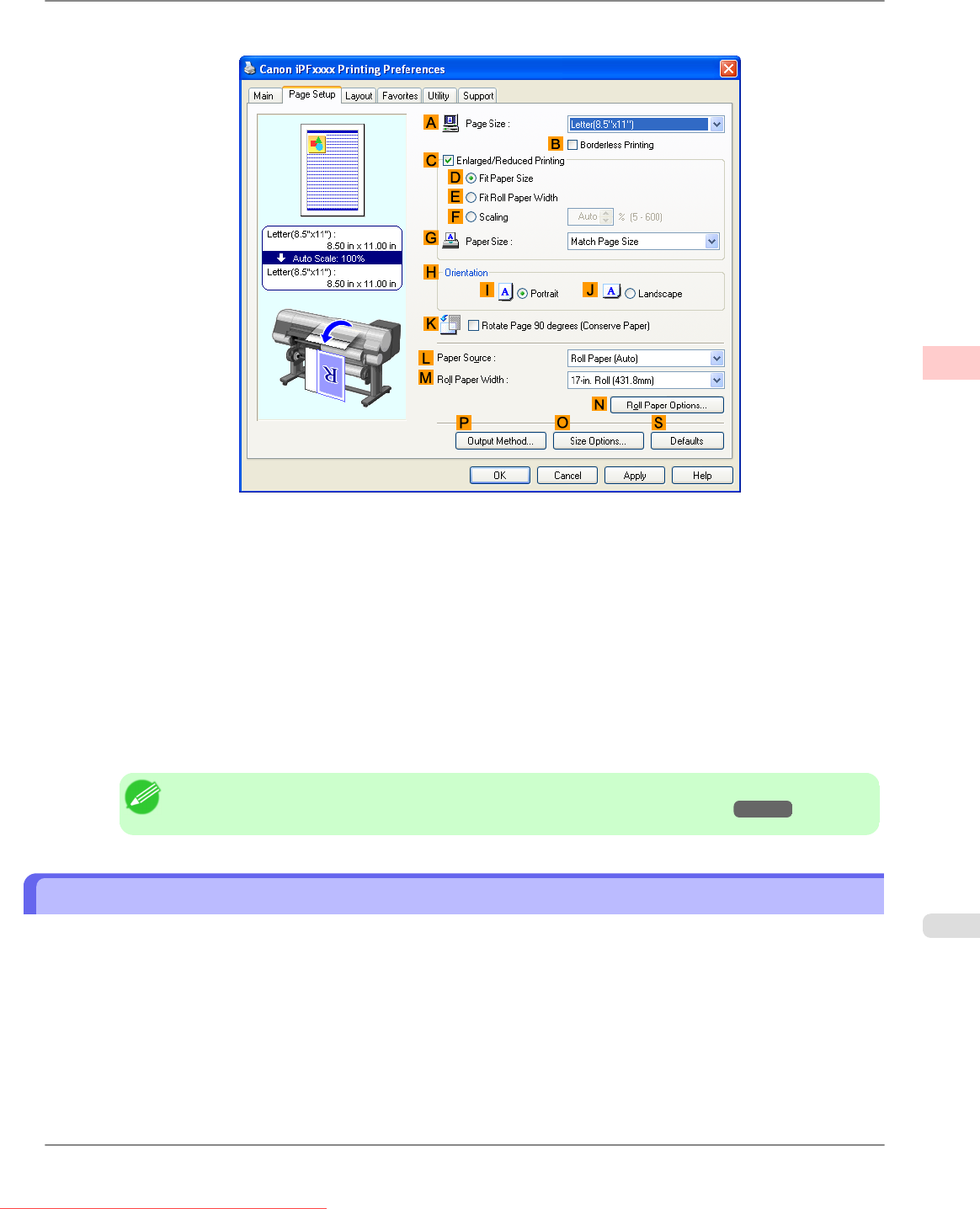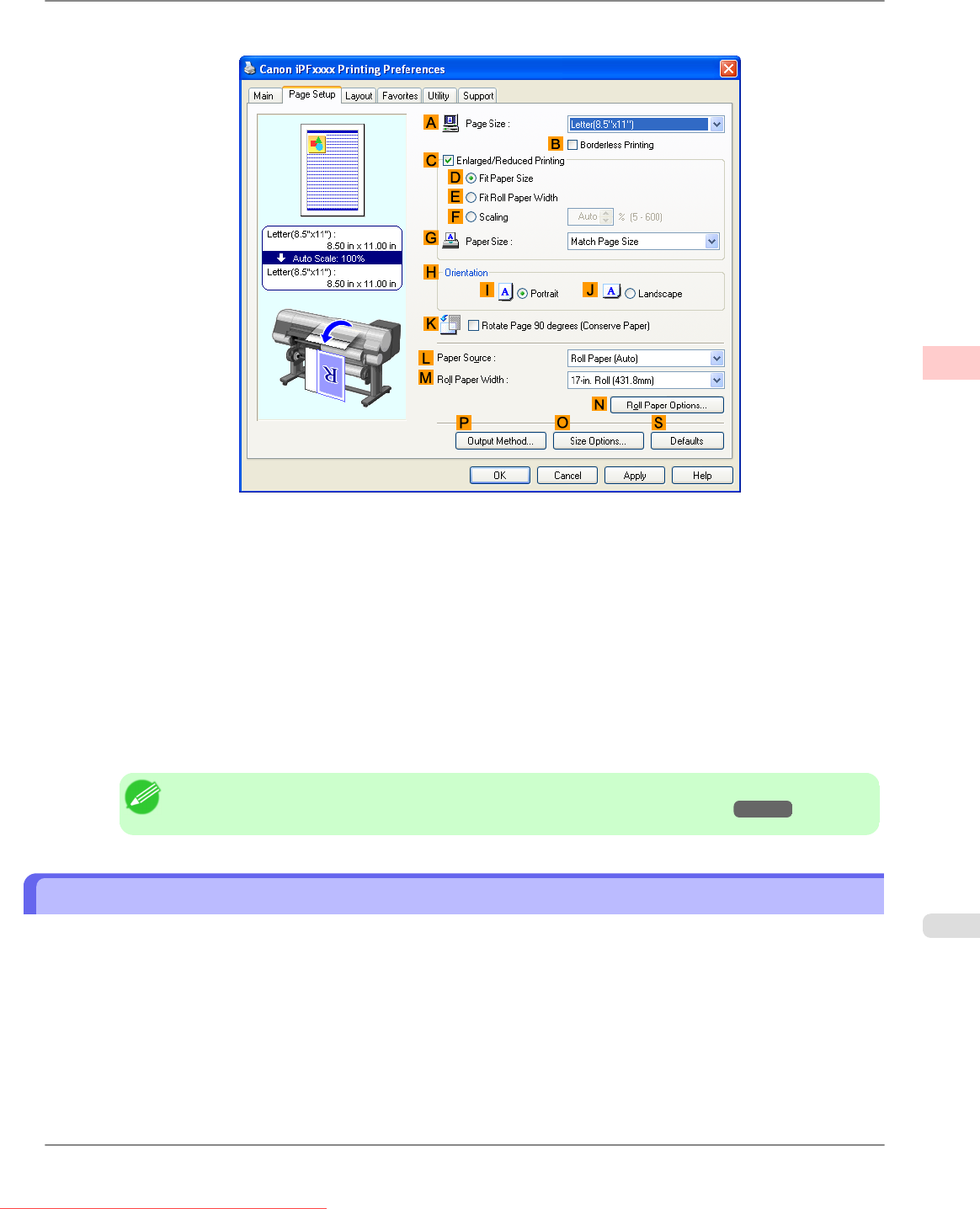
5. Click the Page Setup tab to display the Page Setup sheet.
6. In
the APage Size list, click the size of the original as specified in the application. In this case, click ISO A4 or
Letter (8.5"x11").
7. Select and click a roll paper in the LPaper Source list.
8. Select the width of the loaded roll in the MRoll Paper Width list—in this case, ISO A3/A4 Roll (297.0mm).
9. Select the KRotate Page 90 degrees (Conserve Paper) check box.
10. Confirm the print settings and print as desired.
Note
• For tips on confirming print settings, see "Confirming Print Settings (Windows) →P.211 "
Conserving Roll Paper by Rotating Originals 90 Degrees (Mac OS X)
This topic describes how to conserve roll paper by rotating originals 90 degrees before printing, based on the following
example.
• Document: Any Type
• Page size: A4 (210.0 × 297.0 mm [8.3 × 11.7 in])
• Paper: Roll paper
• Paper type: Plain Paper
• Roll paper width: A3/A4 roll (297.0 mm [11.7 in])
Enhanced Printing Options
>
Conserving roll paper
>
iPF825 Conserving Roll Paper by Rotating Originals 90 Degrees (Mac OS X)
3
171
Downloaded from ManualsPrinter.com Manuals