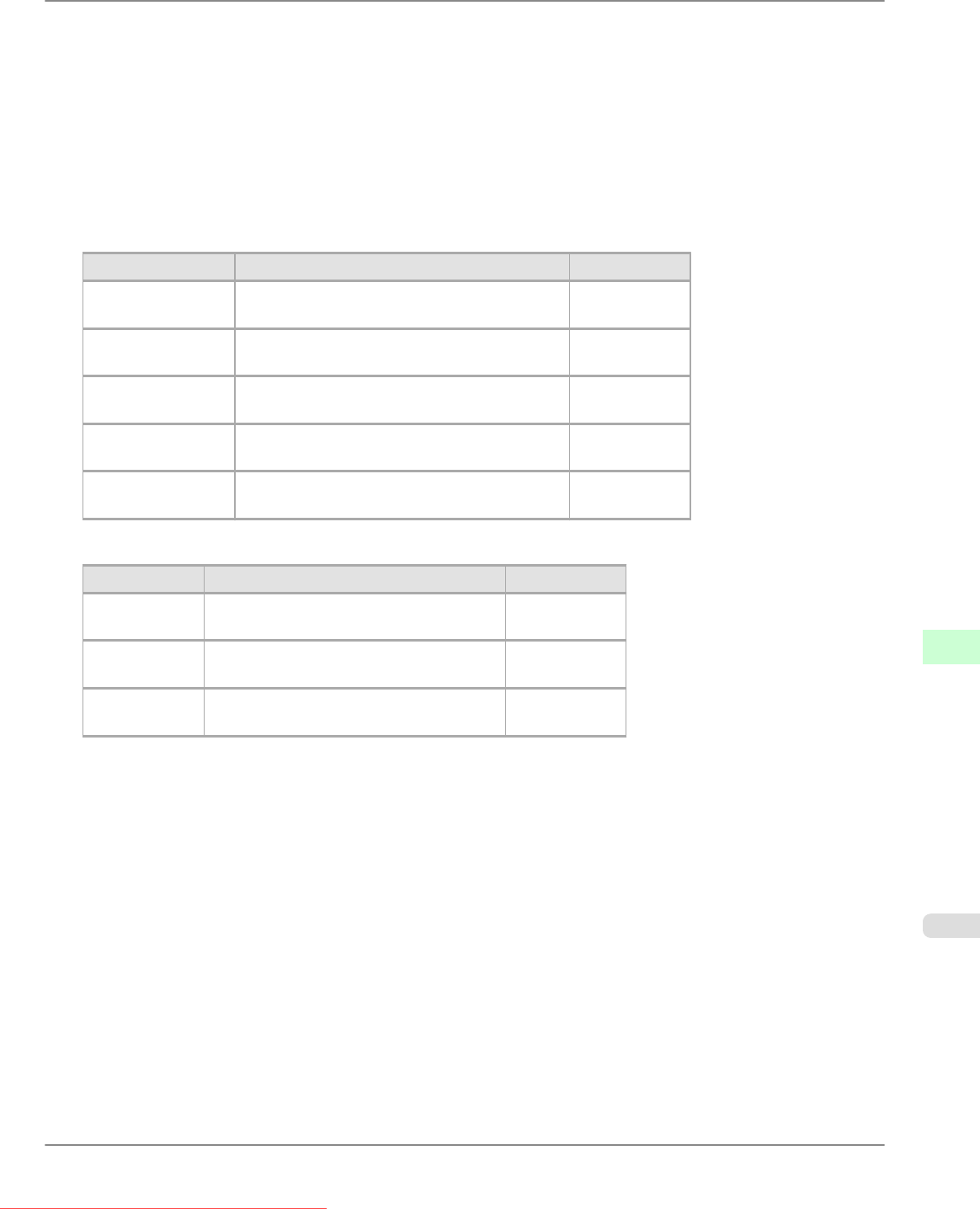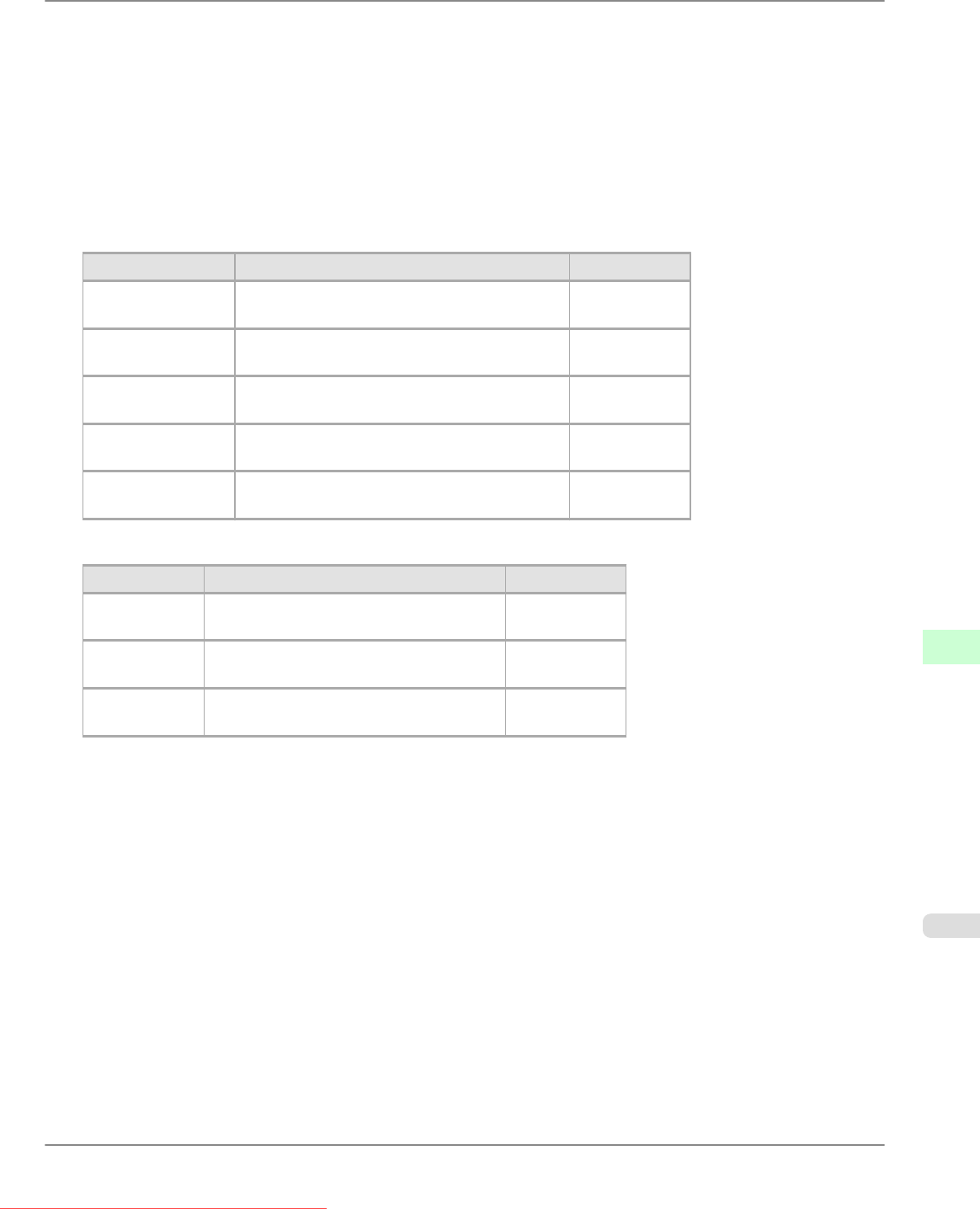
3. If a password has been set on the printer, enter the password.
4. Click Information in the Device Manager menu at left to display the Information page.
5. To
display the relevant settings page, click Edit in the upper-right corner of Device Information or Security, de-
pending on what information you want to specify.
6. Refer to the table of settings for device information and security as you complete these settings.
Device Information Settings
Item Details Default Setting
Device Name Enter a device name.
(0–32 characters)
blank
Location Enter the location where the device is installed.
(0–32 characters)
blank
Administrator Enter the administrator's name.
(0–32 characters)
blank
Phone Enter the administrator's contact information.
(0–32 characters)
blank
Comments(E-mail) Enter any comments regarding the administrator.
(0–32 characters)
blank
Security Settings
Item Details Default Setting
Old Password Enter the current device password.
(0–14 characters)
blank
New Password Enter the new password.
(0–14 characters)
blank
Confirm Enter the new password again to confirm it.
(0–14 characters)
blank
Besides entering a password, you can specify other security-related information, such as IP address-based SNMP or
TCP usage restrictions, MAC address-based access restrictions, or IPP and FTP authentication settings.
7. Click OK to activate the settings.
Network Setting
>
Network Setting
>
iPF825 Specifying Printer-Related Information
10
775
Downloaded from ManualsPrinter.com Manuals