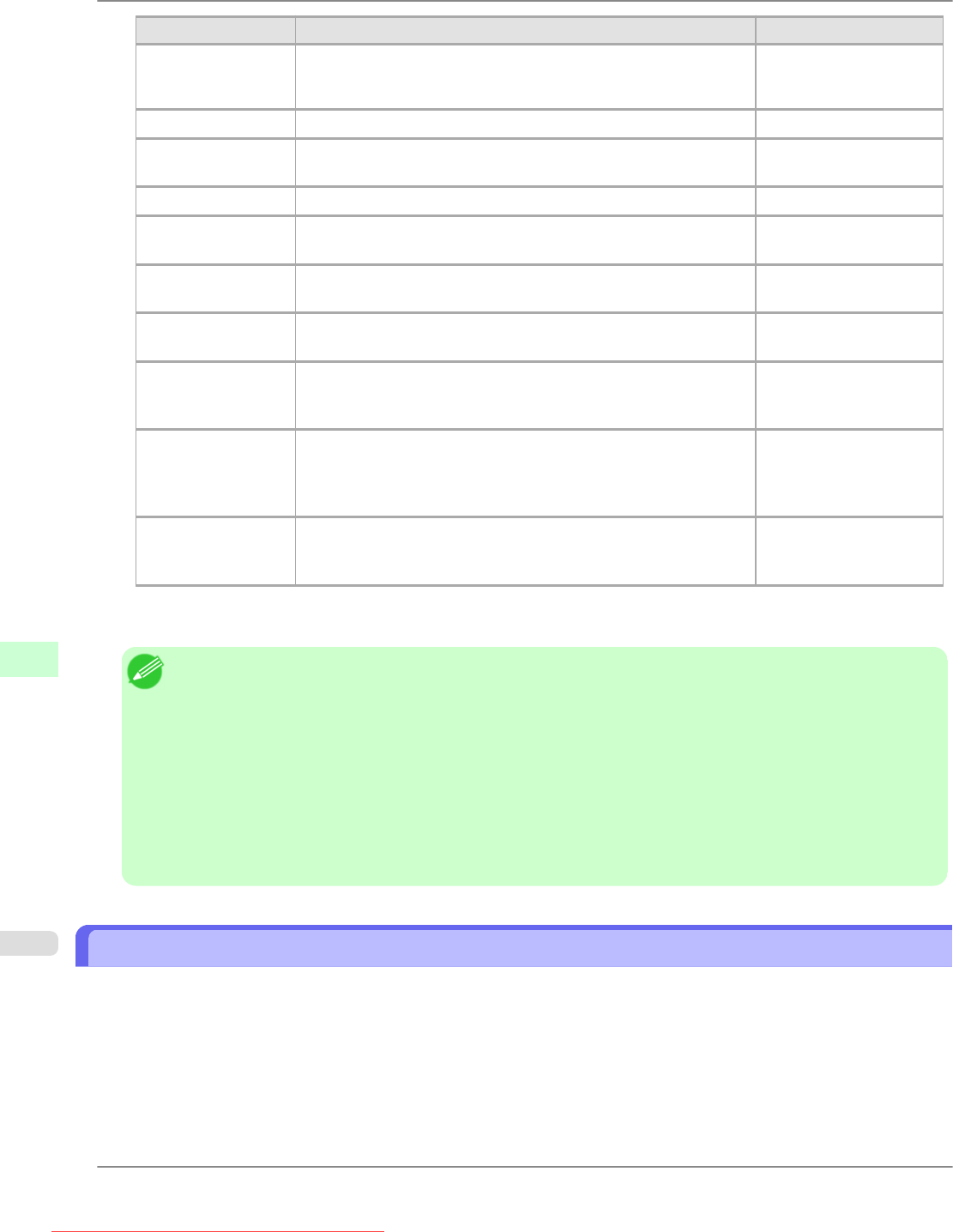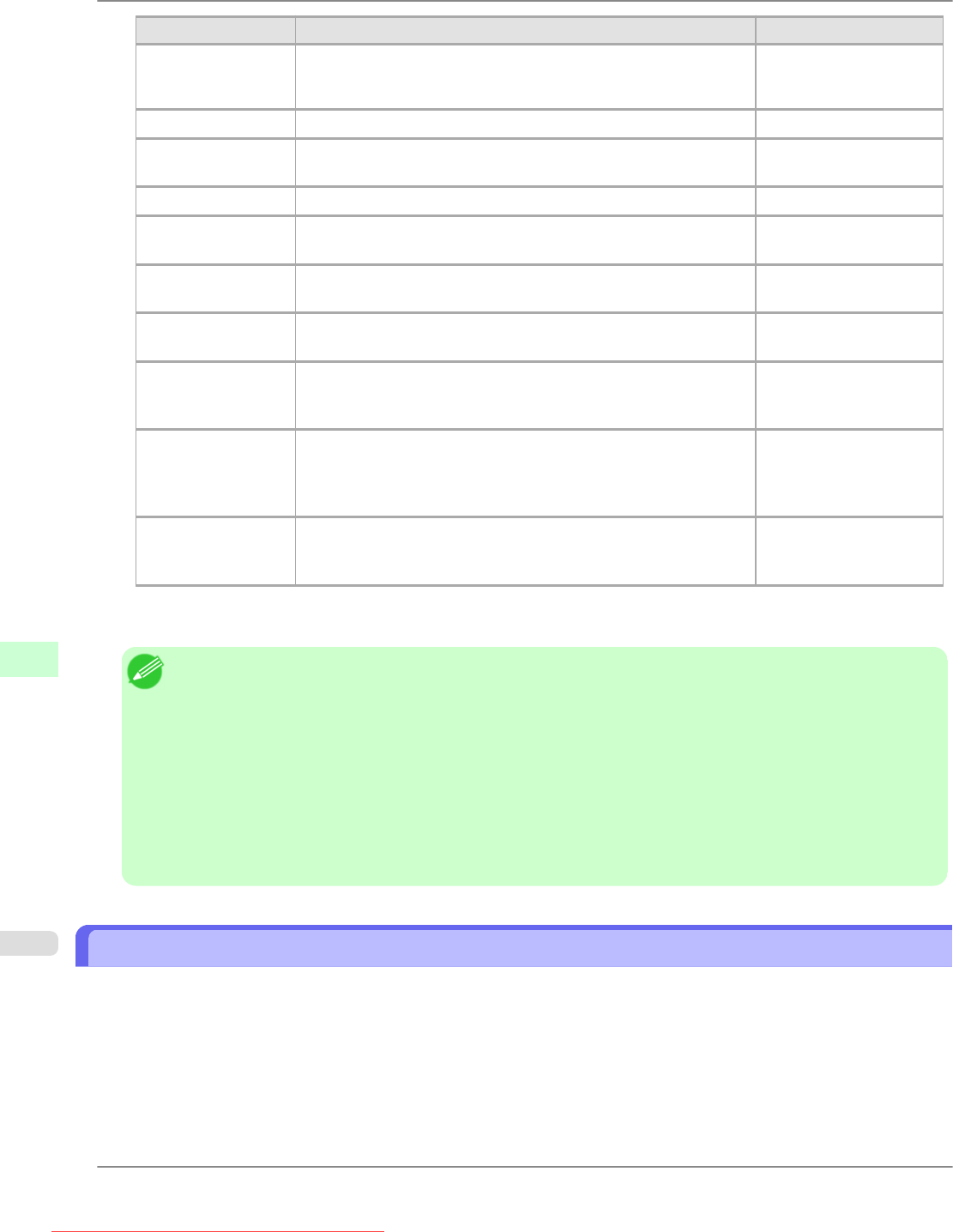
Item Details Default Setting
IPP Printer URI When using a standard Windows port for IPP printing, enter an
URL less than 255 bytes for all characters for http://"IP ad-
dress"/IPP-URI.
printer
RAW Printing Activate this setting to use Raw Printing. On
RAW Mode Bi-di-
rection
Activate this setting to use Raw mode bidirectional communica-
tion.
Off
FTP Printing Activate this setting to use FTP Printing. On
SMTP Server Ad-
dress
Specify the SMTP server's IP address. 0.0.0.0
Primary DNS Serv-
er Address
Specify the IP address of the primary DNS server. 0.0.0.0
Secondary DNS
Server Address
Specify the IP address of the secondary DNS server. 0.0.0.0
DNS Host Name Specify the printer host name, up to 63 characters (1–63 charac-
ters). Use single-byte letters, numbers, and - (hyphens). Do not use
numbers or - for the first character or - for the last character.
NB-17FBxxxxxxxxxxxx
DNS Domain Name Specify the printer domain name, up to 63 characters. Use single-
byte letters, numbers, - (hyphens), and . (periods). Do not use
numbers, -, or . for the first character, or - or . for the last charac-
ter.
blank
Multicast DNS
Service Name
Specify the printer's Multicast DNS service name. (1–63 charac-
ters)
This name will be displayed when Bonjour functions are used.
Canon iPFxxxx (xxxxxx)
7. Click OK to display the Network page.
Note
• If you specify to configure the IP address using DHCP, BOOTP, or RARP, there must be a server that sup-
ports such protocol running in the network.
• If you specify to configure the IP address using DHCP, BOOTP, or RARP, the IP address obtained by this
method is used first. If you cannot obtain the IP address, the address specified in IP Address is used.
• It takes a minute or two to determine whether DHCP, BOOTP, or RARP are available. We recommend clear-
ing check boxes of options you will not use.
• If you are using a DNS server, select Enable DNS Dynamic Update and enter the IP Address for DNS serv-
ers, DNS host name, and DNS domain name in Primary DNS Server Address, Secondary DNS Server
Address, DNS Host Name, and DNS Domain Name, respectively.
Specifying Printer-Related Information
Follow the steps below to specify device information and security settings.
1. Start
the web browser and enter the following URL in the Location (or Address ) box to display the RemoteUI
page.
http://printer IP address or name/
Example: http://xxx.xxx.xxx.xxx/
2. Select Administrator Mode and click Logon.
Network Setting
>
Network Setting
>
Specifying Printer-Related Information iPF825
10
774
Downloaded from ManualsPrinter.com Manuals