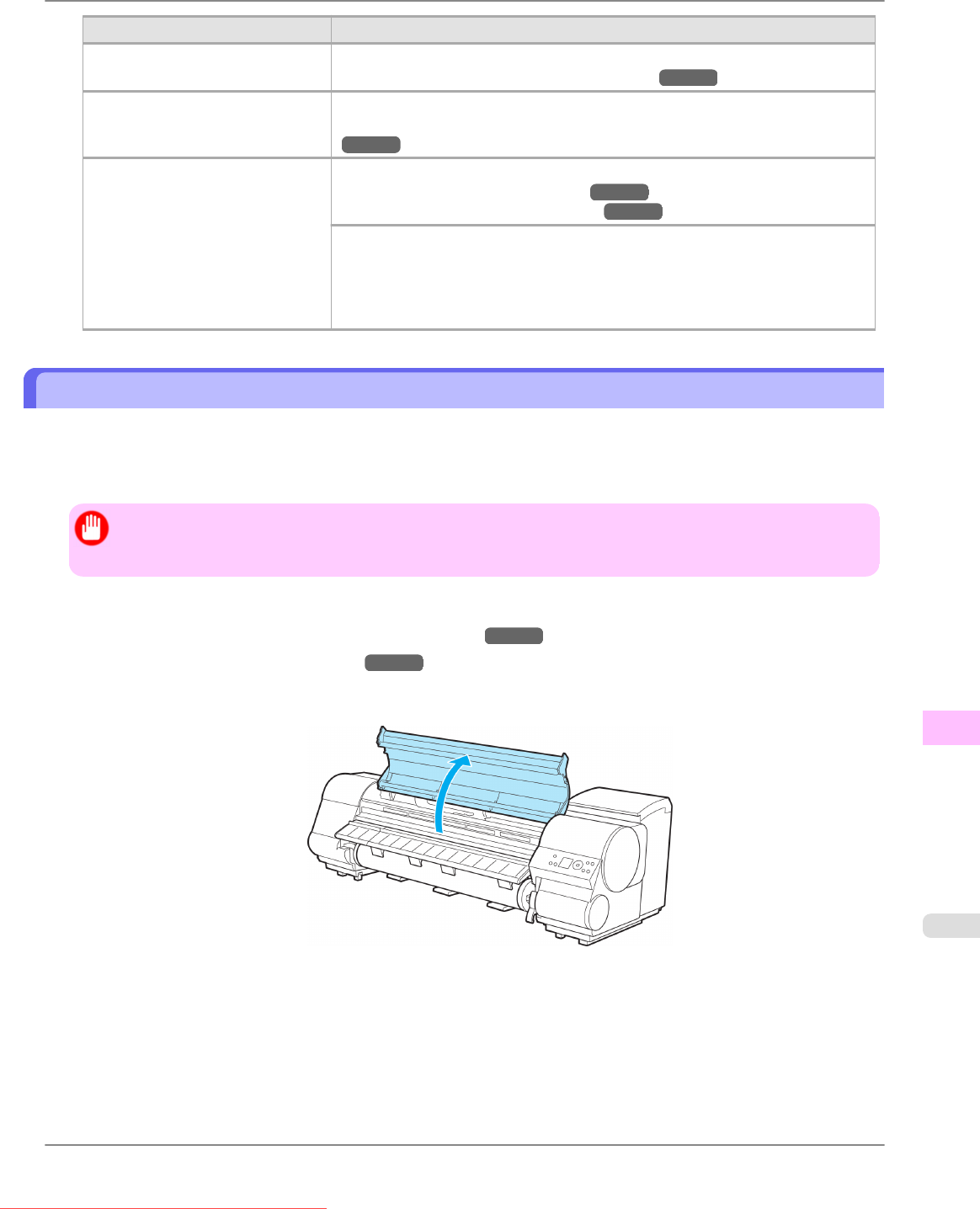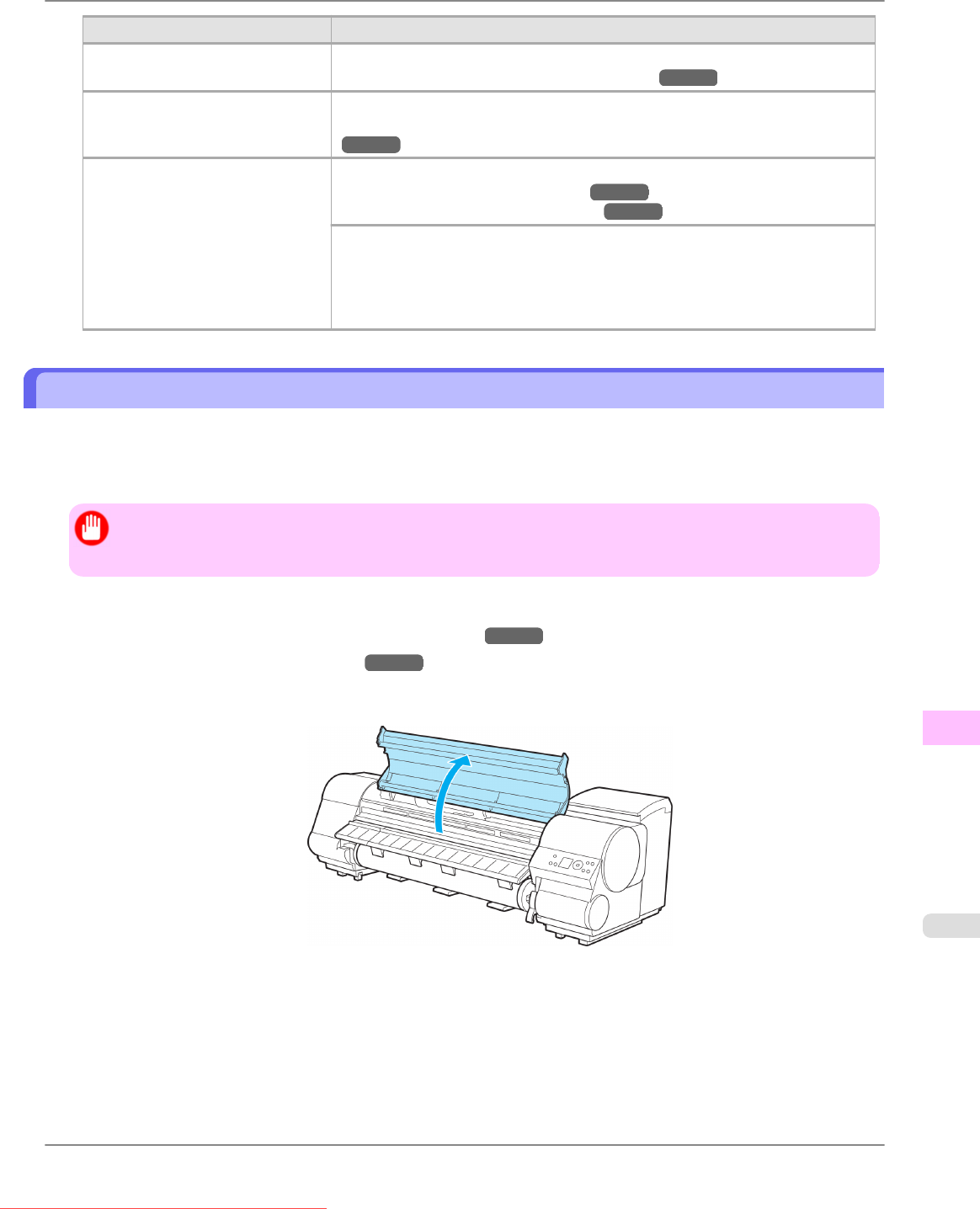
Cause Corrective Action
The Platen suction is too strong.
Close the blue Switch on the platen so that it matches the paper size.
(See "Setting the Blue Switch on the Platen.") →P.867
The Printhead is set too high. Lower the Printhead.
(See "Troubleshooting Paper Abrasion and Blurry Images (Head Height).")
→P.683
The type of paper specified in the
printer driver does not match the
type loaded in the printer.
Load paper of the same type as you have specified in the printer driver.
(See "Loading Rolls in the Printer.") →P.634
(See "Loading Sheets in the Printer.") →P.664
Make sure the same type of paper is specified in the printer driver as you have
loaded in the printer.
1. Hold down the Stop button for a second or more to cancel printing.
2. Change the type of paper in the printer driver and try printing again.
Setting the Blue Switch on the Platen
If printed documents exhibit the following symptoms, adjust the setting of the blue Switch on the Platen.
• Image edges are blurred
• Image edges are affected by white banding
Important
• Always
set the blue Switch on the Platen to the ● side for borderless printing. Printing quality may be affec-
ted if the Switch is incorrectly set.
1. Remove any loaded paper that will not be used.
• Rolls (See "Removing the Roll from the Printer.")
→P.644
• Sheet (See "Removing Sheets.") →P.669
2. Open the Top Cover.
Troubleshooting
>
Problems with the printing quality
>
iPF825 Setting the Blue Switch on the Platen
12
867
Downloaded from ManualsPrinter.com Manuals