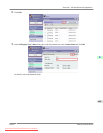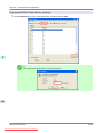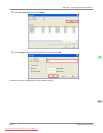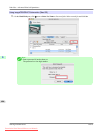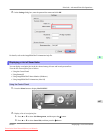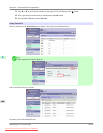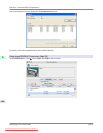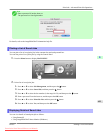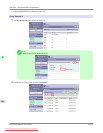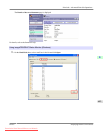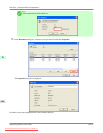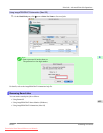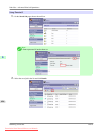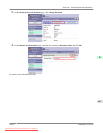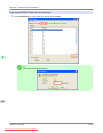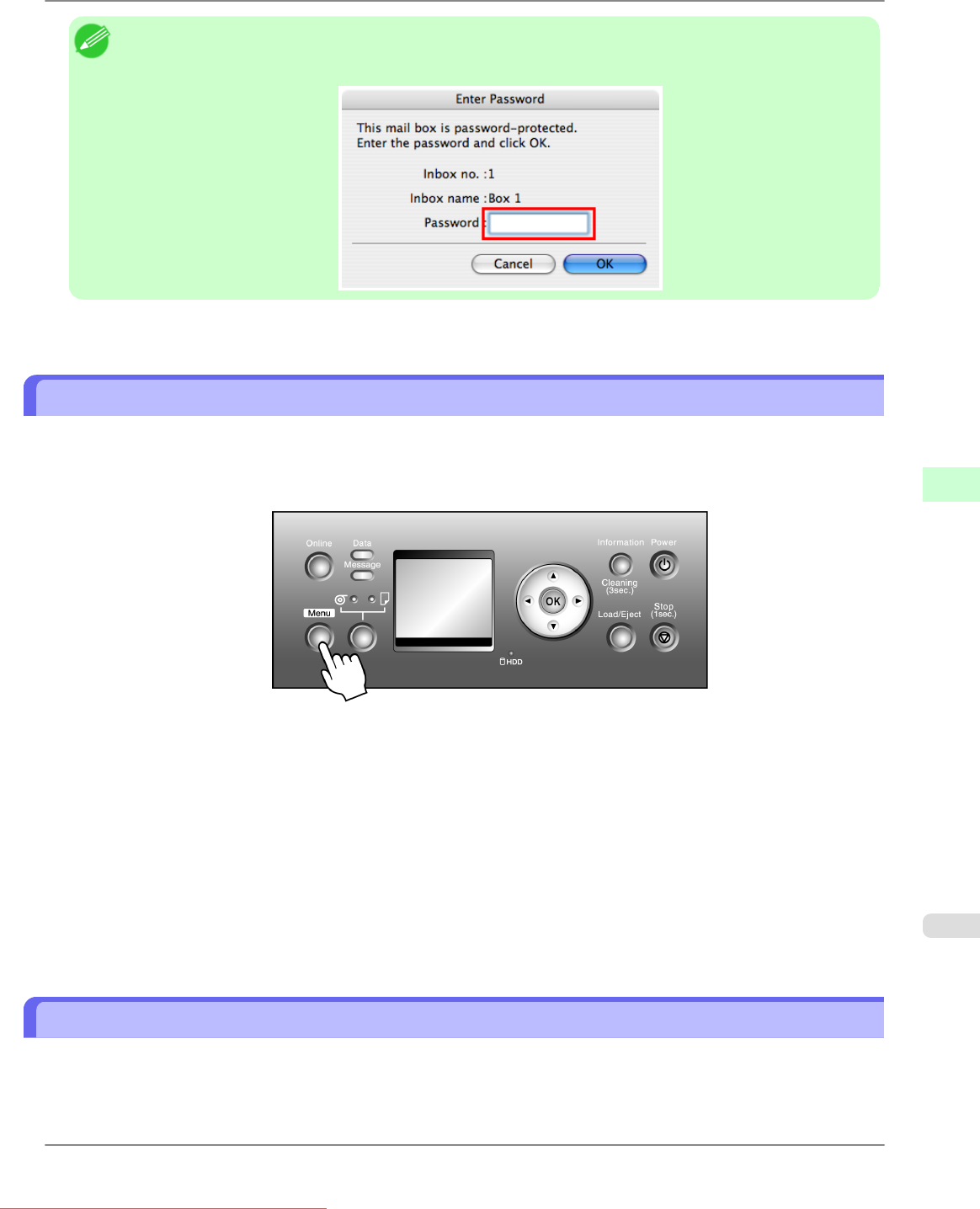
Note
• Enter a password if one has been set.
The password is a four-digit number.
For details, refer to the imagePROGRAF Printmonitor help file.
Printing a List of Saved Jobs
You can print a list of saved print jobs in the common box and each personal box.
You can also print a list of print jobs by using the Control Panel.
1. Press the Menu button to display MAIN MENU.
2. Print a list of saved print jobs.
1. Press ▲ or ▼ to select Job Management, and then press the ▶ button.
2. Press ▲ or ▼ to select Stored Job, and then press the ▶ button.
3. Press ▲ or ▼ to select the box number (in the range 00–29), and then press the ▶ button.
4. Enter a password if one has been set, and then press the OK button.
5. Press ▲ or ▼ to select Print Job List, and then press the ▶ button.
6. Press ▲ or ▼ to select Yes, and then press the OK button.
Displaying Details of Saved Jobs
You can view details of stored print jobs as follows.
• Using RemoteUI
• Using imagePROGRAF Status Monitor (Windows)
Print Jobs
>
Advanced Print Job Operations
>
iPF825 Printing a List of Saved Jobs
6
611
Downloaded from ManualsPrinter.com Manuals