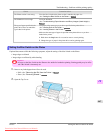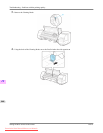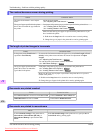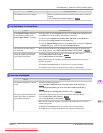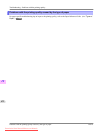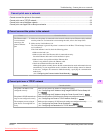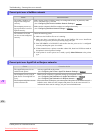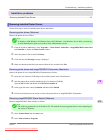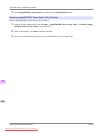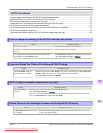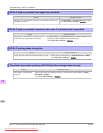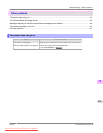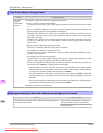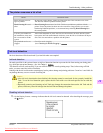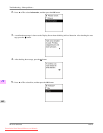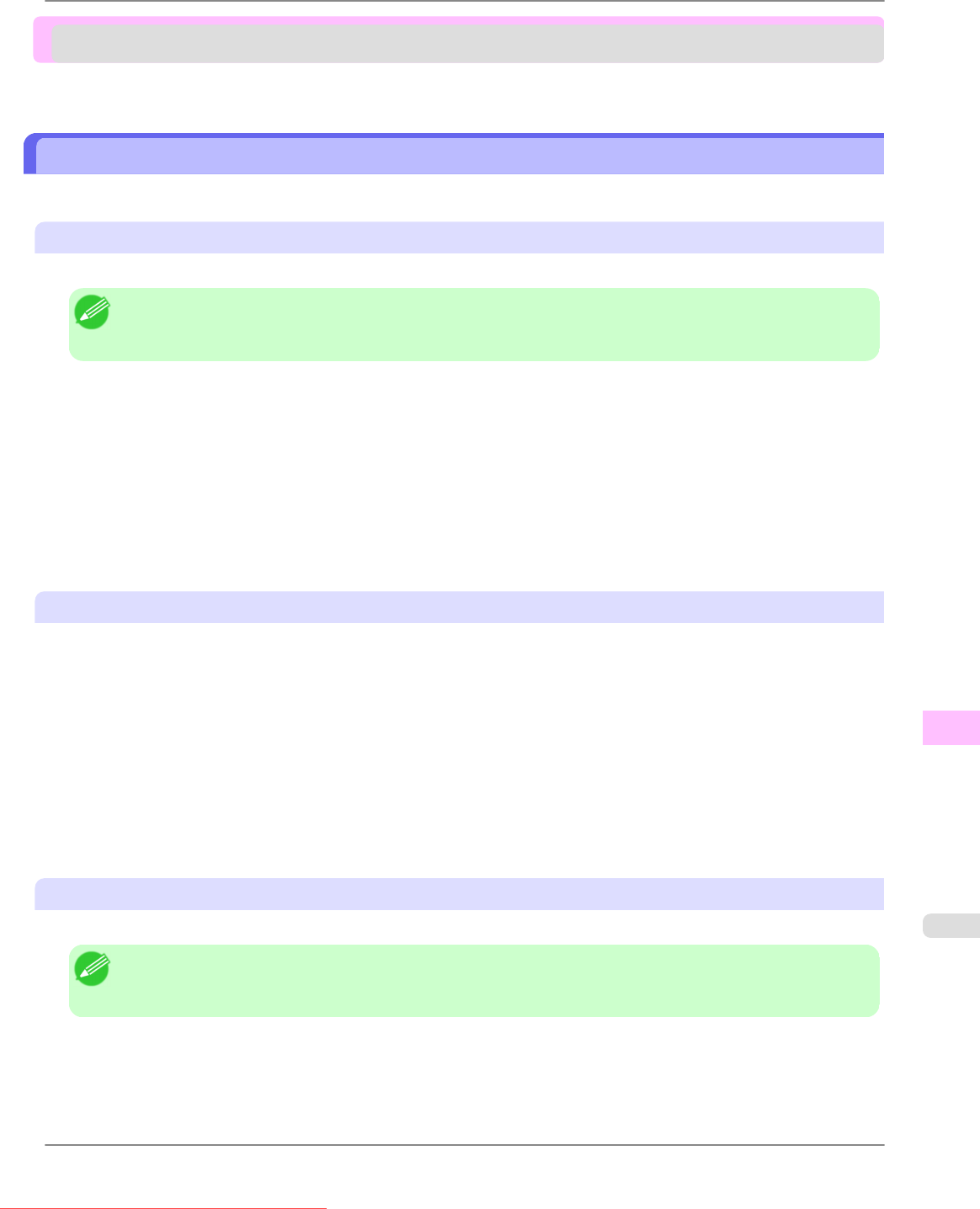
Installation problems
Removing Installed Printer Drivers .................................................................................................................. 875
Removing Installed Printer Drivers
Follow these steps to remove installed printer drivers and utilities.
Removing printer drivers (Windows)
Remove the printer driver as follows.
Note
• In
Windows 2000/Windows XP/Windows Server 2003/Windows Vista/Windows Server 2008, you must log
on with administrative rights, such as those of the Administrator account.
1. From
the Windows start menu, select Programs > Canon Printer Uninstaller > imagePROGRAF Printer Driv-
er Uninstaller to display the Delete Printer window.
2. Select the printer in the list and click Delete.
3. Click Yes after the Warning message is displayed.
4. Make sure that the printer has been removed from the list, and then click Exit.
Removing printer drivers and imagePROGRAF Printmonitor (Macintosh)
Remove the printer driver or imagePROGRAF Printmonitor as follows.
1. Insert the User Software CD-ROM provided with the printer in the CD-ROM drive.
2. Start the printer driver installer included in the User Software CD-ROM.
Open the OS X folder and double-click iPF Driver Installer X.
3. In the upper left menu, choose Uninstall, and then click Uninstall.
4. Follow the instructions on the screen to remove the printer driver or imagePROGRAF Printmonitor.
Removing imagePROGRAF Status Monitor (Windows)
Remove imagePROGRAF Status Monitor as follows.
Note
• The
following instructions are for Windows XP. The method of removing printer drivers varies depending on
the version of Windows.
1. Select Control Panel from the start menu.
2. Select Add or Remove Programs.
Troubleshooting
>
Installation problems
>
iPF825 Removing Installed Printer Drivers
12
875
Downloaded from ManualsPrinter.com Manuals