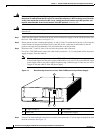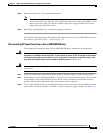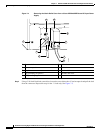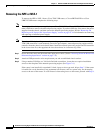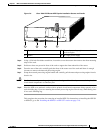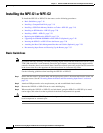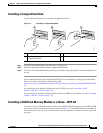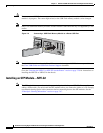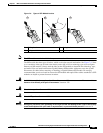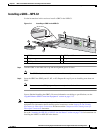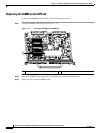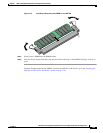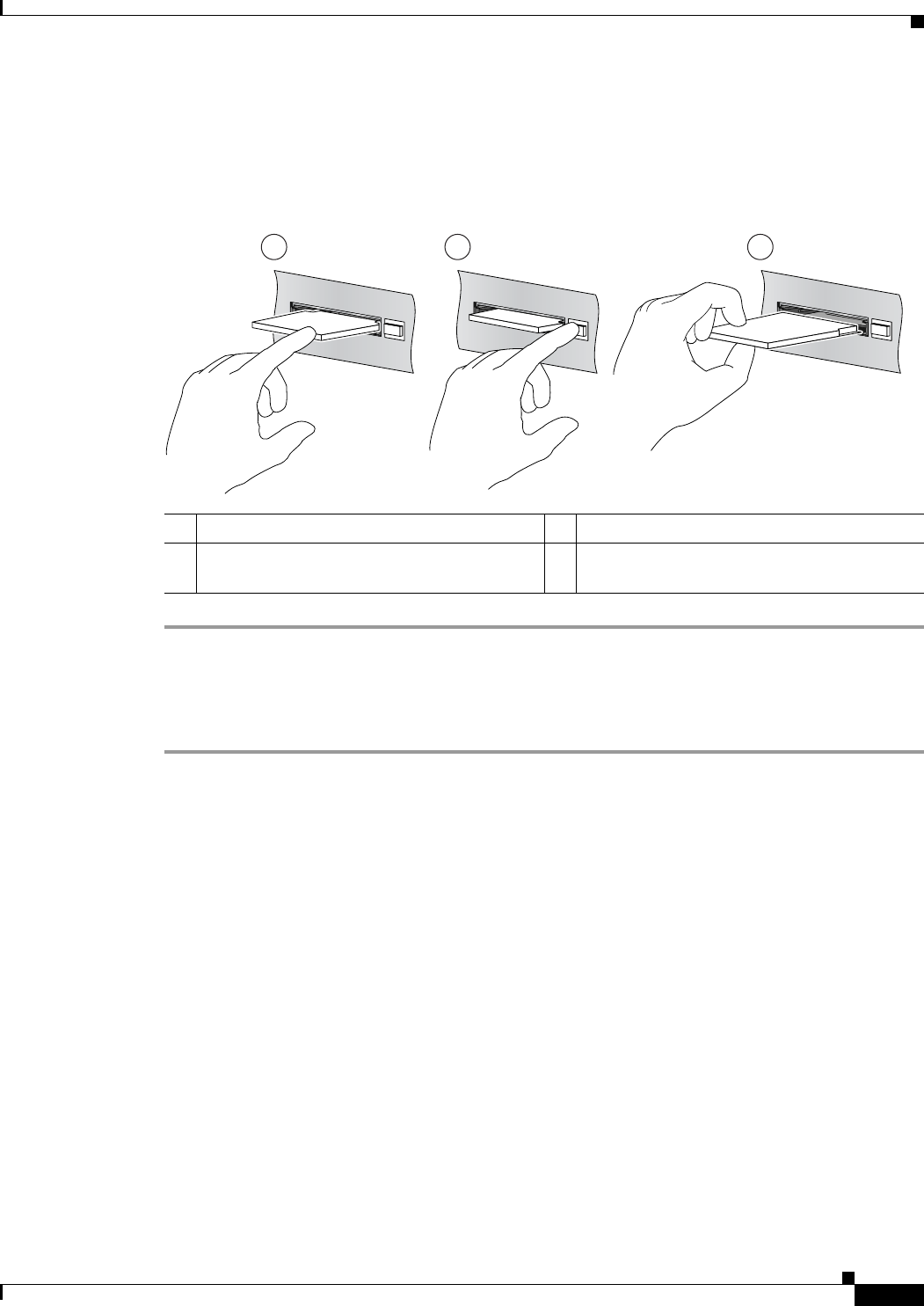
7-19
Network Processing Engine and Network Services Engine Installation and Configuration
OL-4448-12
Chapter 7 NPE-G1 and NPE-G2 Installation and Configuration Information
Installing the NPE-G1 or NPE-G2
Installing a CompactFlash Disk
Use the following instructions to install the CompactFlash Disk.
Figure 7-7 Installing a CompactFlash Disk
Step 1 Turn the CompactFlash Disk so that the label is facing down.
Step 2 Slide the CompactFlash Disk into the CompactFlash Disk slot.
Step 3 To remove the CompactFlash Disk, push the ejector button, and gently pull the CompactFlash Disk from
its slot.
You are finished installing the CompactFlash Disk. For more information on using the CompactFlash
Disk, see Using the Flash Disk at the following URL:
http://www.cisco.com/en/US/products/hw/routers/ps341/prod_installation_guide09186a00802a6394.ht
ml
For instructions on installing an SFP module in the NPE-G2, go to the “Installing an SFP
Module—NPE-G2” section on page 7-20.
For instructions on installing a Gigabit Interface Converter (GBIC) in the NPE-G1, go to the “Installing
a GBIC—NPE-G1” section on page 7-23.
Installing a USB Flash Memory Module or eToken—NPE-G2
To connect a Cisco USB Flash memory module or the Aladdin USB eToken Pro key to the NPE-G2 USB
port, simply insert the module into the port as shown in
Figure 7-8. The USB Flash memory module can
be inserted in only one way, and can be inserted or removed regardless of whether the router is powered
up or not.
1 Inserting the CompactFlash Disk 3 Removing the CompactFlash Disk
2 Pressing the ejector button to release the
CompactFlash Disk
1 3
C
O
M
P
A
C
T FLAS
H
ORK PROCESSING ENGINE - G1
C
O
M
P
A
C
T F
LAS
H
ORK PROCESSING ENGINE - G1
2
C
O
M
P
A
C
T FLA
SH
ORK PROCESSING ENGINE - G1
66776