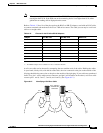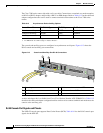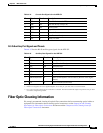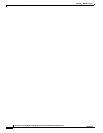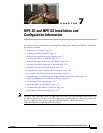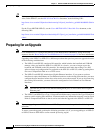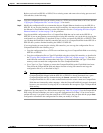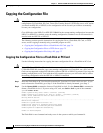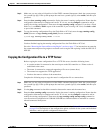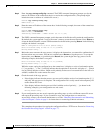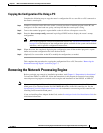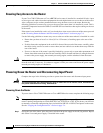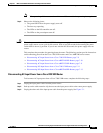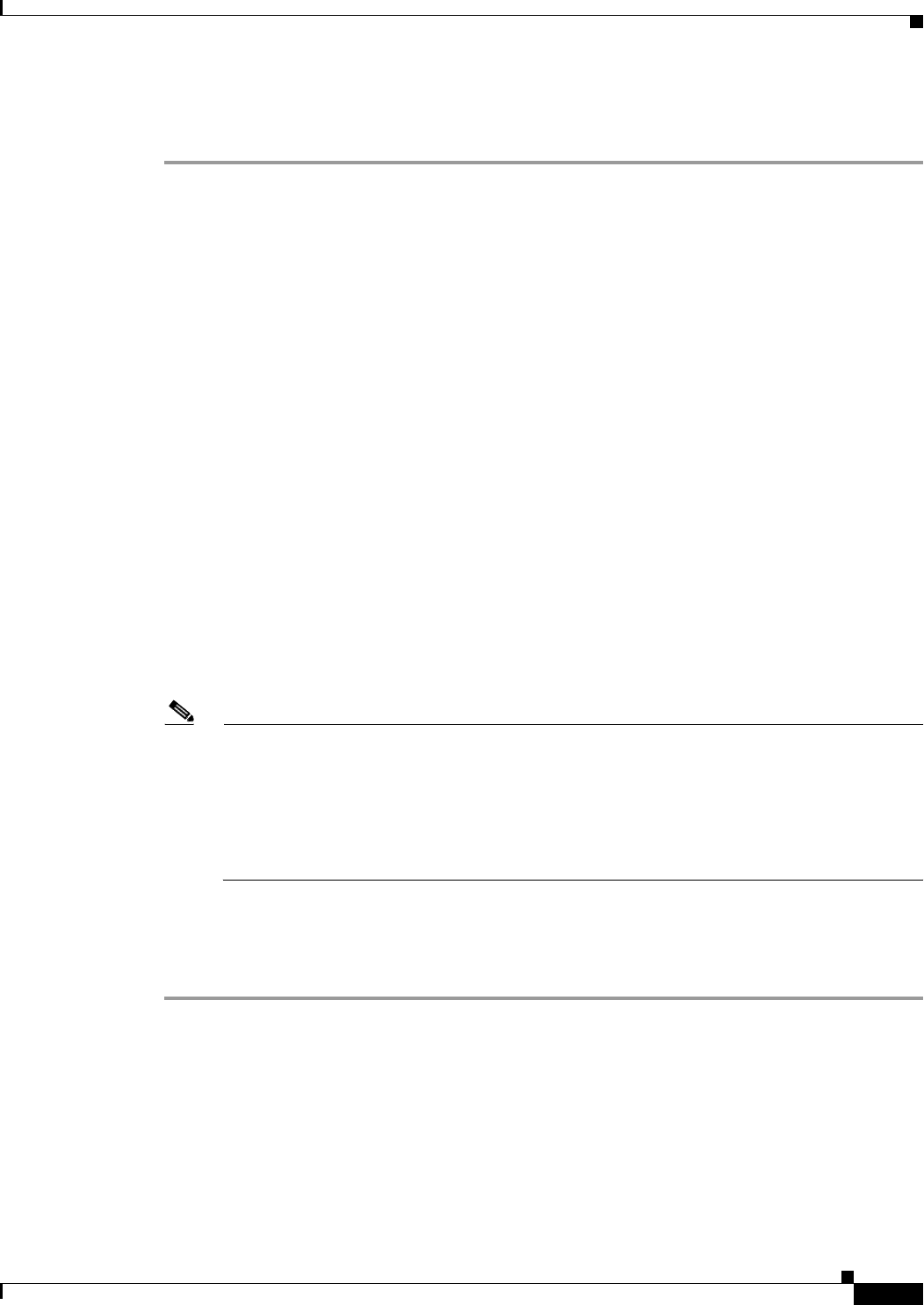
7-3
Network Processing Engine and Network Services Engine Installation and Configuration
OL-4448-12
Chapter 7 NPE-G1 and NPE-G2 Installation and Configuration Information
Preparing for an Upgrade
Before you install an NPE-G1 or NPE-G2 in an existing router and remove the existing processor and
I/O controller, do the following:
Step 1 Copy the configuration file from the existing router to a TFTP server, Flash Disk, or PC Card. See the
“Copying the Configuration File” section on page 7-4 for details.
Step 2 Modify the configuration file to accommodate the new Gigabit Ethernet interfaces on the NPE-G1 or
NPE-G2. If you are also planning to remove the I/O controller, also remove the configuration lines for
the Ethernet or Fast Ethernet interfaces on the I/O controller. See the
“Configuring the Native Gigabit
Ethernet Interfaces” section on page 7-56 for guidelines.
Step 3 Copy the modified configuration file to a CompactFlash Disk that can be used on the NPE-G1 or
NPE-G2. If you are not planning on removing the existing I/O controller, you can do this by copying the
configuration to a Flash Disk, as described in
Step 1, before you install the NPE-G1 or NPE-G2. Then
you can keep the Flash Disk in the I/O controller and copy it to a CompactFlash Disk in the NPE-G1 or
NPE-G2 after you have finished installing the NPE-G1 or NPE-G2.
If you are planning on removing the existing I/O controller, you can copy the configuration file to a
CompactFlash Disk in the following ways:
• Copy the configuration file to a TFTP server and then copy it to a CompactFlash Disk on an existing
NPE-G1 or NPE-G2.
• Copy the configuration file to a Type 2 Flash Disk using the existing I/O controller, as described in
the
“Copying the Configuration File to a Flash Disk or PC Card” section on page 7-4. Then use a
multi-function reader that accommodates both Type 1 CompactFlash Disk and Type 2 Flash Disk
memory cards to transfer the configuration file to the CompactFlash Disk.
• Use a Type 1-to-Type 2 adapter to convert the CompactFlash Disk to the Flash Disk form factor.
Then insert the CompactFlash Disk and adapter into the existing I/O controller and copy the
configuration file to it, as described in
Step 1.
Note The CompactFlash Disk must be formatted before you can write any files to it. The
CompactFlash Disk shipped with the NPE-G1 or NPE-G2 is already formatted, but a spare
CompactFlash Disk must be formatted using the format command. Do not format the
CompactFlash Disk in a PC or other workstation because the router cannot use CompactFlash
Disks that are formatted by other computers. After the CompactFlash Disk is properly formatted,
however, you can write to it using any PC or workstation that recognizes Type 2 CompactFlash
Disk memory.
Step 4 (Optional) Copy the proper Cisco IOS software image (see Table 8-4 on page 8-4) to the CompactFlash
Disk, using the same technique you used to copy the configuration file in Step 3. You do not need to
perform this step if you plan to boot the router from a TFTP server, but you must add the proper boot
configuration command to the configuration file when you modify it in
Step 2.