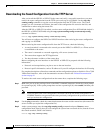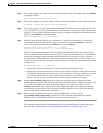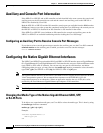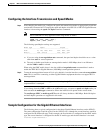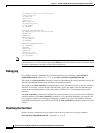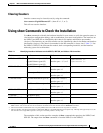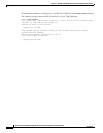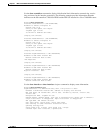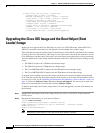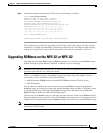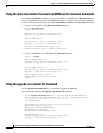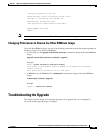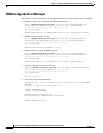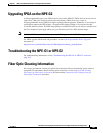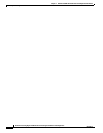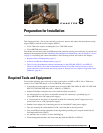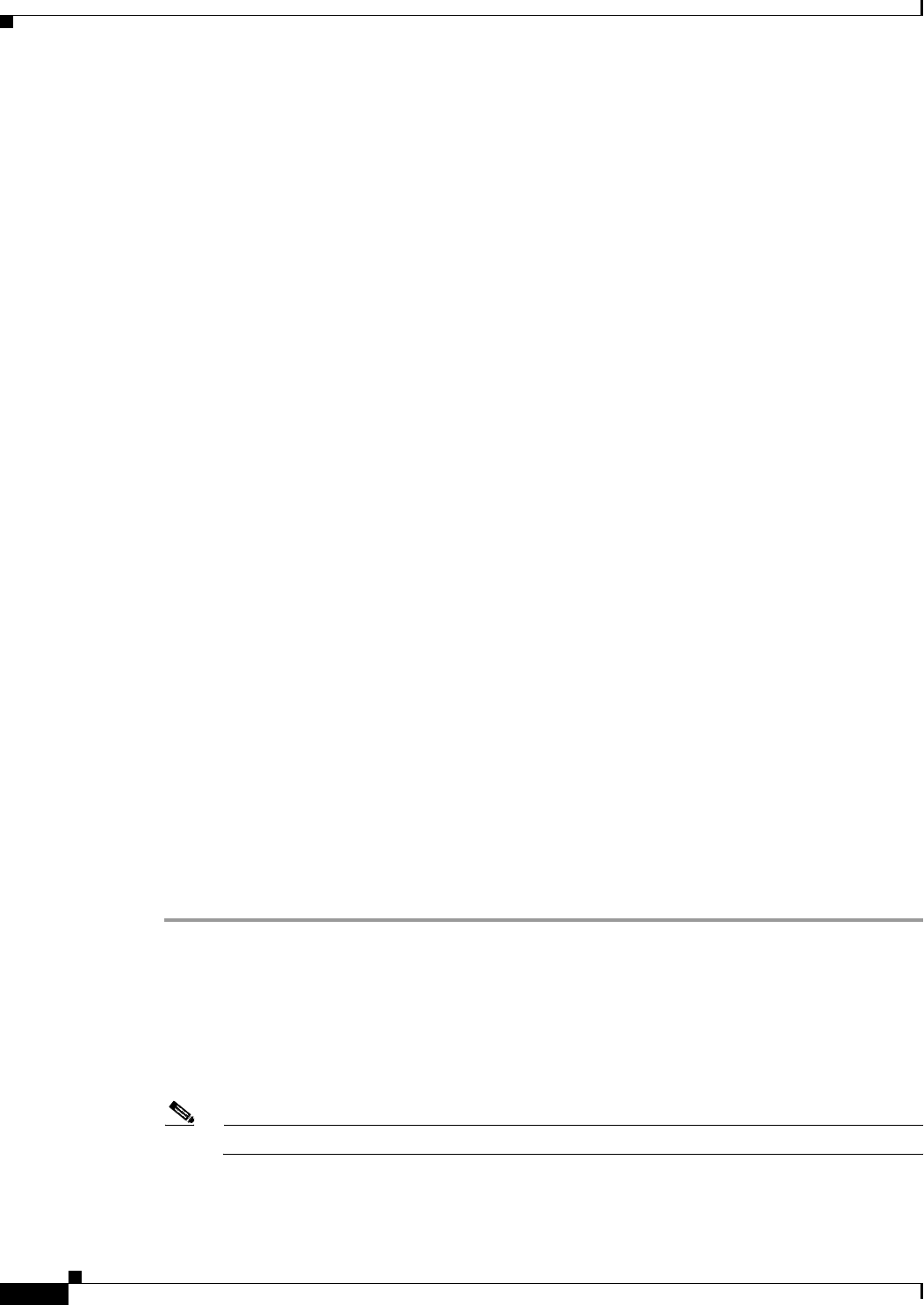
7-62
Network Processing Engine and Network Services Engine Installation and Configuration
OL-4448-12
Chapter 7 NPE-G1 and NPE-G2 Installation and Configuration Information
Upgrading the Cisco IOS Image and the Boot Helper (Boot Loader) Image
5 minute output rate 0 bits/sec, 0 packets/sec
0 packets input, 0 bytes, 0 no buffer
Received 0 broadcasts, 0 runts, 0 giants, 0 throttles
0 input errors, 0 CRC, 0 frame, 0 overrun, 0 ignored
0 watchdog, 0 multicast, 0 pause input
0 input packets with dribble condition detected
0 packets output, 0 bytes, 0 underruns
0 output errors, 0 collisions, 4294967295 interface resets
0 babbles, 0 late collision, 0 deferred
0 lost carrier, 0 no carrier, 0 pause output
0 output buffer failures, 0 output buffers swapped out
Upgrading the Cisco IOS Image and the Boot Helper (Boot
Loader) Image
Should you ever upgrade the Cisco IOS image on your Cisco 7200 VXR router with an NPE-G1 or
NPE-G2, you need to ensure that you also upgrade your boot helper (boot loader) image.
The boot helper (boot loader) image resides in flash memory on the NPE-G1 and NPE-G2 and contains
a subset of the Cisco
IOS software. This image is used to boot your router from the network or to load
Cisco
IOS images onto the router. This image is also used if the system cannot find a valid system image.
Your boot helper (boot loader) image should correspond to the Cisco IOS release that is running on your
router.
• The NPE-G1 requires the c7200-kboot boot helper image.
• The NPE-G2 requires the c7200p-kboot-mz helper image.
• The Cisco uBR7200-NPE-G1 requires the ubr7200-kboot-mz boot helper image.
• The Cisco uBR7200-NPE-G2 requires the ubr7200p-kboot-mz boot helper image.
To upgrade your boot helper (boot loader) image, obtain the most current boot helper image through
Cisco.com and copy the new boot helper image to flash memory on your router. For information on how
to access Cisco.com, see the
“Obtaining Documentation and Submitting a Service Request” section on
page -iv. Follow the Software Center link under Service and Support. You need to get a login code
from a Cisco representative to retrieve files from the Software Center.
To obtain a boot helper (boot loader) image from Cisco.com and upgrade your boot flash memory, do
the following:
Step 1 Download the boot helper (boot loader) image from Cisco.com to a Trivial File Transfer Protocol
(TFTP) server.
Step 2 Reformat the flash memory on your router as follows:
router# format bootflash:
Format operation may take a while. Continue? [confirm]
Format operation will destroy all data in "bootflash:". Continue? [confirm]
Formatting sector ...
Format of bootflash:complete
Note Reformatting flash memory erases the current flash memory contents.