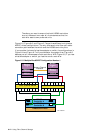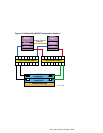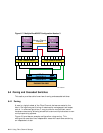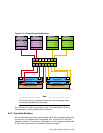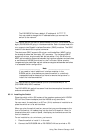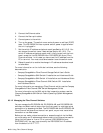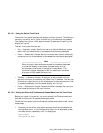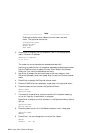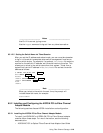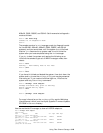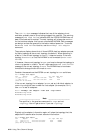6.5.1.2.1 Using the Switch Front Panel
The switch front panel consists of a display and four buttons. The display is
normally not active, but it lights up when any of the buttons are pressed.
The display has a timer. After approximately 30 seconds of inactivity, the
display will go out.
The four front panel buttons are:
• Up — Upward triangle: Scrolls the menu up (which effectively moves
down the list of commands) or increases the value being displayed.
• Down — Downward triangle: Scrolls the menu down (which effectively
moves up the list of commands) or decreases the value being displayed.
_____________________ Note _____________________
When the up or down buttons are used to increase or decrease
a numerical display, the number changes slowly at first,
but changes to fast mode if the button is held down. The
maximum number displayed is 255. An additional increment
at a count of 255 resets the count to 0.
• Tab/Esc — Leftward triangle: Allows you to tab through multiple
optional functions, for example, the fields in an IP address. You can use
this button to abort an entry, which takes you to the previous menu item.
If pressed repeatedly, the front panel display will turn off.
• Enter — Rightward triangle: Causes the switch to accept the input you
have made and move to the next function.
6.5.1.2.2 Setting the Ethernet IP Address and Subnet Mask from the Front Panel
Before you telnet to the switch, you must connect the Ethernet cable and
then set the Ethernet IP address and subnet mask.
To use the front panel to set the Ethernet address and subnet mask, follow
these steps:
1. Press any of the switch front panel buttons to activate the display for
the top-level menu. If the Configuration Menu is not displayed, press
the down button repeatedly until it is displayed:
Select Menu:
Configuration Menu
Using Fibre Channel Storage 6–19