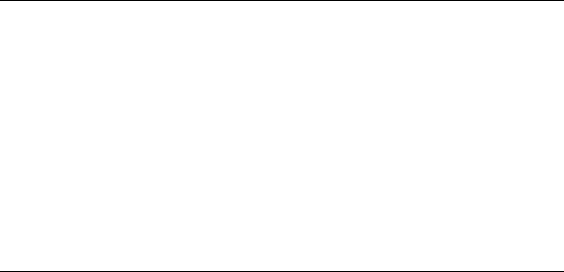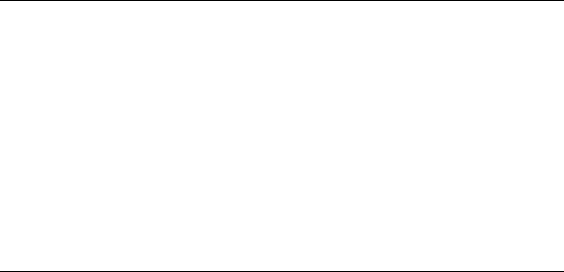
status until you exit the Menu Mode and the Ready light
comes on once again.
2. Depress the down arrow button until the Configure Menu item is
selected, then press the Enter button to display the Configure submenu.
____________________ Note _____________________
The control panel up and down arrows have an auto-repeat
feature. When you press either button for more than one-half
second, the control panel behaves as if you were pressing the
button about four times per second. The effect stops when
you release the button.
3. Press the down arrow button until the Set SCSI item is selected and
press the Enter button.
4. Select the tape drive (DLT0 Bus ID: or DLT1 Bus ID:) or library robotics
(LIB Bus ID:) for which you wish to change the SCSI bus ID. The default
SCSI IDs are as follows:
• Lib Bus ID: 0
• DLT0 Bus ID: 4
• DLT1 Bus ID: 5
Use the up or down arrow button to select the item for which you need
to change the SCSI ID. Press the Enter button.
5. Use the up or down arrow button to scroll through the possible SCSI ID
settings. Press the Enter button when the desired SCSI ID is displayed.
6. Repeat steps 4 and 5 to set other SCSI bus IDs as necessary.
7. Press the Escape button repeatedly until the default menu is displayed.
8.12.2.1.2 Cabling the TL881 or TL891 DLT MiniLibrary
There are six 68-pin, high-density SCSI connectors on the back of the TL881
or TL891 DLT MiniLibrary standalone model or rackmount base unit. The
two leftmost connectors are for the library robotics controller. The middle
two are for tape drive 1. The two on the right are for tape drive 2 (if the
second tape drive is installed).
Configuring a Shared SCSI Bus for Tape Drive Use 8–63