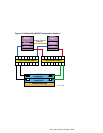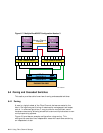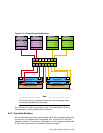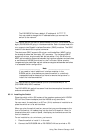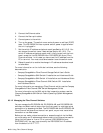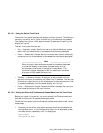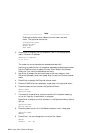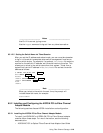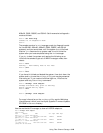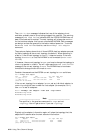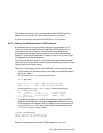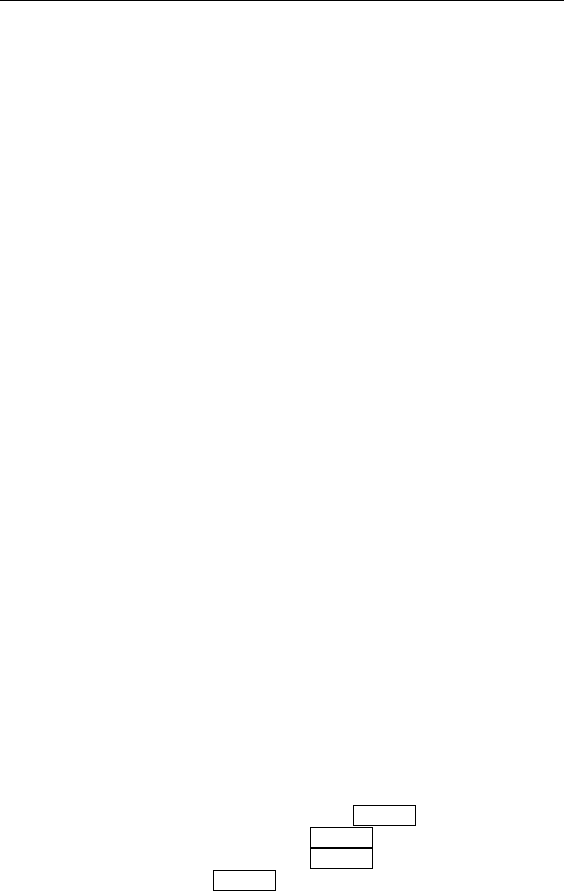
10. Use the Tab/Esc button to select Yes. Press Enter to reboot the switch
and execute the POST tests.
____________________ Note _____________________
After changing any configuration menu settings, you must
reboot the switch for the change to take effect.
Refer to the switch documentation for information on other switch
configuration settings.
6.5.1.2.3 Setting the DS-DSGGB-AA and DS-DSGGC-AA Ethernet IP Address and
Subnet Mask from a PC or Terminal
For the DS-DSGGB-AA and DS-DSGGC-AA switches, which do not have a
front panel, you must use a connection to a Windows 95/98/NT PC or video
terminal to set the Ethernet IP address and subnet mask.
To set the Ethernet IP address and subnet mask for the DS-DSGGB-AA or
DS-DSGGC-AA switches, follow these steps:
1. Connect the switch serial port to a terminal or PC COM port with a
standard serial cable with a DB9 connector. Note that the serial port is
only used for initial power-on self-test (POST) verification, IP address
configuration, or for resetting the factory/default settings.
2. If you are using a PC, start a remote communication program, for
example, HyperTerminal.
3. Set the port settings to 9600 bits per second, 8 bits per character, and no
parity.
4. Turn on power to the switch and log in:
• DS-DSGGB-AA: The switch automatically connects to the host and
logs the user on to the switch as admin.
• DS-DSGGC-AA: Plugging in the DS-DSGGC-AA switch turns the
power on (there is no on/off power switch). Log in as the admin
user. The password is password.
5. Enter the ipAddrSet command, then enter the IP address, subnet
mask, and gateway address (if necessary). For example:
admin> ipAddrSet
Ethernet IP Address [10.77.77.77]: 16.142.72.54
Ethernet Subnetmask [255.255.255.0]:
Return
Fibre Channel IP Address [none]: Return
Fibre Channel Subnetmask [none]: Return
Gateway Address [none]: Return
admin> logout
Using Fibre Channel Storage 6–21