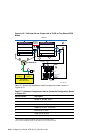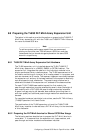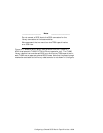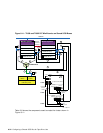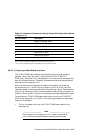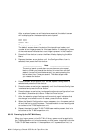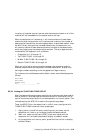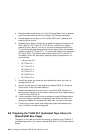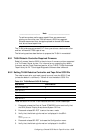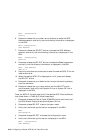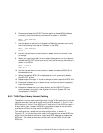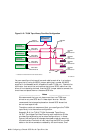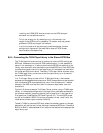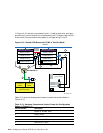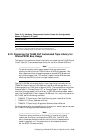4. Press the down arrow button until the Configure Menu item is selected,
and then press the Enter button to display the Configure submenu.
5. Press the down arrow button until the Set SCSI item is selected and
press the Enter button.
6. Press the up or down arrow button to select the appropriate tape drive
(DLT0 Bus ID:, DLT1 Bus ID:, DLT2 Bus ID:, and so on) or library
robotics (Library Bus ID:) for which you wish to change the SCSI bus
ID. Assuming that each base module has two tape drives, the top base
module contains DLT0 and DLT1. The next base module down contains
DLT2 and DLT3. The bottom base module contains DLT4 and DLT5.
The default SCSI IDs, after being reconfigured by the expansion unit,
are as follows:
• Library Bus ID: 0
• DLT0 Bus ID: 1
• DLT1 Bus ID: 2
• DLT2 Bus ID: 3
• DLT3 Bus ID: 4
• DLT4 Bus ID: 5
• DLT5 Bus ID: 6
7. Press Enter when you have the item selected for which you wish to
change the SCSI ID.
8. Use the up and down arrows to select the desired SCSI ID. Press the
Enter button to save the new selection.
9. Press the Escape button once to return to the Set SCSI submenu to
select another tape drive or the library robotics, and then repeat steps 6,
7, and 8 to set the SCSI ID.
10. If there are other items you wish to configure, press the Escape button
until the Configure submenu is displayed, then select the item to be
configured. Repeat this procedure for each item you wish to configure.
11. If there are no more items to be configured, press the Escape button
until the Default window is displayed.
8.9 Preparing the TL894 DLT Automated Tape Library for
Shared SCSI Bus Usage
The topics in this section provide information on preparing the TL894 DLT
automated tape library for use on a shared SCSI bus in a TruCluster Server
cluster.
8–36 Configuring a Shared SCSI Bus for Tape Drive Use