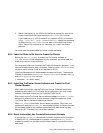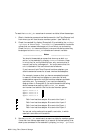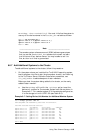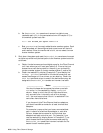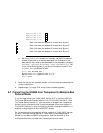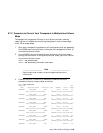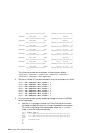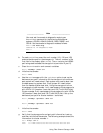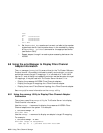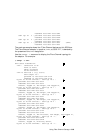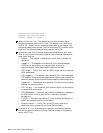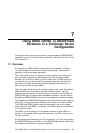__________________ Note ___________________
You must set the console to diagnostic mode to use
the wwidmgr command for the following AlphaServer
systems: AS1200, AS4x00, AS8x00, GS60, GS60E, and
GS140. Set the console to diagnostic mode as follows:
P00>>> set mode diag
Console is in diagnostic mode
P00>>>
b. For each wwidn line, record the unit number (131, 132, and 133)
and worldwide name for the storage unit. The unit number is the
first field in the display (after wwidn). The Nn value is the HSG80
port being used to access the storage units (controller B, port 2).
c. Clear the wwidn and Nn environment variables:
P00>>> wwidmgr -clear all
d. Initialize the console:
P00>>> init
e. Use the wwid manager with the -quickset option to set up the
device and port path information for the storage units from where
each system will need to boot. Each system may need to boot from
the base operating system disk. Each system will need to boot
from its member system boot disk. Using the storage units from
the example, cluster member 1 will need access to the storage units
with UDIDs 131 (member 1 boot disk) and 133 (Tru64 UNIX disk).
Cluster member 2 will need access to the storage units with UDIDs
132 (member 2 boot disk) and 133 (Tru64 UNIX disk). Set up the
device and port path for cluster member 1 as follows:
P00>>> wwidmgr -quickset -udid 131
.
.
.
P00>>> wwidmgr -quickset -udid 133
.
.
.
f. Initialize the console:
P00>>> init
g. Verify that the storage units and port path information is set up,
and then reinitialize the console. The following example shows the
information for cluster member 1:
P00>>> wwidmgr -show ev
wwid0 133 1 WWID:01000010:6000-1fe1-0000-0d60-0009-8080-0434-002e
wwid1 131 1 WWID:01000010:6000-1fe1-0000-0d60-0009-8080-0434-002f
Using Fibre Channel Storage 6–61