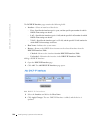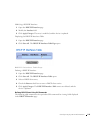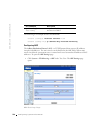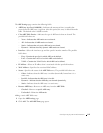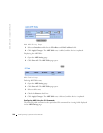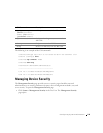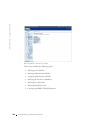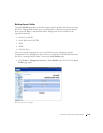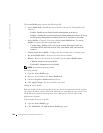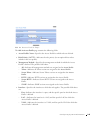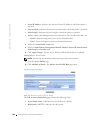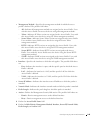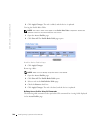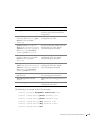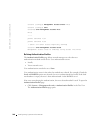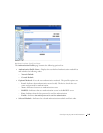142 Configuring System Information
www.dell.com | support.dell.com
The Access Profiles page contains the following fields:
• Access Profile State—Enables the Access Profile on the device. The possible field
values are:
– Enable—Enables Access Profile Security Management on the device.
– Disable—Disables the Access Profile Security Management on the device. If Access
Profile Security Management is disabled, the device is accessible to all stations.
• Access Profiles—Contains a list of user-defined Access Profile Lists. The Access
Profile list contains the following default value:
– Console Only—Enables access only via the console. Selecting Console only
disconnects HTTP and Telnet sessions. This is the default value, and cannot be
removed.
• Current Active Access Profile —Displays the Access Profile that is currently active.
• Set Access Profile Active—Activates the selected Access Profile.
• Remove—Removes the selected Access Profile from the Access Profile Names.
– Checked—Removes an Access Profile.
– Unchecked—Maintains an Access Profile.
NOTE: Active profiles cannot be removed.
Activating a Profile:
1 Open the Access Profiles page.
2 Select an Access Profile in the Access Profile field.
3 Check the Set Access Profile Active check box.
4 Click Apply Changes. The Access Profile is activated.
Adding an Access Profile:
Rules act as filters for determining rule priority, the device management method, interface
type, source IP address and network mask, and the device management access action. Users
can be blocked or permitted management access. Rule priority sets the order of rule
application in a profile.
To define rules for an access profile:
1 Open the Access Profiles page.
2 Click Add Profile. The Add An Access Profile page opens.