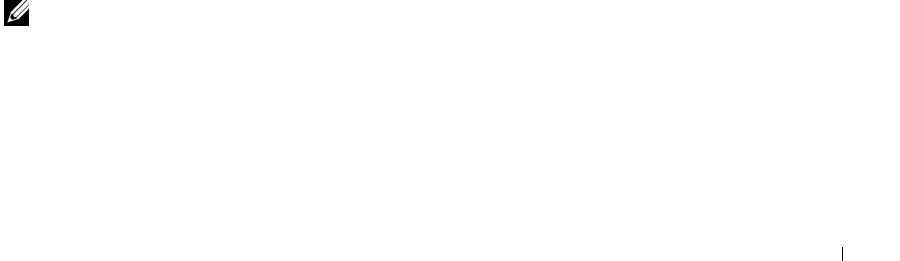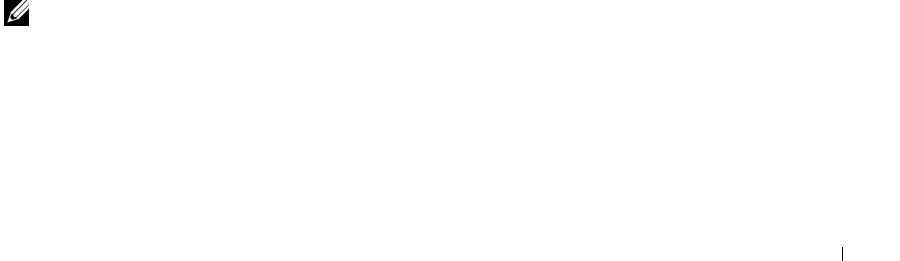
Configuring the PowerConnect 3324/3348 Switch 81
Downloading the Software Sequentially Using the CLI
1 Ensure that an IP address is assigned to at least one port on the Master unit.
2 Enter console# show version to verify which software version is currently running
on each unit. The following is an example of the information which displays:
Unit SW version Boot version HW version
----------------------------------------------------
1 1.0.0.52 1.0.0.13 00.00.01
2 1.0.0.52 1.0.0.13 00.00.01
Each unit’s software version, boot version, and hardware version are displayed. In the
above example, the units’ boot versions and hardware versions differ, while the
software version is the same.
3 Enter console# show bootvar to verify which image version is active on which
unit. The following is an example of the information which displays:
Unit Active image Selected for next boot
-----------------------------------------------------
1 image-2 image-2
2 image-1 image-1
Both the active Image file and the Image file that is active after the device is reset are
displayed for all units.
4 Enter console# copy tftp://{tftp address}/{file name} image to copy
the software to the Master unit. The file is copied but does not become active until
the file is selected as the Active Image file after the device is reset. The following is an
example of the information that displays:
console# copy tftp://176.215.31.3/332448-10018.dos image
Erasing file image-1...done.
!!!!!!!!!!!!!!!!!!!!!!!!!!!!!!!!!!!!!!!!!!!!!!!!!!!!!!!!!!!!!!!!!!
!!!!!!!!!!!!!!!!!!!!!!!!!!!!!!!!!!!!!!!!!!!!!!!!!!!!!!!!!!!!!!!!!!
NOTE: Each ! indicates that ten packets were successfully transferred.
Copy: 2739187 bytes copied in 00:01:13 [hh:mm:ss]